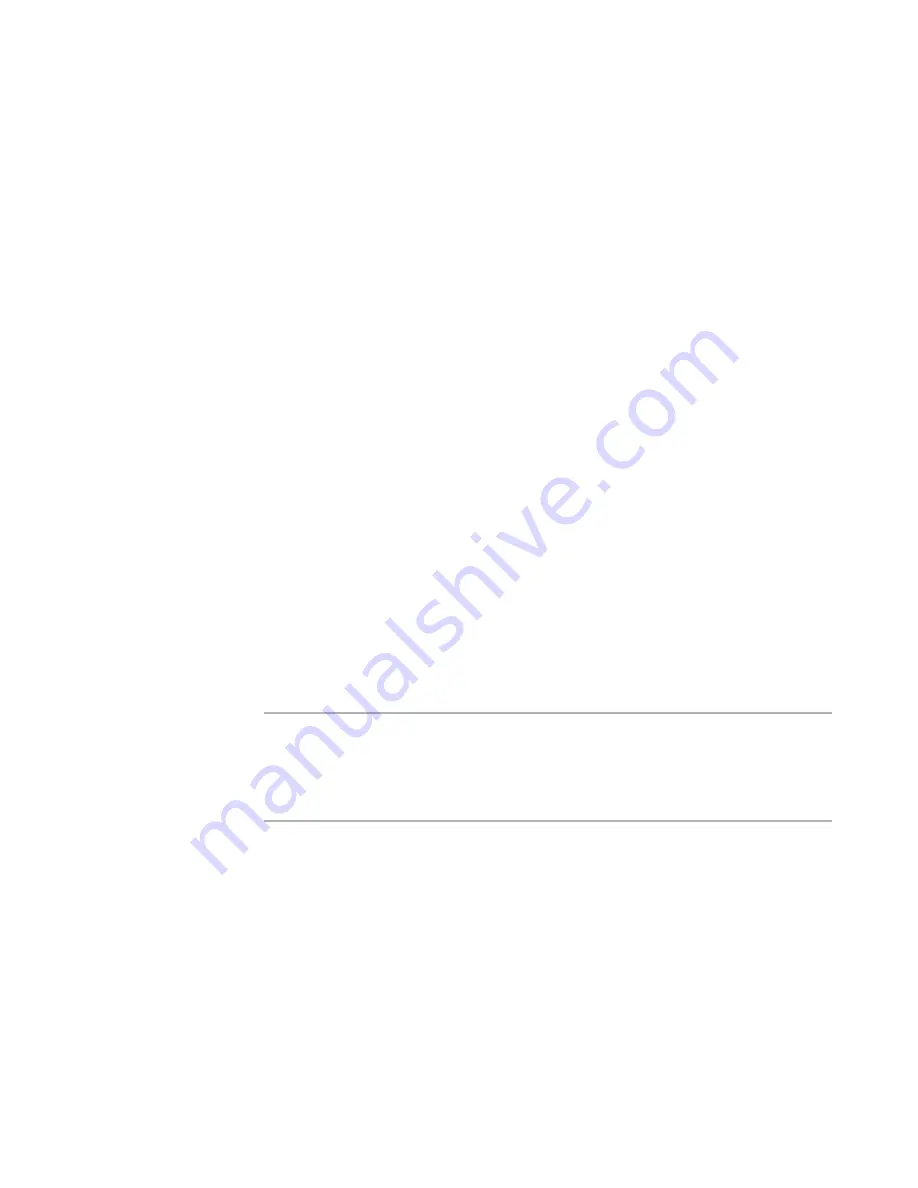
WiseScript Package Editor Reference
63
Creating WiseScript Installations
Select the registry keys to be deleted. If the key is not displayed, select the key
it should be added to and click New Key to add it.
Click OK.
5. If you select Execute Program, complete the Select Program to Execute dialog box.
Navigate to and select the program to be executed (or enter its name in File
name). For best results, make sure that the program you execute has little or
no user interface. The uninstall procedure should seem like a single program to
the end user, even if additional programs are executed.
Click OK.
6. On the Uninstall page, mark Delete in-use files during uninstall to delete even
those files that are in use when the uninstall program is running.
See also:
Uninstall
on page 81
WebDeploy
¾
WiseScript Package Editor only
The WebDeploy page provides an efficient method for creating true Internet-based
installations for your application. It creates a small stub installation that downloads the
compressed files from a Web server as needed.
When you compile a WebDeploy installation, stub files and data files are created. The
stub files are designed to be distributed over the Internet, that is, they contain all the
server connection information. When an end user clicks the stub file, WebDeploy
connects to the appropriate Web site, checks the system on the destination computer to
determine what it needs, then starts downloading files. After it has finished downloading
the files, it starts the installation.
Note
WebDeploy supports only basic authentication. In your Web server software, verify that
the directory you use for WebDeploy is secured with basic, not domain, authentication.
Also, if you use the FTP protocol for WebDeploy, note that WebDeploy does not support
passive transfers through FTP. Some firewalls and gateways require passive FTP
transfers.
See:
The WebDeploy Process
on page 83
Creating a WebDeploy Installation
on page 84
Uploading a WebDeploy Installation to the Web
on page 86
The WebDeploy Process






























