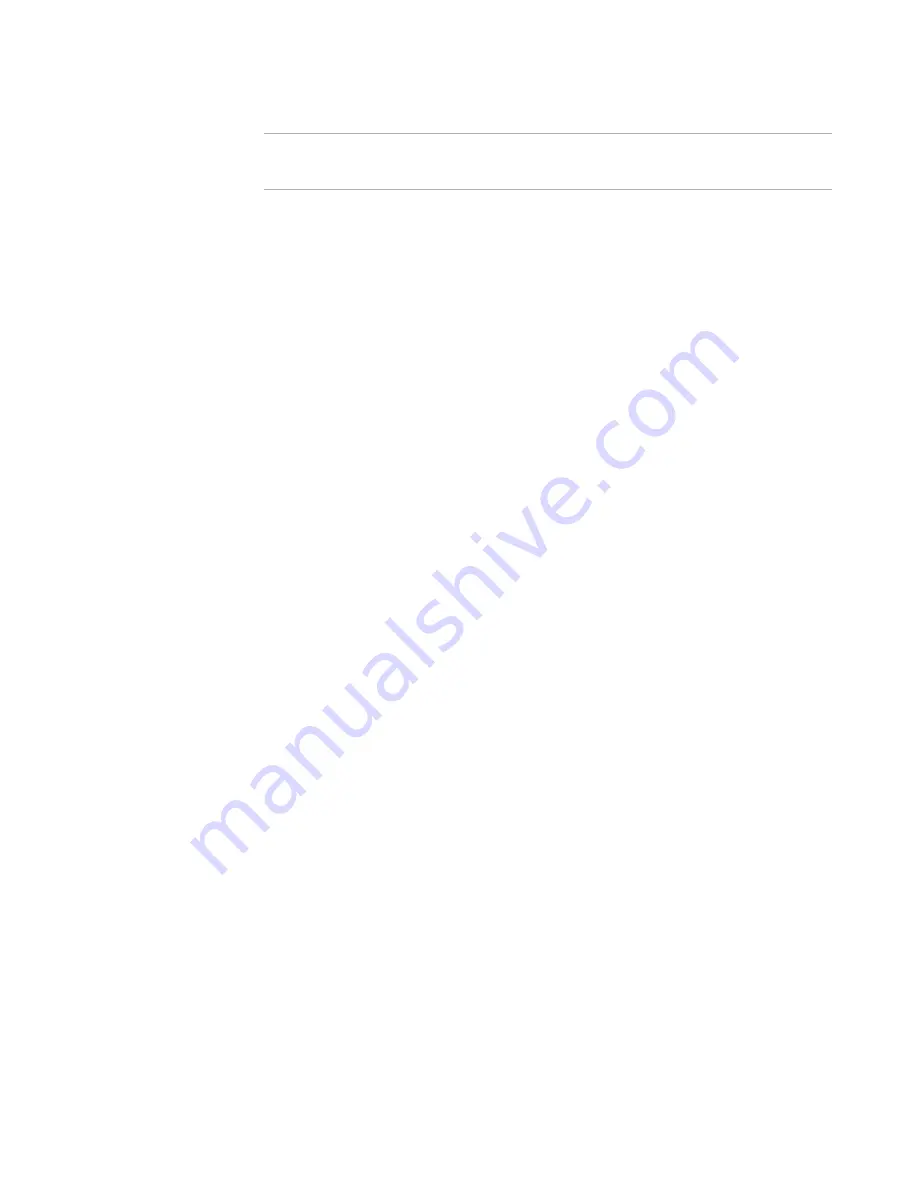
WiseScript Package Editor Reference
79
WiseScript Actions
Note
This is different from the End Statement action that is in MSI Script in a Windows
Installer installation.
See also:
If Statement
on page 91
Evaluate Windows Installer Condition
This action evaluates a condition in the currently-running Windows Installer installation.
You enter a Windows Installer condition and select a WiseScript variable to store the
result. It puts the value of 1 (true) or 0 (false) into the WiseScript variable. Use this
action only in WiseScripts that are called from a Windows Installer installation.
To complete the dialog box
z
Dest. Variable
Select or enter a variable to store the result of the Windows Installer condition. The
variable is set to 1 if the condition is true, or 0 if false.
z
Condition
Enter a condition to evaluate. This can be any condition that can be evaluated in
Windows Installer. You can either enter the literal condition or use WiseScript
variables enclosed in percent signs.
See also:
Get Windows Installer Property
on page 90
Set Windows Installer Property
on page 116
Execute Program
This action runs another .EXE. The .EXE can be a file that is already installed on the
destination computer, a file you installed as part of the installation, or a file you provide
on a separate disk.
When a WiseScript is called by a Windows Installer installation, you can also use the
Execute Program custom actions in MSI Script in Windows Installer Editor.
If the .EXE you plan to execute is coded to pass back a return value, the resulting return
value is put into the variables %INSTALL_RESULT% and %PROCEXITCODE%. If the
.EXE passes back a return value, mark the Wait for Program to Exit check box.
To complete the dialog box
z
.EXE Path
Specify the full path to the program to run, including the program file name.
Example: %MAINDIR%\Application.exe
z
Command Line
Enter any command-line options to apply to the .EXE when it runs, as if you were
typing them in the Run dialog box.






























