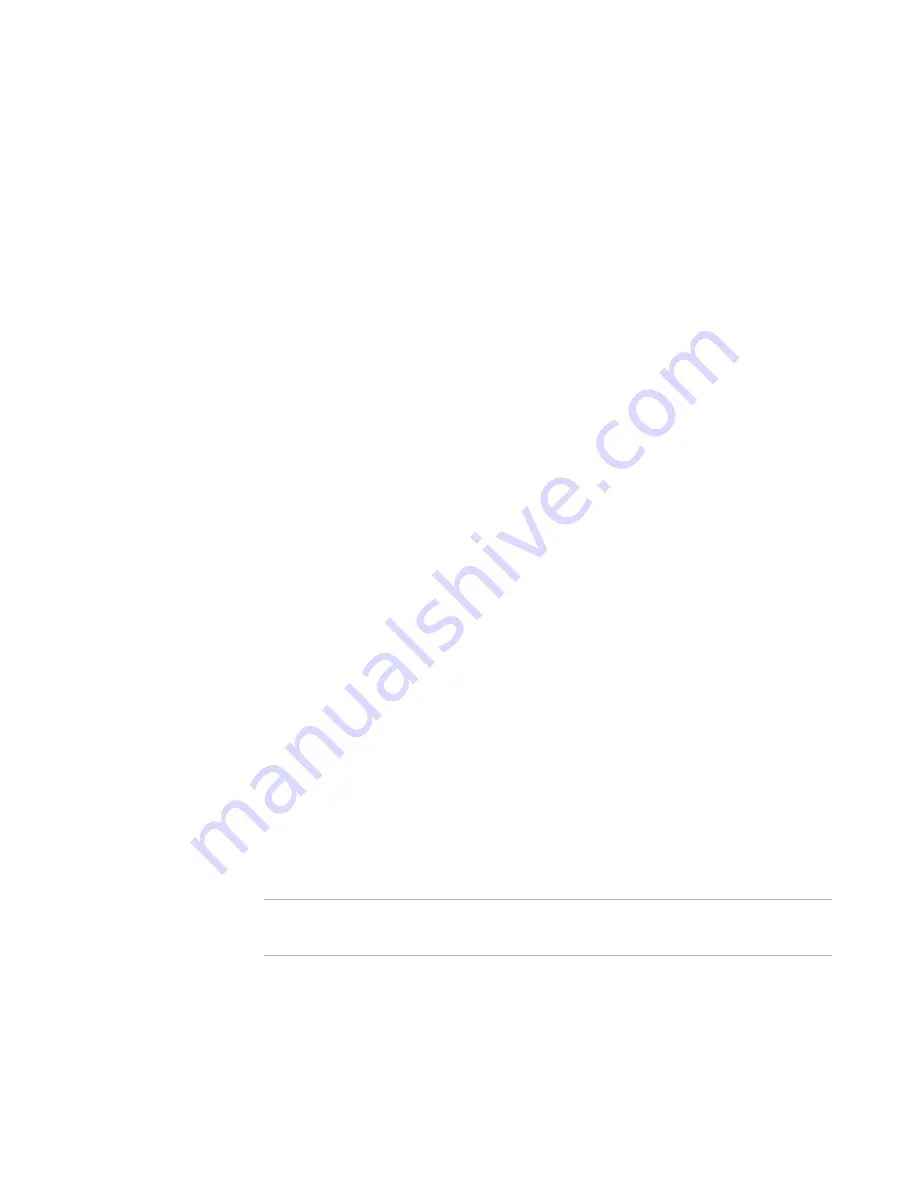
WiseScript Package Editor Reference
111
WiseScript Actions
z
Transfer Direction
Select whether to write to or read from the file.
z
Null Terminated
If this check box is marked, a zero byte is written to the binary file after the string.
Reboot System
This action restarts the destination computer.
To complete the dialog box
z
Reboot Operating System
This option logs the end user out of Windows.
z
Reboot Computer System
If the end user has administrator privileges, this option performs a full system
restart on the destination computer at the end of installation. If the end user does
not have administrator privileges, this option only logs the end user out.
Register Font
This action registers a new TrueType font (.TTF file) that has been copied into the
Windows font directory.
To complete the dialog box
z
Font File Name
Specify the file name of the .TTF font file (not the path) to be registered. The drop-
down list contains font files that you have added to this installation. The file must
already have been installed in the font directory on your computer, and the font’s
file name must match its internal name.
z
Font Name
Enter the full name of the font here. The name you enter here appears in Font
menus on the destination computer. It is added to the Fonts section of the WIN.INI
file and to the registry.
Remark
This action adds comments or blank lines to the script. Remarks are green by default.
In WiseScript Package Editor, you can change the color preferences.
See
Setting Preferences
on page 25.
Note
This is different from the Remark action that is in MSI Script in a Windows Installer
installation.
z
Comment
Enter the comment. To add a blank line, leave this field blank.
















































