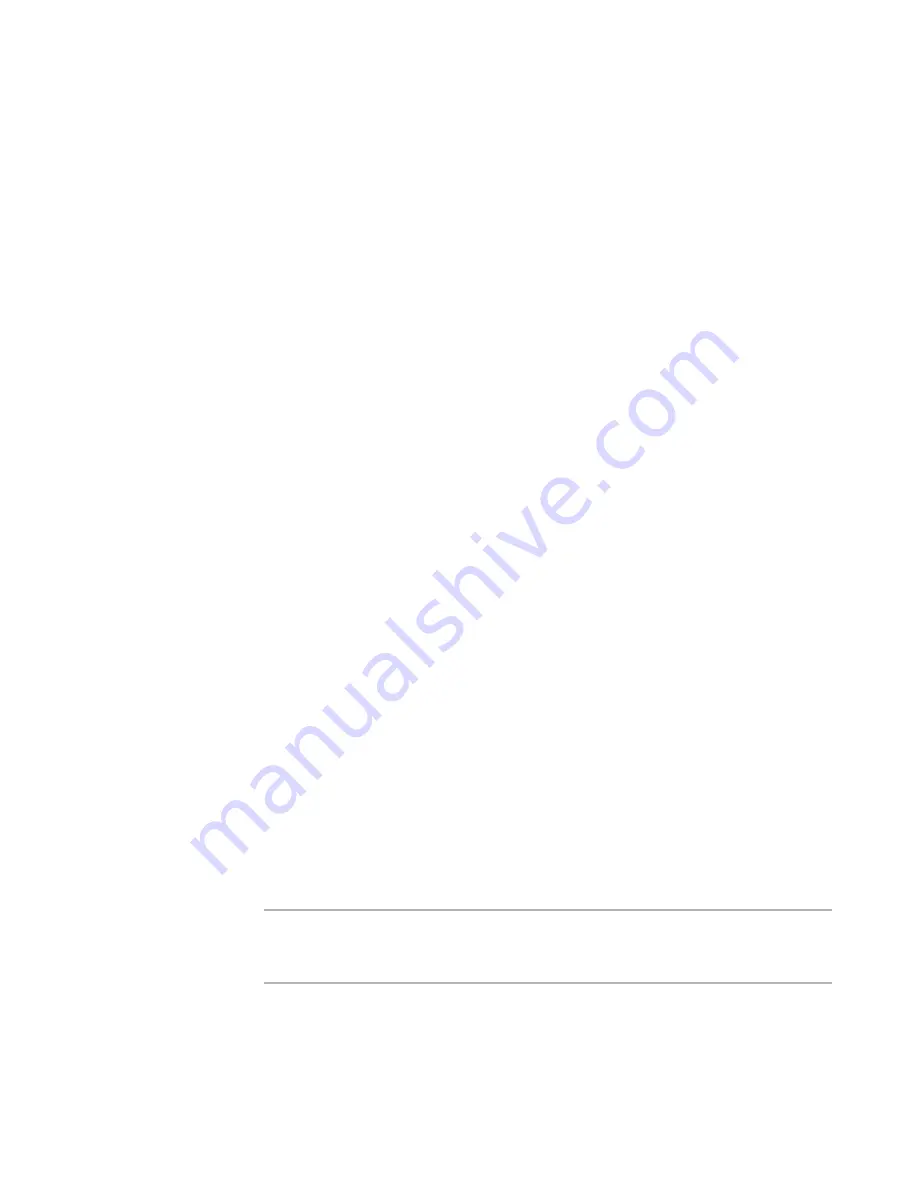
WiseScript Package Editor Reference
35
Installation Management
Copying an Installation to an FTP Server
¾
WiseScript Package Editor only.
When you are ready to deploy an installation package to end users, you can use Package
Distribution to copy the compiled installation to an FTP server.
Package Distribution uses the FTP protocol to transfer the files to the server location you
specify. End users can download the files from the FTP server using an FTP client. If the
server is also configured to run a Web server, end users can download the files through
their Web browser (HTTP protocol) as well. Package Distribution does not support
passive FTP, which is required by some firewall and gateway configurations, and it
cannot FTP through a proxy server.
When you run Package Distribution from a .WSE, it is compiled and the resulting .EXE is
distributed.
To copy an installation to an FTP server
1. Select File menu > Distribute.
The Distribution Method page appears.
2. Mark FTP Server.
3. Click Next. If necessary, the installation file is saved and compiled.
The FTP Server page appears.
4. Complete the page:
FTP Server Address
The address of the FTP server to transfer the package files to. Example:
ftp.server.com.
FTP Logon Name
A valid logon name for this FTP server. The logon name must have write access
to the directory to transfer files to.
FTP Logon Password
A valid password.
FTP Upload Directory
The directory on the FTP server to copy the package to. The first character must
be a forward slash (/). Example: /published/installations.
5. Click Next.
The package is uploaded to the FTP server. A dialog box shows the status of the
upload.
6. Click Finish.
Note
If this option does not work as you expect, open an FTP client, configure it with the
same information you entered in Package Distribution, and make sure it works.
(Windows contains a default FTP client.)
See also:
Distributing an Installation
on page 34






























