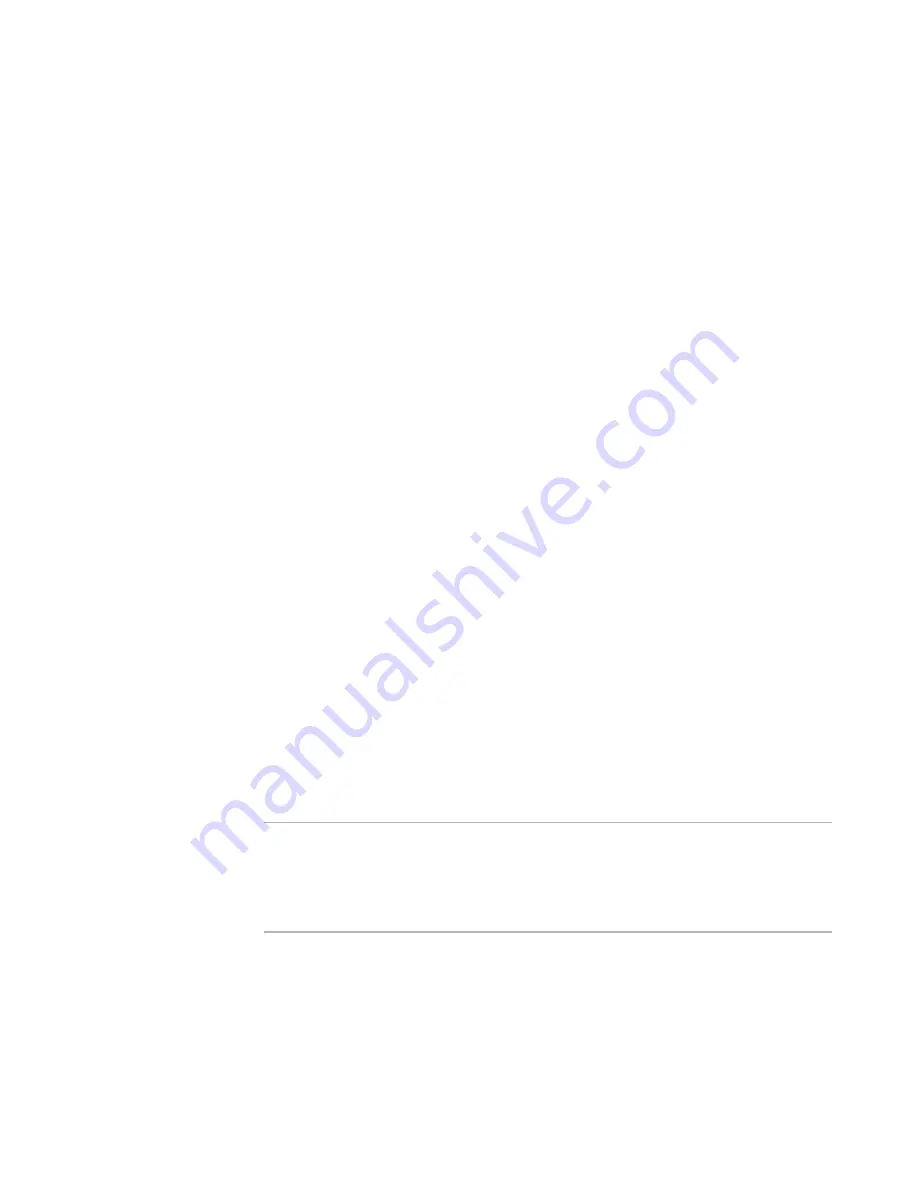
WiseScript Package Editor Reference
112
WiseScript Actions
Remove SVS Exclude Entry
This SVS script action removes an SVS exclude entry on the destination computer. You
can remove a layer exclude entry or a global exclude entry. A layer exclude entry applies
to a specific layer on a computer, while a global exclude entry applies to every layer on a
computer.
You set an exclude entry to exclude files from a specific layer or any layer on a
computer. By default, when an application layer generates files, those files are
redirected to the application’s writeable sublayer. If the layer is reset, the files in the
writeable sublayer are lost. With an exclude entry, the files are saved in the base file
system and are not lost.
To set an exclude entry, use the Set SVS Exclude Entry action.
See
Set SVS Exclude Entry
on page 114.
To complete the dialog box
z
Layer GUID
For a global exclude, leave this blank. For a layer exclude, enter the layer’s GUID
(globally unique identifier) or a variable that represents the layer’s GUID. If you
enter the layer’s GUID, do not include the { } brackets.
For information on creating a variable for a layer’s GUID, see
Create SVS Layer
on
page 66 and
Find SVS Layer GUID
on page 85.
z
Exclude entry text
Enter the text used to set the exclude. If the exclude entry type is an extension,
enter the file extension. If the exclude entry type is a directory or a directory with
its subdirectories, enter the directory. For a directory, you can use a WiseScript
variable that resolves to a valid path. For example, %PROGRAM_FILES%.
z
Return variable
(Optional.) Enter a name for the return variable. When this script action runs
successfully, either 0 or 1 is placed in this variable.
Rename File/Directory
This action renames a file or directory on the destination computer. This can be an
existing file or directory, or a file or directory that your installation installed. The file
must not be busy.
Note
When a WiseScript is called by a Windows Installer installation, the Windows Installer
installation does not recognize changes that the WiseScript makes to the destination
computer and will not uninstall them. Therefore, you must provide a way to uninstall or
repair such changes. See Uninstalling Changes Made by a WiseScript in the Windows
Installer Editor Help.
To complete the dialog box
z
Old Pathname
Specify the full path to the existing file or directory (examples:
%MAINDIR%\Pictures\Picture.jpg or %MAINDIR%\Pictures). If you click Browse,
you can select only a file.






























