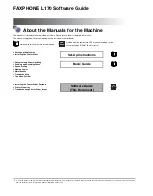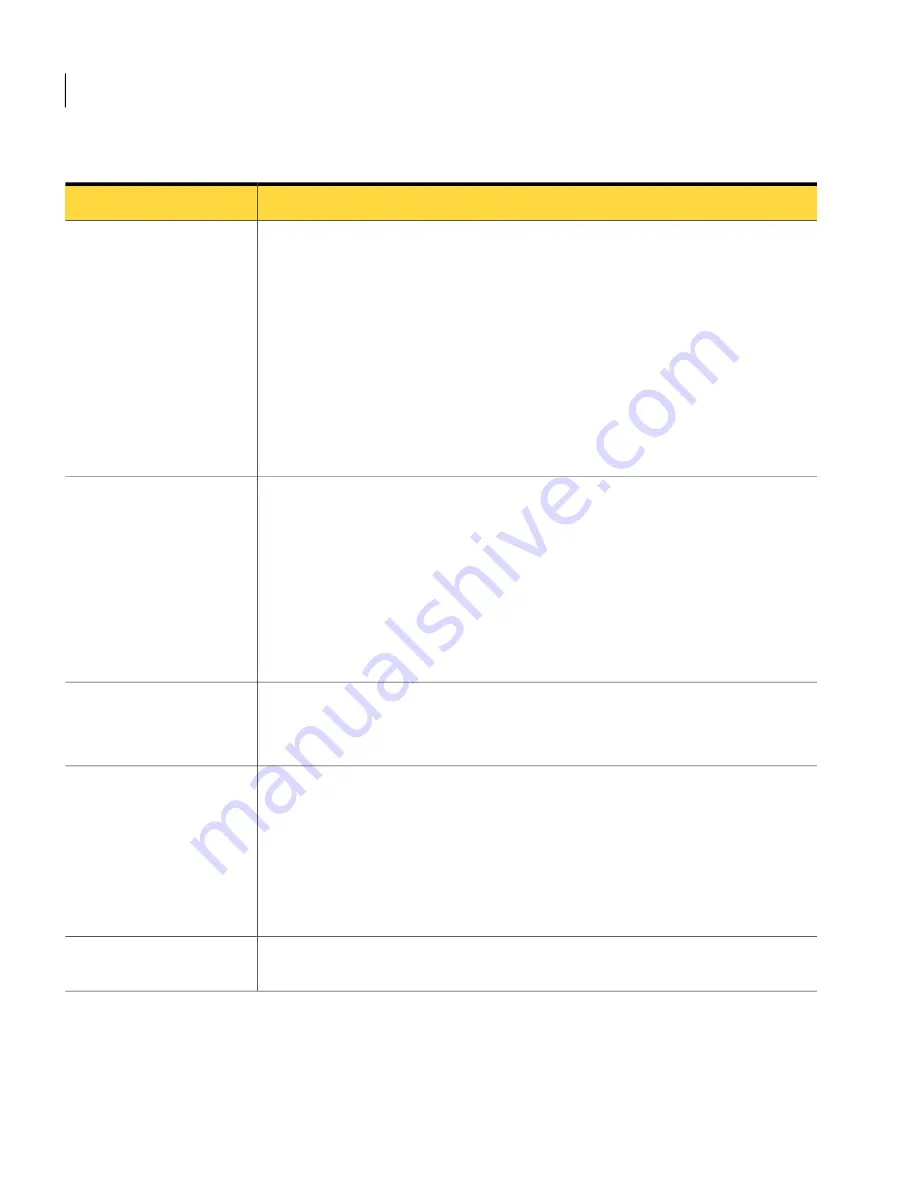
Table 9-1
Tasks to manage client computers (continued)
Description
Task
You can check whether the client software is installed and whether the clients provide
the right level of protection.
■
You can view the status of each protection technology on your client computers.
See
“Viewing the protection status of clients and client computers”
on page 109.
See
“About the client protection status icons”
on page 108.
■
You can run reports or view logs to see whether you need to increase protection
or improve performance. For example, the scans may cause false positives. You
can also identify the client computers that need protection.
See
“Monitoring endpoint protection”
on page 261.
■
You can modify protection based on specific attributes of the client software or
the client computers.
Check that client computers
have the right level of
protection
■
You can increase or decrease each type of protection based on the results in the
reports and logs.
See
“The types of security policies”
on page 118.
See
“About the types of threat protection that Symantec Endpoint Protection Small
Business Edition provides”
on page 21.
■
You can temporarily disable protection on the client computers if you need to
diagnose a problem or improve performance.
See
“About enabling and disabling protection”
on page 111.
See
“Running commands on the client computer from the console”
on page 114.
Adjust the protection on
client computers
To change a client computer's level of protection, you can move it to a group that
provides more protection or less protection.
See
“Moving a client computer to another group”
on page 105.
Move endpoints from one
group to another to modify
protection (optional)
You can specify the kind of control that users have over the protection on client
computers.
■
For Virus and Spyware Protection and Proactive Threat Protection, you can lock
or unlock a check box to specify whether users can change individual settings.
See
“Locking and unlocking policy settings”
on page 122.
■
If users need full control of the client, you can install an unmanaged client.
See
“Converting an unmanaged client to a managed client”
on page 115.
Let users control computer
protection (optional)
See
“Uninstalling the client”
on page 82.
Remove the client software
from computers (optional)
About the client protection status icons
You can check whether the client and the server communicate.
Managing clients
About the client protection status icons
108
Summary of Contents for 20032623 - Endpoint Protection Small Business Edition
Page 1: ...Symantec Endpoint Protection Small Business Edition Implementation Guide...
Page 3: ...Symantec Corporation 350 Ellis Street Mountain View CA 94043 http www symantec com...
Page 34: ...34...
Page 54: ...Installing Symantec Endpoint Protection Manager What you can do from the console 54...
Page 70: ...Managing product licenses Licensing an unmanaged client 70...
Page 74: ...Preparing for client installation Preparing Windows operating systems for remote deployment 74...
Page 204: ...Managing Tamper Protection Changing Tamper Protection settings 204...
Page 236: ...Managing intrusion prevention Creating exceptions for IPS signatures 236...
Page 303: ...Maintaining your security environment Chapter 22 Preparing for disaster recovery 3 Section...
Page 304: ...304...
Page 308: ...Preparing for disaster recovery Backing up the database and logs 308...
Page 310: ...310...