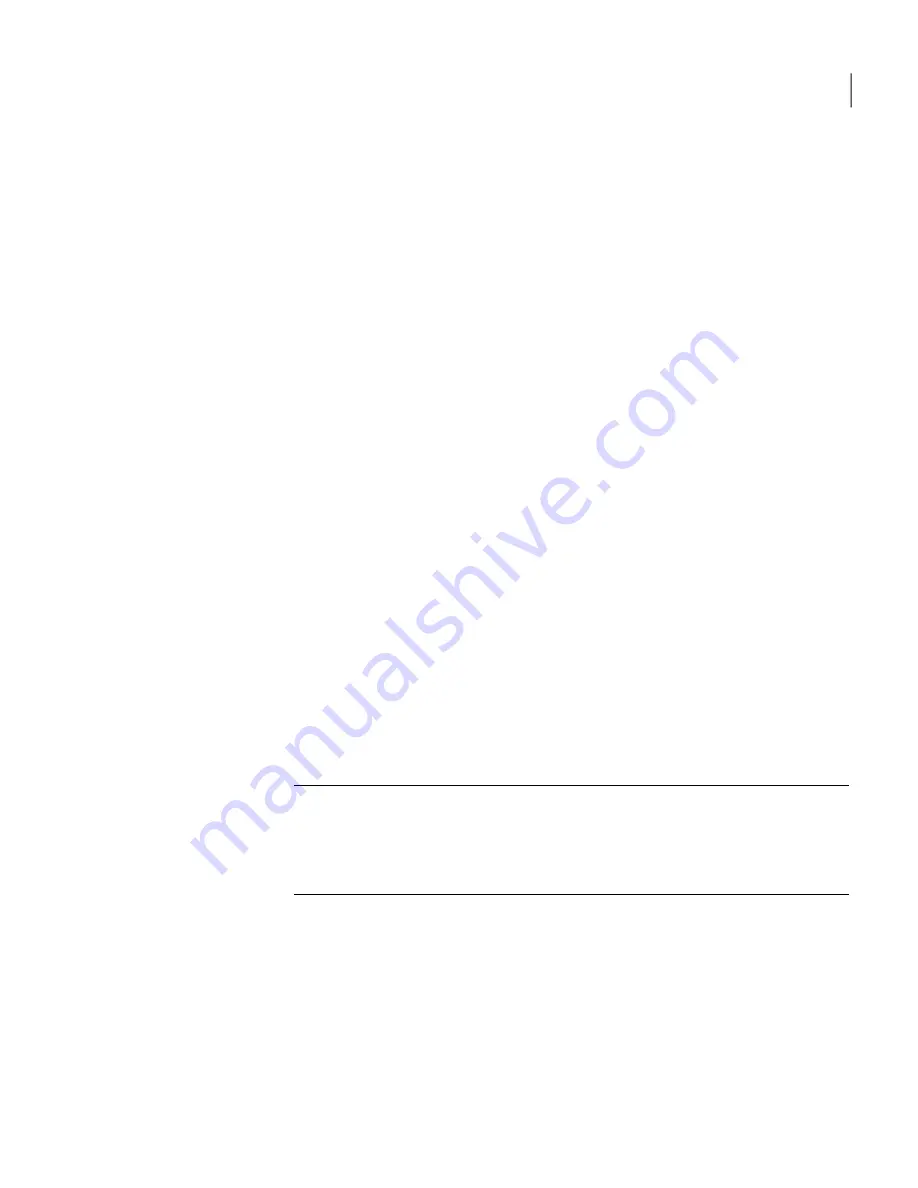
Customizing Auto-Protect for Mac clients
You might want to customize Auto-Protect settings for clients that run on Mac
computers.
See
“Customizing the virus and spyware scans that run on Mac computers”
on page 181.
See
“Changing the action that Symantec Endpoint Protection Small Business
Edition takes when it makes a detection”
on page 190.
See
“Managing the virus and spyware notifications that appear on client
computers”
on page 176.
To configure File System Auto-Protect for Mac clients
1
In the console, open a Virus and Spyware Protection policy.
2
Under Mac Settings, under Protection Technology, click File System
Auto-Protect.
3
At the top of the Scan Details tab, click the lock icon to lock or unlock all
settings.
4
Check or uncheck any of the following options:
■
Enable File System Auto-Protect
■
Automatically repair infected files
■
Quarantine files that cannot be repaired
■
Scan compressed files
5
Under General Scan Details, specify the files that Auto-Protect scans.
Note:
To exclude files from the scan, you must select Scan everywhere except
in specified folders, and then add an Exceptions policy to specify the files to
exclude.
See
“Excluding a file or a folder from scans”
on page 244.
6
Under Scan Mounted Disk Details, check or uncheck any of the available
options.
7
On the Notifications tab, set any of the notification options, and then click
OK.
183
Customizing scans
Customizing Auto-Protect for Mac clients
Summary of Contents for 20032623 - Endpoint Protection Small Business Edition
Page 1: ...Symantec Endpoint Protection Small Business Edition Implementation Guide...
Page 3: ...Symantec Corporation 350 Ellis Street Mountain View CA 94043 http www symantec com...
Page 34: ...34...
Page 54: ...Installing Symantec Endpoint Protection Manager What you can do from the console 54...
Page 70: ...Managing product licenses Licensing an unmanaged client 70...
Page 74: ...Preparing for client installation Preparing Windows operating systems for remote deployment 74...
Page 204: ...Managing Tamper Protection Changing Tamper Protection settings 204...
Page 236: ...Managing intrusion prevention Creating exceptions for IPS signatures 236...
Page 303: ...Maintaining your security environment Chapter 22 Preparing for disaster recovery 3 Section...
Page 304: ...304...
Page 308: ...Preparing for disaster recovery Backing up the database and logs 308...
Page 310: ...310...






























