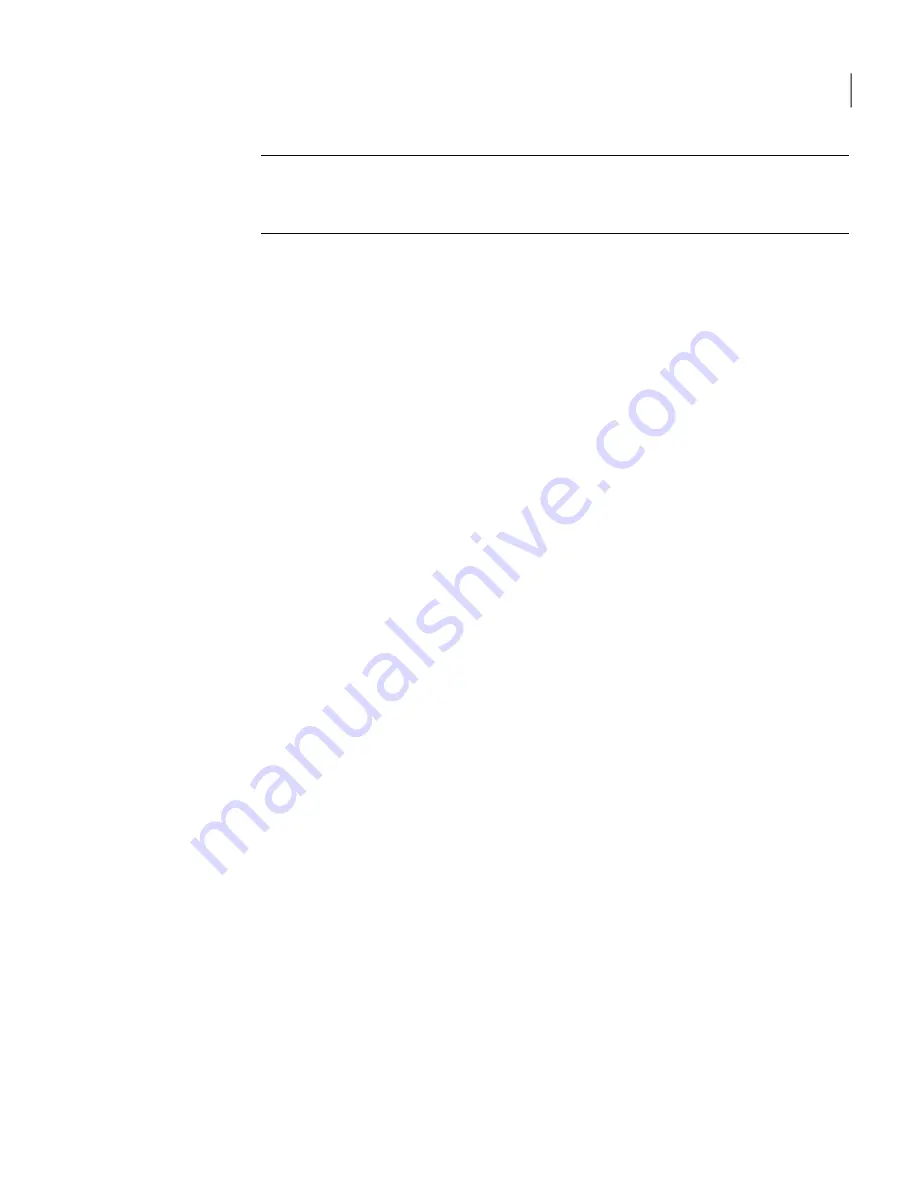
Note:
All participants in the host conference must select the low bandwidth
optimization setting. This setting is available in the remote connection item's
Properties window on the Connection Info tab.
To start a conference
1
In Advanced View, on the left navigation bar, under pcAnywhere Manager,
click Hosts.
2
In the right pane, double-click the host connection item that is configured
for conferencing.
The Symantec pcAnywhere Waiting icon appears in the Windows system
tray, which means the host is available for connections.
See
“Letting multiple remote users hold a conference”
on page 87.
Chatting online with the remote user
During a remote control session, the host and remote user can have a typed
conversation in a chat window. Either the host or remote user can initiate a chat
session. This feature is helpful for sending brief messages or instructions.
To chat online with another user
1
On the system tray, right-click the host icon, and then click Chat.
2
In the Chat window, in the lower pane, type your message.
3
Click Send.
Your messages and the other user's responses appear in the upper portion
of the chat window.
Ending a host session
Either the host or remote user can end a session. If the remote user ends the
session, the end of session options that are configured for the host connection
item determine whether the host waits for another connection or is canceled. The
caller rights that are configured for the host connection item determine whether
the remote user is allowed to cancel the host.
See
“Setting end of session options”
on page 81.
See
“Configuring caller rights”
on page 198.
To end a host session
◆
On the Windows status bar, right-click the host icon, and then click Cancel
Host.
89
Allowing others to control your computer
What you can do during a host session
Summary of Contents for 14541094 - pcAnywhere Host & Remote
Page 1: ...Symantec pcAnywhere User s Guide 10529206...
Page 3: ...http www symantec com Printed in the United States of America 10 9 8 7 6 5 4 3 2 1...
Page 7: ...Select your country or language from the site index...
Page 8: ......
Page 18: ...Contents 18...
Page 30: ...Introducing Symantec pcAnywhere Where to find more information 30...
Page 46: ...Installing Symantec pcAnywhere Post installation tasks 46...
Page 90: ...Allowing others to control your computer What you can do during a host session 90...
Page 188: ...Automating file transfer and management tasks Running a command queue file 188...
Page 220: ...Securing your computer and sessions Ways to assess host security 220...






























