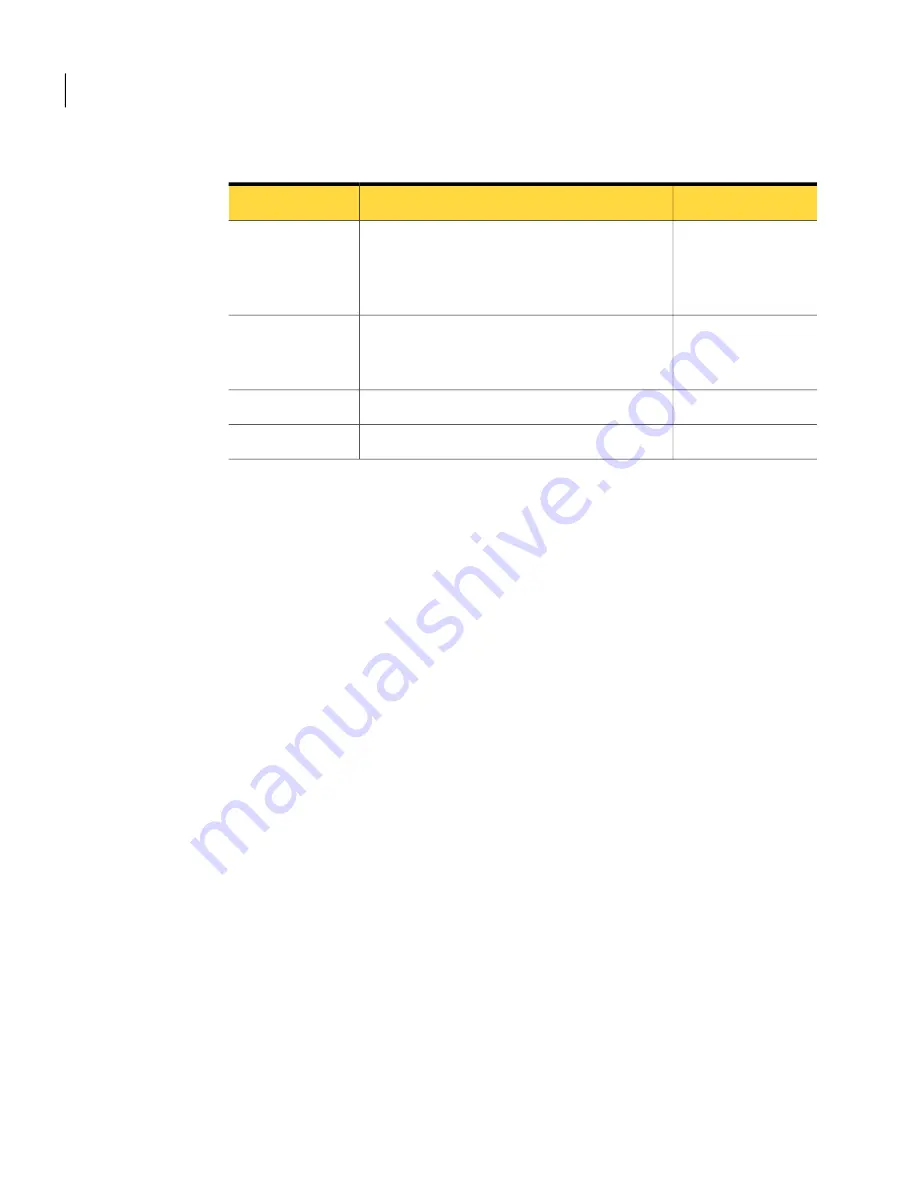
Table 3-4
Custom port settings
(continued)
Default setting
Explanation
Setting
None
Checks for errors on the communications line.
To increase performance, click None. Most
operating systems and modems have their own
methods of validating data integrity.
Parity
RTS/CTS
Controls the flow of information between
computers. For direct and modem connections,
use RTS/CTS.
Flow control
Carrier detect (DCD)
Controls the method by which a session begins.
Started by
Carrier detect (DCD)
Controls the method by which a session ends.
Ended by
See
“ Configuring a direct connection on a host”
on page 79.
See
“Configuring a direct connection on a remote”
on page 103.
To customize direct connections
1
In the Symantec pcAnywhere window, in Advanced View, on the left
navigation bar, do one of the following:
■
To customize settings for the host session, click Hosts.
■
To customize settings for the remote session, click Remotes.
2
In the right pane, right-click the connection item that you want to configure,
and then click Properties.
3
In the properties window, on the Connection Info tab, select the port that you
want to use.
4
Click Details.
5
Select the connection preferences that you want to use.
6
Click OK.
Navigating in Symantec pcAnywhere
Managing pcAnywhere preferences
68
Summary of Contents for 14541094 - pcAnywhere Host & Remote
Page 1: ...Symantec pcAnywhere User s Guide 10529206...
Page 3: ...http www symantec com Printed in the United States of America 10 9 8 7 6 5 4 3 2 1...
Page 7: ...Select your country or language from the site index...
Page 8: ......
Page 18: ...Contents 18...
Page 30: ...Introducing Symantec pcAnywhere Where to find more information 30...
Page 46: ...Installing Symantec pcAnywhere Post installation tasks 46...
Page 90: ...Allowing others to control your computer What you can do during a host session 90...
Page 188: ...Automating file transfer and management tasks Running a command queue file 188...
Page 220: ...Securing your computer and sessions Ways to assess host security 220...






























