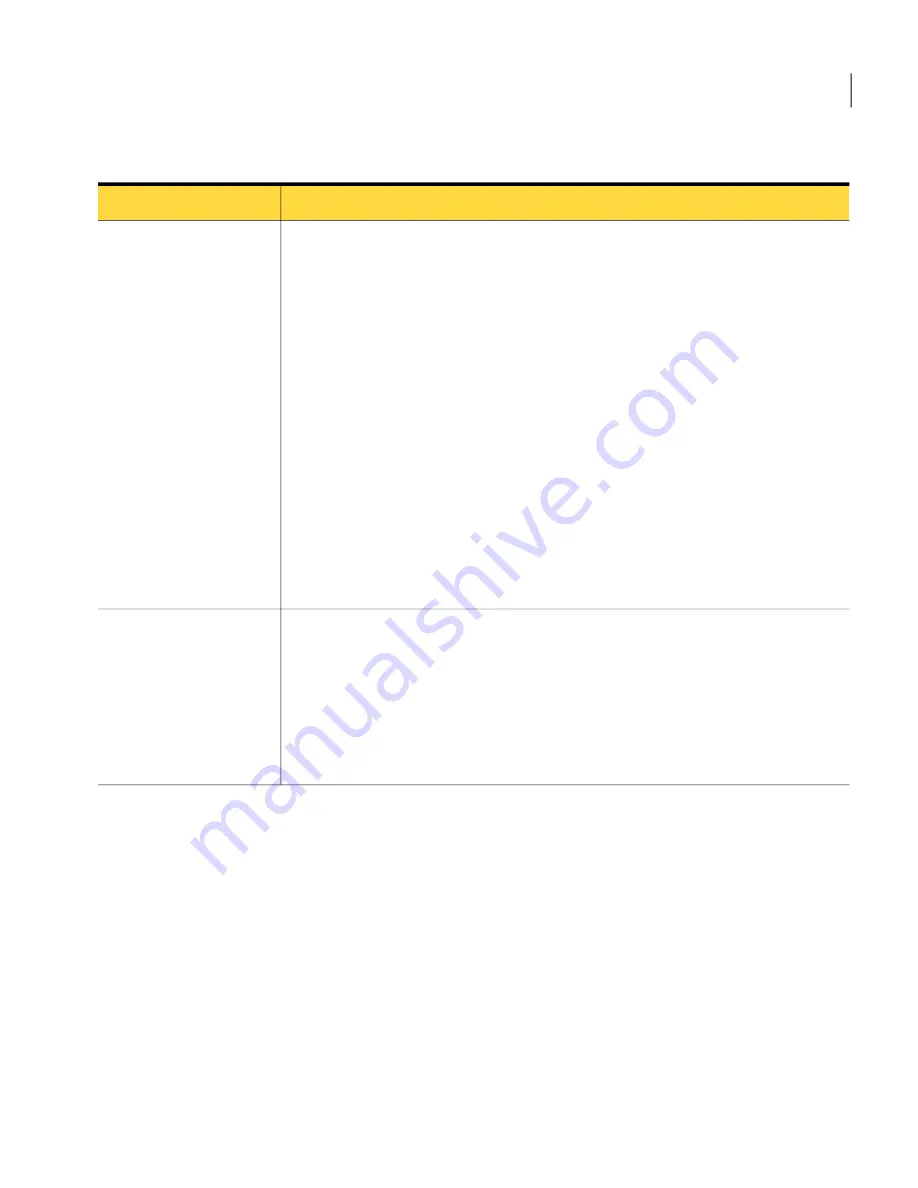
Table 1-2
Ways to improve performance
(continued)
Solution
Objective
In the Windows operating system, everything that you see on your computer screen,
from a status bar to a menu, is a graphical user interface. This information is transmitted
to the remote computer over the connection device. The more graphics that are displayed
on the host computer, the more information that must be sent to the remote computer,
which slows performance.
You can minimize graphics overhead in the following ways:
■
For low-bandwidth connections (for example, modems), select the low bandwidth
option when you configure the remote properties in pcAnywhere.
■
Turn off status bars in applications and on the Windows system tray, including
modem lights.
■
Minimize dialog boxes that you are not using and use smaller windows.
■
Reduce the desktop resolution and number of colors on the display.
■
Hide the Windows taskbar on the host.
■
Disable wallpaper, backgrounds, and screen savers on the host.
■
Disable the Windows Active Desktop feature on the host.
■
Turn off full-window dragging capability on the host to avoid transmitting each
pixel of movement as you drag a window across the computer screen.
Minimize graphics
overhead
As you perform tasks during a remote control session, use the following guidelines to
help improve performance:
■
Avoid using animation.
■
Use the Page Up and Page Down keys to scroll through documents.
■
Disable the scroll wheel on your mouse.
■
Avoid performing remote control tasks when transferring files.
■
Use toolbars instead of the menu to perform tasks.
Work more efficiently
Changing performance settings
Symantec pcAnywhere stores data in a cache file to avoid resending the same
data over the connection, thus improving performance. Symantec pcAnywhere
never uses more than 16 MB of disk space for a cache file.
To change performance settings
1
In the Symantec pcAnywhere window, on the Edit menu, click Preferences.
2
In the pcAnywhere Options window, on the Remote Operation tab, check Use
pcAnywhere cache file.
27
Introducing Symantec pcAnywhere
How Symantec pcAnywhere works
Summary of Contents for 14541094 - pcAnywhere Host & Remote
Page 1: ...Symantec pcAnywhere User s Guide 10529206...
Page 3: ...http www symantec com Printed in the United States of America 10 9 8 7 6 5 4 3 2 1...
Page 7: ...Select your country or language from the site index...
Page 8: ......
Page 18: ...Contents 18...
Page 30: ...Introducing Symantec pcAnywhere Where to find more information 30...
Page 46: ...Installing Symantec pcAnywhere Post installation tasks 46...
Page 90: ...Allowing others to control your computer What you can do during a host session 90...
Page 188: ...Automating file transfer and management tasks Running a command queue file 188...
Page 220: ...Securing your computer and sessions Ways to assess host security 220...






























