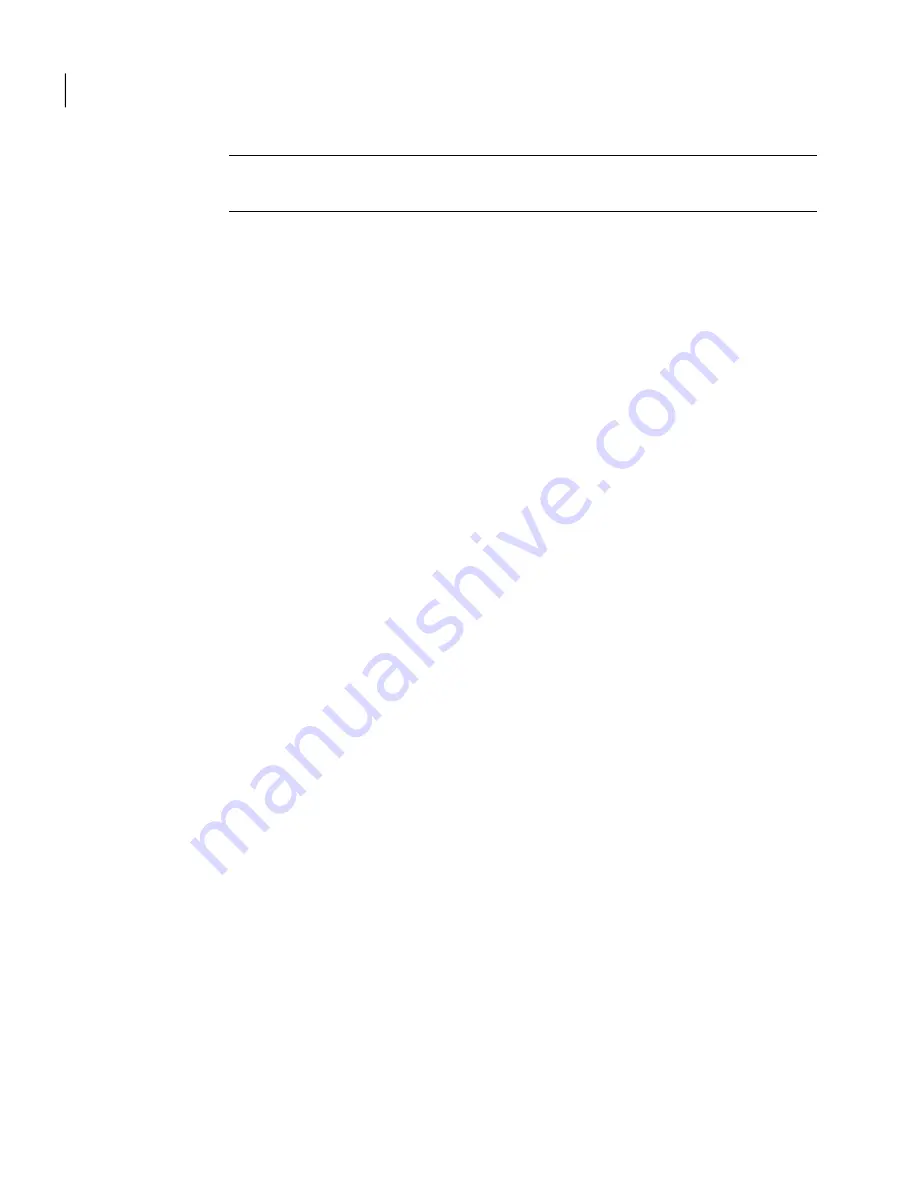
Note:
You might need to close and reopen Symantec pcAnywhere before your
changes take affect.
You can also change the background color settings for your remote control
sessions. You can change these settings while your work offline or during a session.
See
“Changing display settings during a remote control session”
on page 119.
To change how active sessions appear in the Session Manager
1
In the Symantec pcAnywhere window, on the Edit menu, click Preferences.
2
In the pcAnywhere Options window, on the Session Manager tab, do one of
the following:
■
To display your active sessions in a single window in a tabbed view, check
Show active sessions in a tabbed view.
■
To display your active sessions in a separate window for each session,
uncheck Show active sessions in a tabbed view.
To find this tab, click the left and right arrows in the pcAnywhere Options
window to scroll through the list of tabs.
3
Click OK.
4
Close Symantec pcAnywhere, and then reopen it.
Showing or hiding options on the Session Manager navigation bar
You can customize the navigation bars in the Session Manager window to display
only the options that you commonly use. This lets you organize your workspace.
The options that are hidden on the navigation bar are still accessible from the
View menu. You can also restore these options to the navigation bar.
To hide individual options from the Session Manager window
1
In the Session Manager window, on the left navigation bar, right-click the
option that you want to hide.
You must be connected to another computer to see the Session Manager
window.
2
Click Hide Item.
To show or hide multiple options from the Session Manager window
1
In the Session Manager window, on the left navigation bar, do one of the
following:
■
To show or hide multiple options from the Session Manager box, right-click
Session Manager, and then click Customize.
Navigating in Symantec pcAnywhere
About the Session Manager
62
Summary of Contents for 14541094 - pcAnywhere Host & Remote
Page 1: ...Symantec pcAnywhere User s Guide 10529206...
Page 3: ...http www symantec com Printed in the United States of America 10 9 8 7 6 5 4 3 2 1...
Page 7: ...Select your country or language from the site index...
Page 8: ......
Page 18: ...Contents 18...
Page 30: ...Introducing Symantec pcAnywhere Where to find more information 30...
Page 46: ...Installing Symantec pcAnywhere Post installation tasks 46...
Page 90: ...Allowing others to control your computer What you can do during a host session 90...
Page 188: ...Automating file transfer and management tasks Running a command queue file 188...
Page 220: ...Securing your computer and sessions Ways to assess host security 220...






























