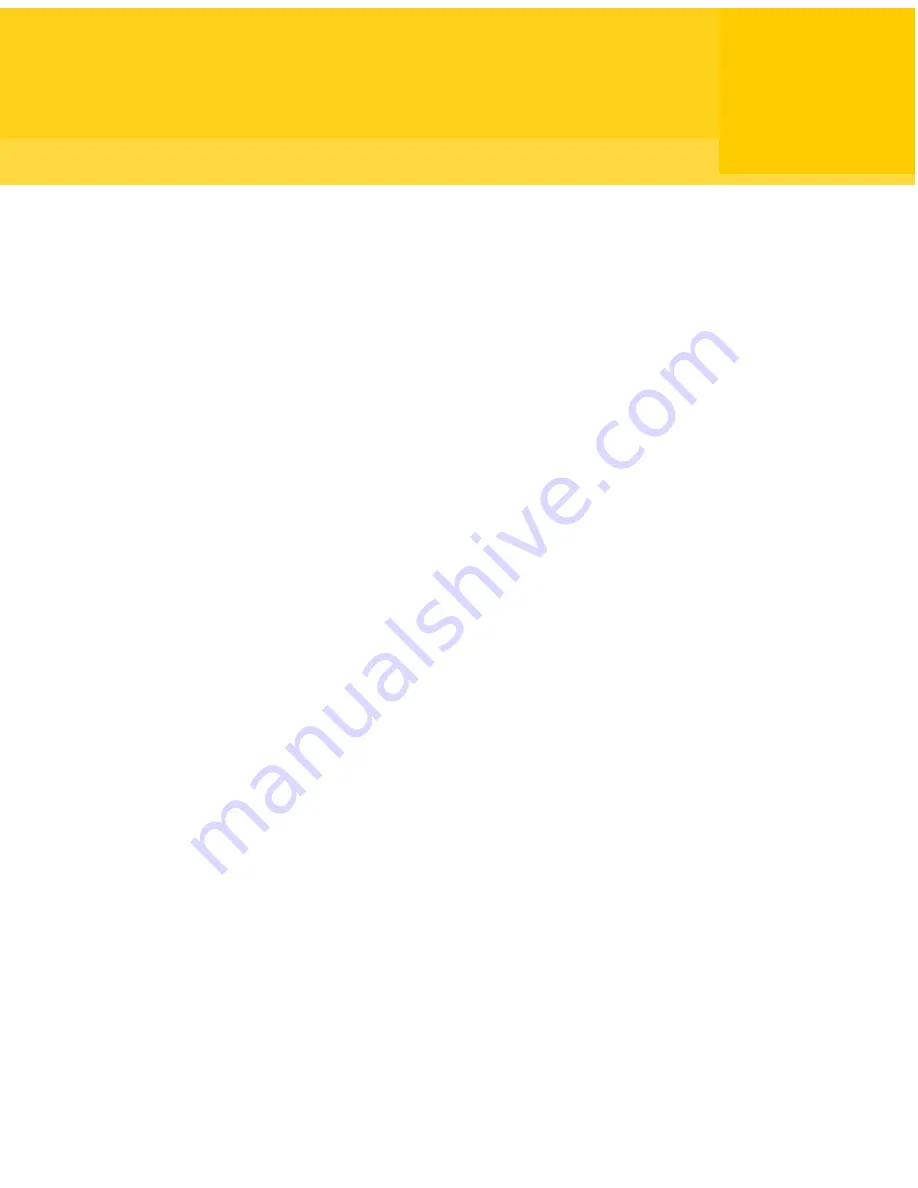
Automating file transfer
and management tasks
This chapter includes the following topics:
■
About the Command Queue
■
Using command queue files to automate tasks
■
Creating a command queue file during a session
■
Running a command queue file
About the Command Queue
The Command Queue lets you view file transfer operations that are in progress,
modify pending operations, and set up command queue files to automate tasks.
File transfer send, receive, and synchronize commands that are performed in the
File Transfer window are automatically added to the Command Queue and run in
the background.
Symantec pcAnywhere lets you save these commands in a queue file (.cqf) to use
later, or you can create your own command queue file.
The following are examples of how you can use a command queue file:
■
Distribute and install software updates on one or more computers.
■
Transfer one or more files to multiple computers simultaneously.
■
Run Windows command-line and end-of-session commands on one or more
computers.
■
Automate file transfer and management tasks, such as synchronizing folders
on your work and home computers at the end of each day.
8
Chapter
Summary of Contents for 14541094 - pcAnywhere Host & Remote
Page 1: ...Symantec pcAnywhere User s Guide 10529206...
Page 3: ...http www symantec com Printed in the United States of America 10 9 8 7 6 5 4 3 2 1...
Page 7: ...Select your country or language from the site index...
Page 8: ......
Page 18: ...Contents 18...
Page 30: ...Introducing Symantec pcAnywhere Where to find more information 30...
Page 46: ...Installing Symantec pcAnywhere Post installation tasks 46...
Page 90: ...Allowing others to control your computer What you can do during a host session 90...
Page 188: ...Automating file transfer and management tasks Running a command queue file 188...
Page 220: ...Securing your computer and sessions Ways to assess host security 220...
















































