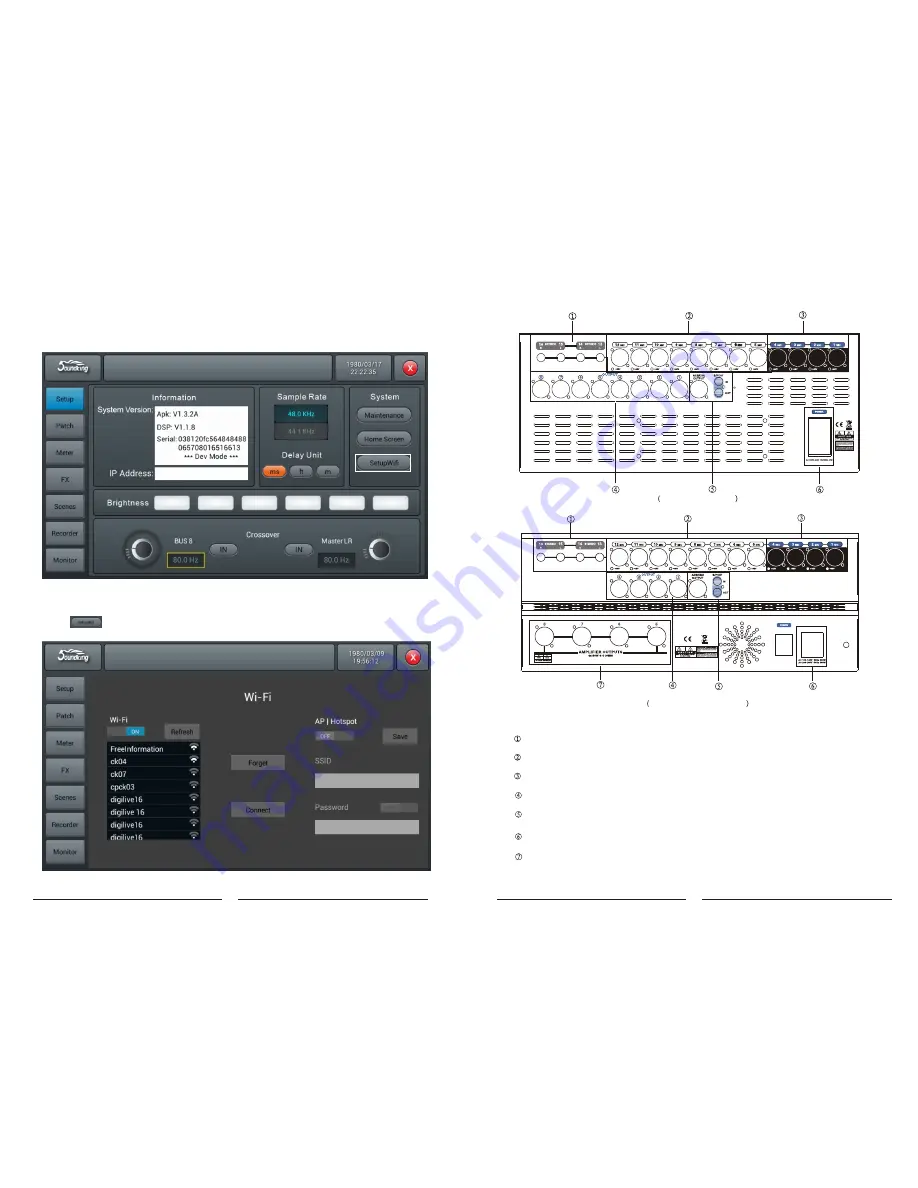
33
WIFI PAGE
Setting Mode One of IPAD WIFI Connecting Mixer
Firstly, please make sure you have plugged the WIFI module attached into the USB port of mixer.
1. Click
“S
etup
”
on the panel of mixer, enter SETUP tab page.
Mixer Setting
2. Click on the screen to enter WIFI setting page.
Balanced output, XLR 7/8 is preset as main L/R output
S/PDIF in/out
AC input
2 Stereo input
8 XLR MIC input
4 Combo input
Internal AMP output
DB20P rear pane
DB20P-600 rear panel
6




















