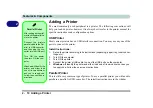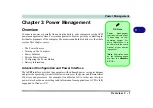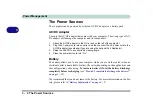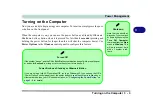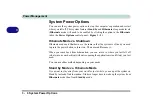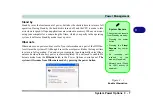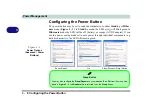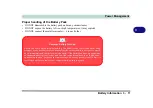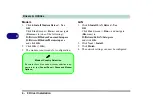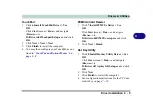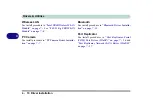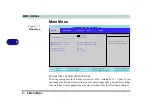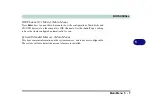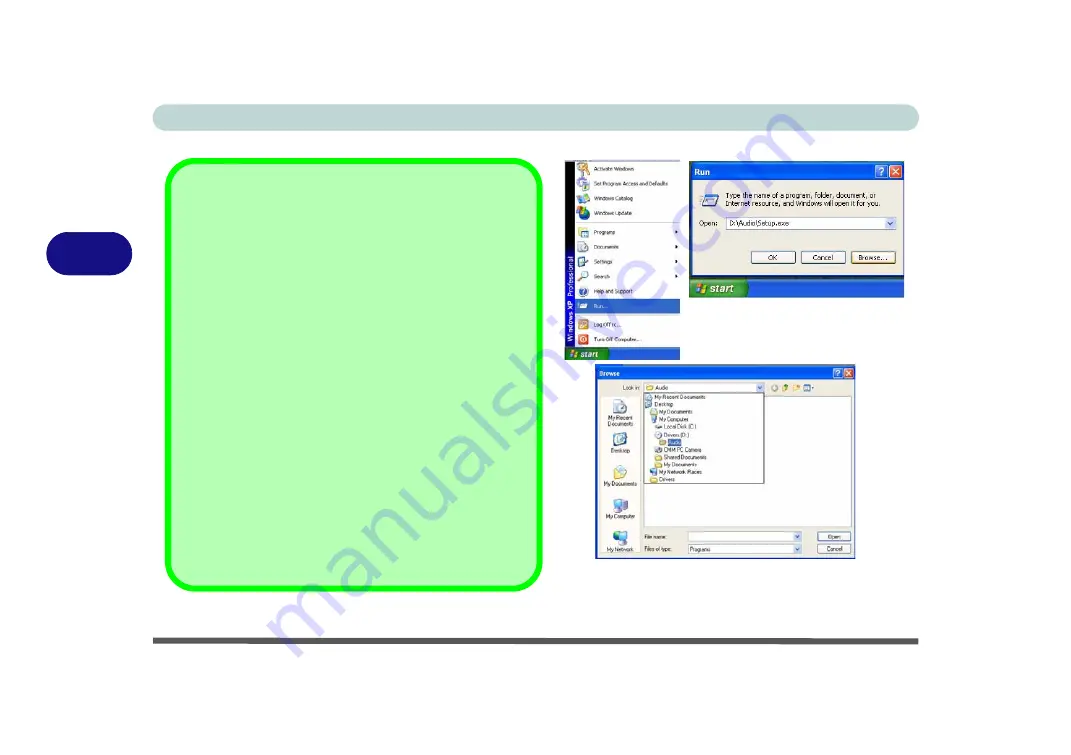
Drivers & Utilities
4 - 2 What to Install
4
Navigate (Browse..) to D:
You will notice that many of the instructions for driver in-
stallation require you to “
Navigate (Browse) to D:
”. We
assume that you will install all drivers and utilities from
the built-in CD device and it is assigned to “
Drive D:
”. In
addition, all file extensions can be seen
In this case “D:” is the drive specified for your CD device.
Not all computers are setup the same way, and some
computers have the CD listed under a different drive let-
ter - e.g. if you have two hard drives (or hard disk parti-
tions) one may be designated as “Drive C:” and the other
as “Drive D:”. In this case the CD device may be desig-
nated as “Drive E:” - Please make sure you are actually
navigating to the correct drive letter for the CD device.
When you click the
Browse
(button) after clicking
Run
in
the
Start
menu you will see the “
Look in:
” dialog box at
the top of the
Browse
window. Click the scroll button to
navigate to
My Computer
to display the devices and
drive letters.
Figure 4 - 1
- Navigate (Browse..) to..
Summary of Contents for M521N
Page 1: ......
Page 2: ......
Page 20: ...XVIII Preface...
Page 82: ...BIOS Utilities 5 14 5...
Page 110: ...Modules Options 7 18 7...
Page 122: ...Troubleshooting 8 12 8...