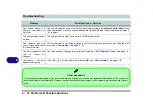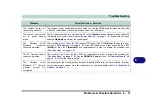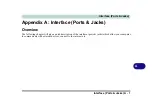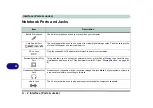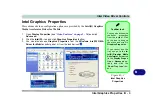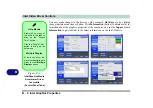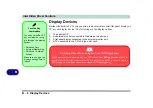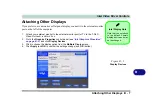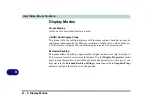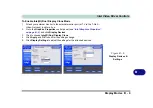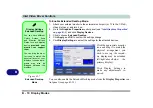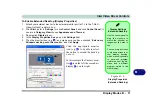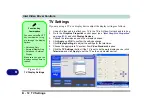B
Intel Video Driver Controls
Intel Graphics Properties B - 5
Scheme Options
Use Scheme Options to configure quick settings for applications which require spe-
cific resolution and color settings in order to run properly e.g. games, multimedia
programs. To set the scheme options:
1.
Go to the
Graphics Properties
control panel (see
).
2.
Configure your display configuration, resolution etc. as per your requirements,
from
Display
Devices
(tab).
3.
Click on
Scheme Options
(button).
4.
Type a name for the scheme then click
OK
.
5.
If you want to automatically launch an application when running the scheme click
on
Browse
(button).
6.
Browse
to the executable file for the application you want to set the scheme for
(see sidebar), and click
Open
to select it.
7.
Click
Save
to save the settings (you can click in the "
Restore the display
settings after exiting this application
" box to return to your original settings
when you exit the program).
8.
Click
OK
to exit the program.
9.
You can run the scheme by clicking the taskbar icon
and selecting the scheme
from
Select Scheme
.
Application.exe
You will need to locate
the actual
application
executable (.exe) file
,
not just the shortcut. To
find the application right-
click its
shortcut
on the
desktop click
Proper-
ties
. Click the
Shortcut
(tab) and see where the
executable file is located
by clicking the
Find Tar-
get
(button). Note the lo-
cation and you will then
be able to browse to this
file.
Figure B - 4
Select Scheme
Summary of Contents for M521N
Page 1: ......
Page 2: ......
Page 20: ...XVIII Preface...
Page 82: ...BIOS Utilities 5 14 5...
Page 110: ...Modules Options 7 18 7...
Page 122: ...Troubleshooting 8 12 8...