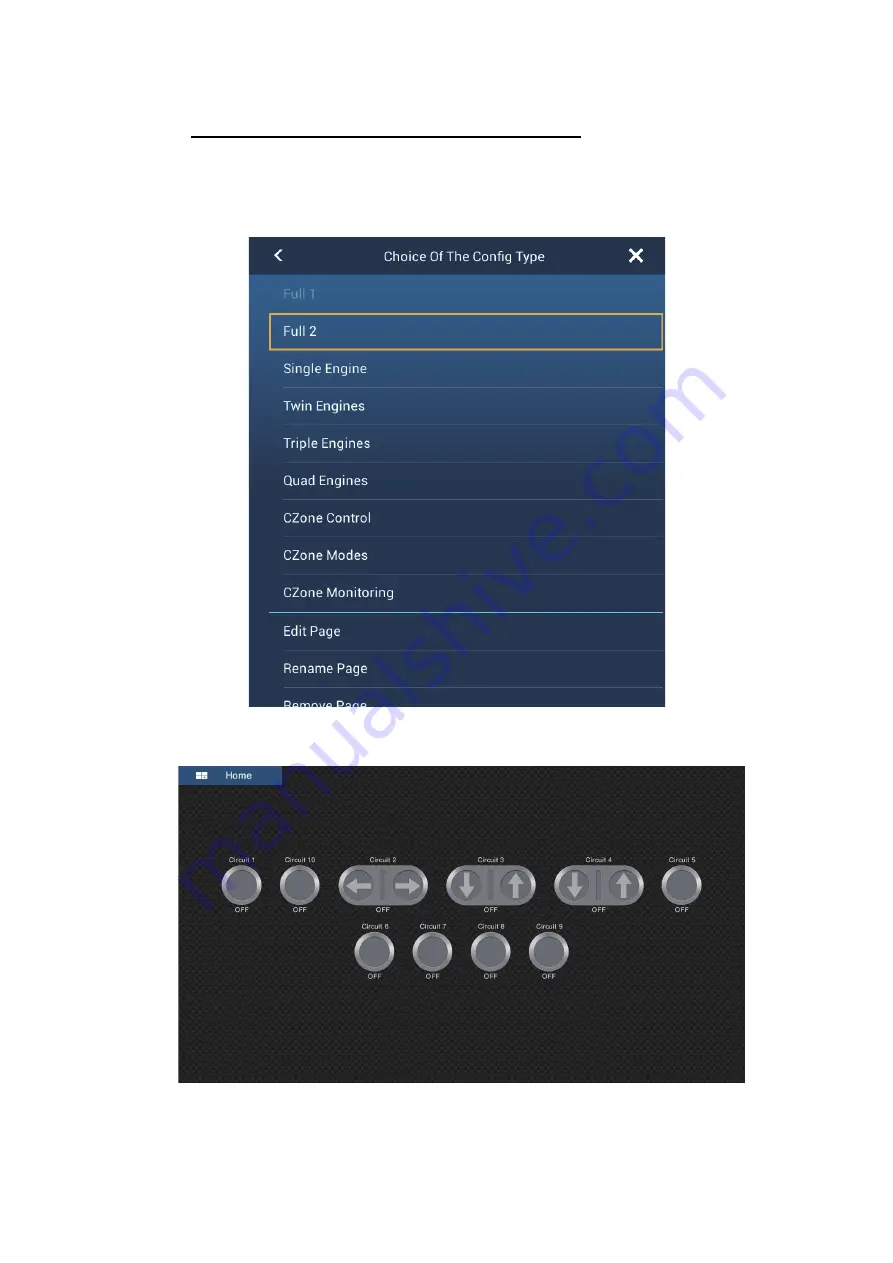
2. ENGINE DISPLAY
2-23
2.8.2
CZone control
Display and operations from the Engine display
1. On the home screen, tap the Engine display icon. If there is no Engine display
icon, see section 1.7.1 for how to add the icon.
2. Tap the display screen, to show the following pop-up menu.
3. Tap [CZone Control] to show the [CZone Control] screen. Use [ON], [OFF], [
],
[
], [
], [
] to control CZone equipment.
CZone Control screen (example)
Summary of Contents for SMD12
Page 57: ...1 SYSTEM INTRODUCTION 1 40 This page is intentionally left blank ...
Page 60: ...2 ENGINE DISPLAY 2 3 Triple engines display Quad engines display ...
Page 87: ...2 ENGINE DISPLAY 2 30 This page is intentionally left blank ...
Page 117: ...3 PLOTTER 3 30 This page is intentionally left blank ...
Page 129: ...4 3D DISPLAY OVERLAYS 4 12 This page is intentionally left blank ...
Page 169: ...6 ROUTES 6 20 This page is intentionally left blank ...
Page 207: ...7 RADAR 7 38 This page is intentionally left blank ...
Page 255: ...10 FILE OPERATIONS 10 8 This page is intentionally left blank ...
Page 267: ...11 CAMERA VIDEO FUSION Link 11 12 This page is intentionally left blank ...
Page 297: ...13 AIS DSC MESSAGE 13 14 This page is intentionally left blank ...
Page 315: ...15 MAINTENANCE TROUBLESHOOTING 15 6 This page is intentionally left blank ...






























