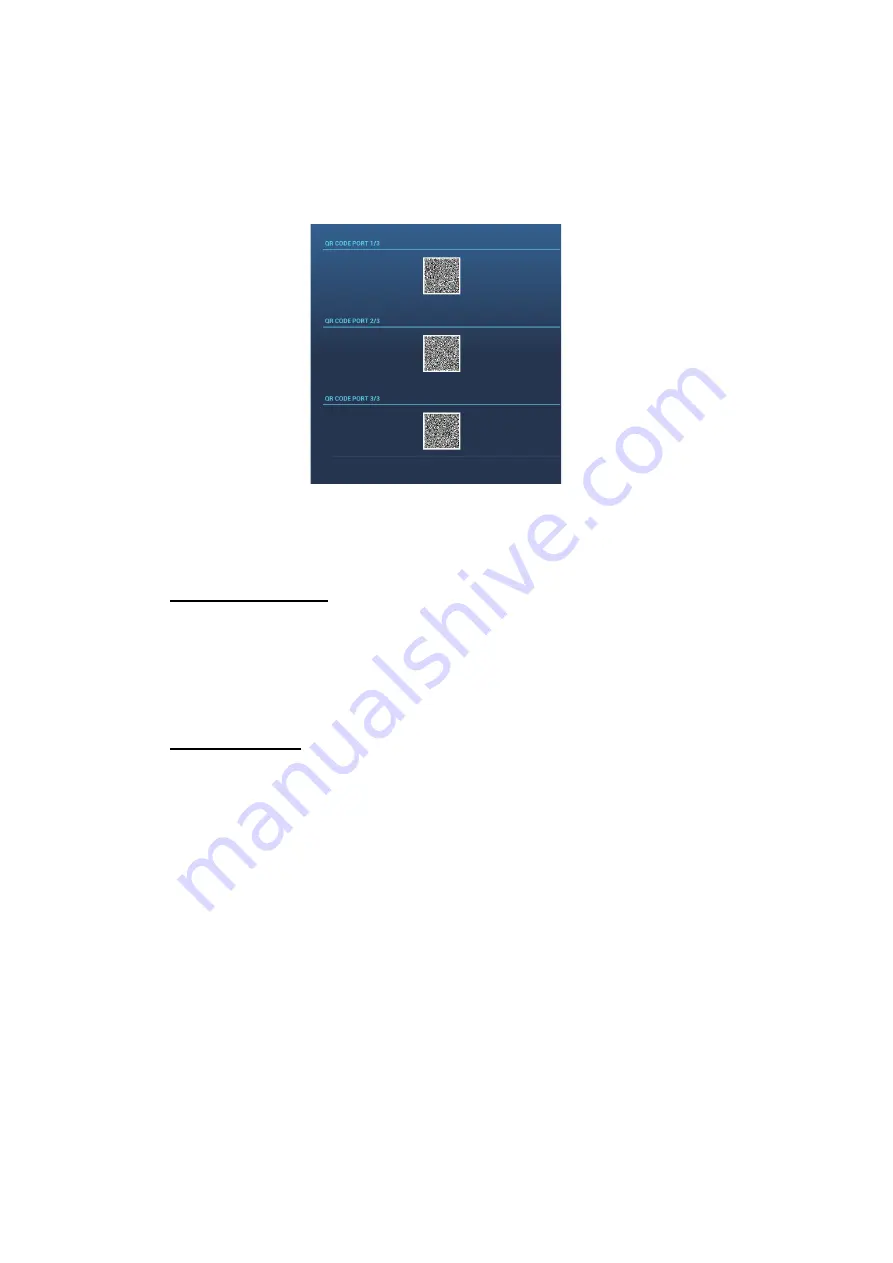
2. ENGINE DISPLAY
2-16
2.4
QR Code
Acquire the engine information, then record and readout the data with SUZUKI Diag-
nostic System Mobile.
Acquire the engine information, then, convert to QR code and record the data.
Created QR code (ex. Port engine)
2.4.1
How to create QR Code
Standard operation
1. Open the home screen, then tap the [Settings] - [Engine Setup].
2. Swipe the Sub menus screen.
3. Tap the [Create New QR Code].
4. Tap select engine position.
Quick operation
1. Swipe leftward from the right edge.
2. Tap the [Engine Setup].
3. Tap the [QR Code].
4. Tap the [Create New QR Code].
5. Tap select engine position.
Note:
Activate your smartphone application program, SUZUKI Diagnostic System Mo-
bile(S.D.S.M), and scan the QR codes. If your smartphone could not scan the QR
code(s), please try the followings.
• Adjust the Brightness of the Multi-function display.
• Shut off the direct sunlight from the Multi-function display.
Summary of Contents for SMD12
Page 57: ...1 SYSTEM INTRODUCTION 1 40 This page is intentionally left blank ...
Page 60: ...2 ENGINE DISPLAY 2 3 Triple engines display Quad engines display ...
Page 87: ...2 ENGINE DISPLAY 2 30 This page is intentionally left blank ...
Page 117: ...3 PLOTTER 3 30 This page is intentionally left blank ...
Page 129: ...4 3D DISPLAY OVERLAYS 4 12 This page is intentionally left blank ...
Page 169: ...6 ROUTES 6 20 This page is intentionally left blank ...
Page 207: ...7 RADAR 7 38 This page is intentionally left blank ...
Page 255: ...10 FILE OPERATIONS 10 8 This page is intentionally left blank ...
Page 267: ...11 CAMERA VIDEO FUSION Link 11 12 This page is intentionally left blank ...
Page 297: ...13 AIS DSC MESSAGE 13 14 This page is intentionally left blank ...
Page 315: ...15 MAINTENANCE TROUBLESHOOTING 15 6 This page is intentionally left blank ...






























