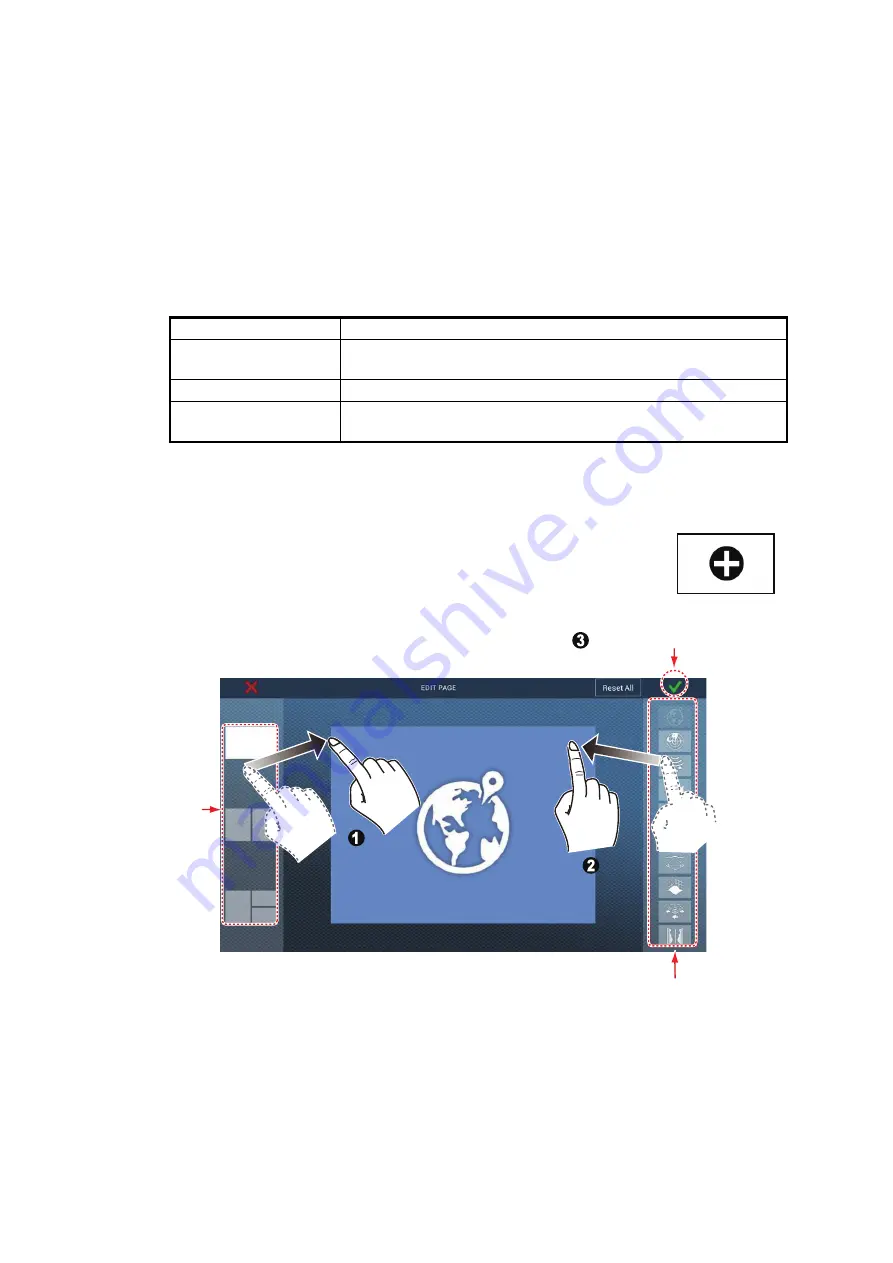
1. SYSTEM INTRODUCTION
1-16
1.7
How to Edit the Display Icons
The default home screen arrangement provides seven displays (icons) in configura-
tions according to the equipment that you have in your network. If the arrangement
does not meet your requirements, you can change the display icons to suit your
needs. You can have a maximum of 16 display icons, in full screen, 2-way or 3-way
split screens. For example, you can show the radar and sounder (fish finder) displays
in a 2-way split screen.
The displays available depend on the display division selected and your system con-
figuration. The table below outlines the display divisions and available displays.
1.7.1
How to add the new display icon
1. Tap the [Home] icon to show the home screen.
2. Tap the + icon, shown right. (If the icon is not shown, this means
that all available display icons (16) have been used. Erase an
unnecessary icon to make room. See paragraph 1.7.2.)
3. Follow the instructions below to create a display icon.
Your arrangement is then opened on the screen and the home screen is updated ac-
cording to your arrangement.
Display division
Available displays
Full screen
Engine, Plotter, weather, radar, sounder, camera,
multi sounder, side scan, cross section, 3D history
2-way split screen
Plotter, radar, sounder, multi sounder, side scan
3-way split screen
Engine, Plotter, radar, sounder, camera,
multi sounder, side scan, cross section, 3D history
Display
choices
Display
division
choices
Custom display area
Custom display area
Drag
display
division
Drag
display
division
Tap to save icon.
Drag
display
type*
Drag
display
type*
*: Drag the display page to the center of
the location where you want to place it.
Summary of Contents for SMD12
Page 57: ...1 SYSTEM INTRODUCTION 1 40 This page is intentionally left blank ...
Page 60: ...2 ENGINE DISPLAY 2 3 Triple engines display Quad engines display ...
Page 87: ...2 ENGINE DISPLAY 2 30 This page is intentionally left blank ...
Page 117: ...3 PLOTTER 3 30 This page is intentionally left blank ...
Page 129: ...4 3D DISPLAY OVERLAYS 4 12 This page is intentionally left blank ...
Page 169: ...6 ROUTES 6 20 This page is intentionally left blank ...
Page 207: ...7 RADAR 7 38 This page is intentionally left blank ...
Page 255: ...10 FILE OPERATIONS 10 8 This page is intentionally left blank ...
Page 267: ...11 CAMERA VIDEO FUSION Link 11 12 This page is intentionally left blank ...
Page 297: ...13 AIS DSC MESSAGE 13 14 This page is intentionally left blank ...
Page 315: ...15 MAINTENANCE TROUBLESHOOTING 15 6 This page is intentionally left blank ...






























