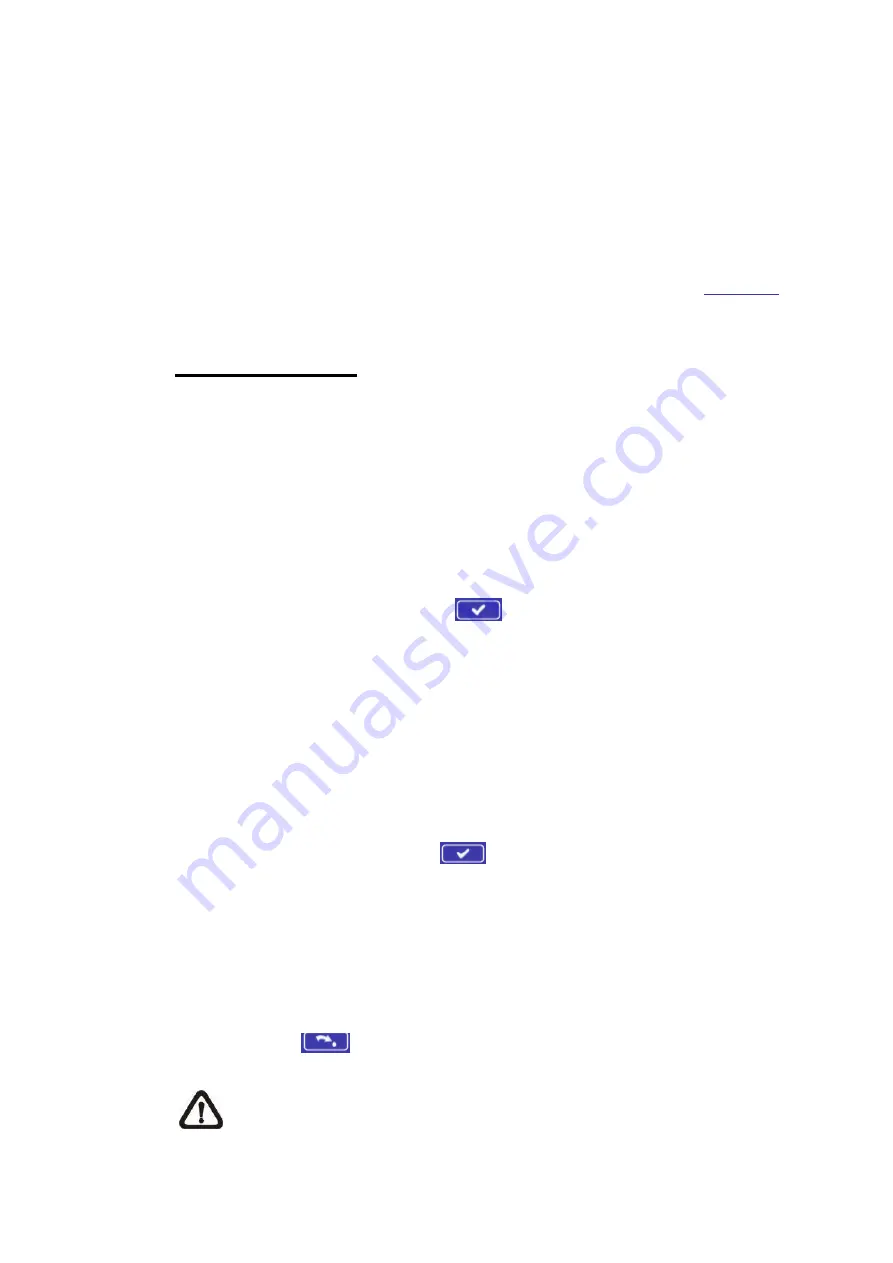
100
9.4.6
Profile
The Profile setting can be found under this path:
Camera> Profile
.
Camera Profile allows users to setup the desired image parameters for specific
environments with different time schedules. Users can setup at most 10 sets of
camera parameter configuration under the Camera tab. To enable this function,
users must setup the schedules in advance. Refer to section
Schedule
for
further details. Then, follow the steps below to setup a camera profile.
Camera Profile Setup
Step 1.
In the “Camera” tab, setup the camera parameters, such as Exposure,
White Balance, etc., excluding TV System.
Step 2.
Click on Profile and its setting menu will be displayed. Select a number
from the Num drop-down list.
Step 3.
Input a name for the profile in the Name field.
Step 4.
Click on <Save> button
below the Name field. The camera
configuration is saved and applied to the profile.
Step 5.
Select a saved camera profile from the Num drop-down list.
Step 6.
Tick the By schedule box. Check the desired schedule(s) from the
Schedule drop-down list. Multiple schedules can be applied to one
profile.
Step 7.
Click on <Save> button
below <By schedule>.
Step 8.
Follow the steps above to set the rest of the profiles.
Now, the camera will automatically switch profiles according to the schedule.
Alternatively, manually select a number from the Num drop-down list. Click on
<Load> button
, and the camera will apply the setting of the profile.
NOTE:
If users wish to set the camera parameters to factory default
setting, select <Normal> from the Num drop-down list. The camera will
start loading the default values.






























