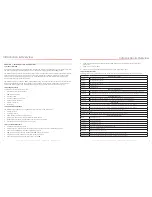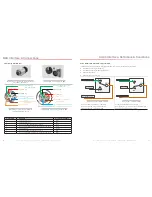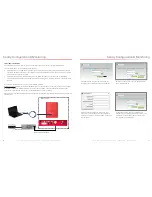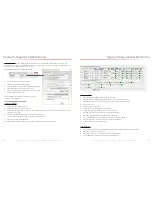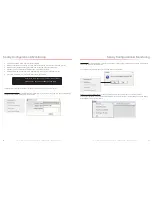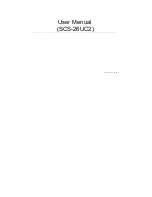SureCall | 48346 Milmont Drive, Fremont CA 94538 | 1-888-365-6283 | [email protected]
SureCall | 48346 Milmont Drive, Fremont CA 94538 | 1-888-365-6283 | [email protected]
7
6
BDA Interface & Connections
1.6 How it Works
The Guardian2 QR amplifies signals that reach a building from the nearest radio tower, and from radios inside the
building going back to the tower. This compensates for weak reception caused by distance, topography, building
structure, etc. The BDA receives the signal from an outside antenna, amplifies that signal, and then rebroadcasts it
via antenna(s) inside the building, where it can then be picked up by radios inside. In the reverse direction, interior
antennas also pick up signals coming from radios, where they are amplified by the BDA, and then passed to the
exterior antenna for rebroadcast back to the tower.
1.8 Single vs. Multiple Carrier Operation
SureCall’s rated output power of this equipment is for single-carrier operation. It is recommended that you factor in
loss when dealing with multiple carrier signals. We suggest 3 to 5 db loss factor.
1.9 A Word About Safety
Follow all safety precautions in this manual. This information is designed to prevent personal injury, equipment
malfunction, and/or radio interference. You are responsible for ensuring a safe installation.
Your installation may require working in high locations such as roofs and/or ladders. Follow applicable safety
regulations and best practices to avoid falling. Take care not to drop objects from any high area. Cordon off ground
areas directly below the section of roof you are working on, or below your ladder whenever possible.
In addition, as a qualified installer, you are responsible for knowing and following all applicable codes and regulations
and for obtaining all required permits and inspections.
Always use appropriate personal protective equipment such as goggles, gloves, hard hat, etc. as needed, and as
required. Failure to exercise caution when working in high areas could cause a fall and personal injury.
.
RF SAFETY WARNING: ANY ANTENNA USED WITH THIS
DEVICE MUST BE LOCATED AT LEAST 8 INCHES FROM
ALL PERSONS.
CHANGES OR MODIFICATIONS NOT EXPRESSLY
APPROVED BY SURECALL COULD VOID THE USER’S
AUTHORITY TO OPERATE THE EQUIPMENT.
Introduction & Overview
CHAPTER 2: BDA INTERFACE & CONNECTIONS
2.1 Guardian2 QR BDA Interface Overview
Interface
Type
Definition
Description
A0
Grounding lug
Grounding lug
A1
OUTSIDE
N Female for OUTSIDE cable and antenna
A2
ALARM I/O
To Fire Department Control Box.
A3
RS-232
Reserved for future use
A4
ETHERNET
A5
POWER 110VAC
Connect to 110VAC or 110V of UPS output
A6
INSIDE
N Female for INSIDE cable and antenna
A7
USB
Used to initialize the network connection devices
A8
Alarm LEDs
Indicate an alarm condition
A9
DC12-20V
Connect DC, voltage should be between 12V-20V
A1
A2
A3
A4
A8
A0
A7 USB on top of BDA
!
A5
A6
A9