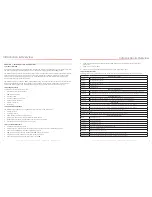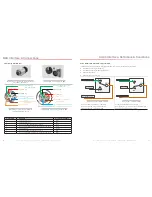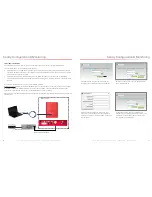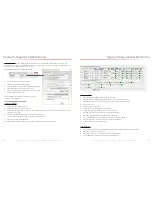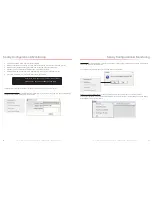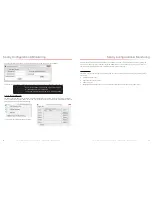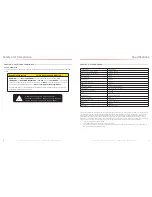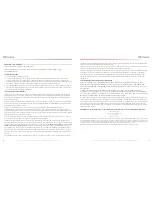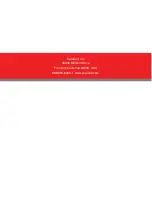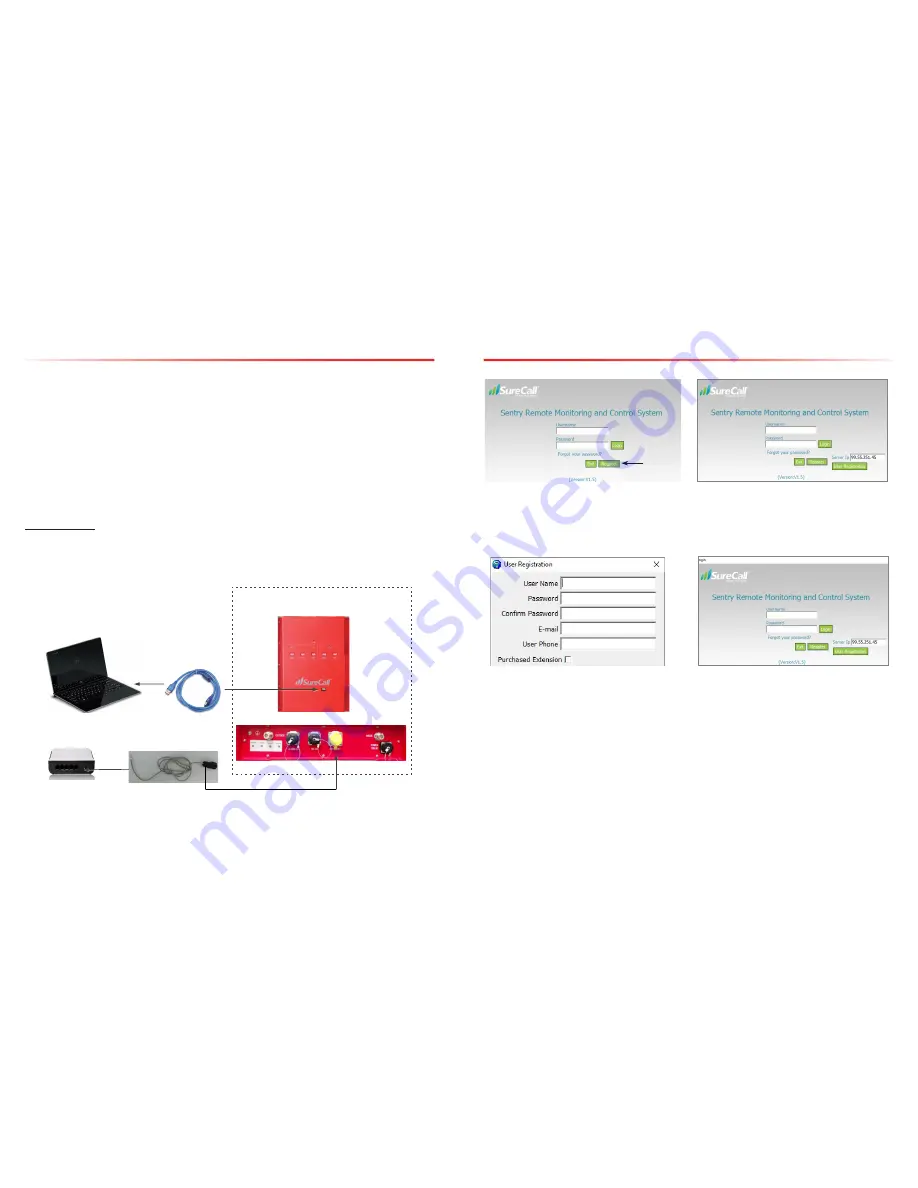
SureCall | 48346 Milmont Drive, Fremont CA 94538 | 1-888-365-6283 | [email protected]
SureCall | 48346 Milmont Drive, Fremont CA 94538 | 1-888-365-6283 | [email protected]
33
32
7.3 Hardware Installation
Once the Sentry software is installed, you can proceed to connect and configure the Guardian2 QR BDA.
To install the hardware, first complete the following steps:
• USB Connection. Use a USB cable to connect your computer directly to the Guardian2 QR USB port. The USB
connection on the Guardian 3 QR is accessible by opening the NEMA-4 enclosure. The port is on top of the unit
inside the enclosure, as shown below.
• Ethernet Connection. Plug the Ethernet cable into the yellow-capped socket on the bottom of the NEMA-4
enclosure, labeled Ethernet. The other end of the Ethernet cable goes to the network server or network switch on
the LAN.
Once the connections are made, power on the Guardian2 QR BDA.
Register an account: Before you install the hardware, you’ll first need to register an account. Connect your computer
to the network where the Guardian2 QR Ethernet connection was made. A secure LAN connection is important
because it will allow the computer to “see” the Guardian2 QR device on the network.
Start the Sentry client application by clicking on the shortcut that resulted from installing the software. You will see the
screen below:
To
Computer USB
TO NFPA Guardian2's ETHERNET
To NFPA Guardian2's USB
To Network server
NFPA Guardian2
Sentry Configuration & Monitoring
Click Register and you’ll see the following screen,
prompting you to enter the local Server IP address.
Enter the local Server IP, or you can use SureCall’s
server IP: 99.55.251.45.
Enter a User Name, Password, E-mail, and User
Phone in the fields provided. Then click Register to
proceed. You will the Login screen again, as shown in
the next screen.
In the fields provided, enter the Username and
Password that you just registered on the system. This
will enable you to proceed to device configuration,
as explained in the steps below:
Sentry Configuration & Monitoring