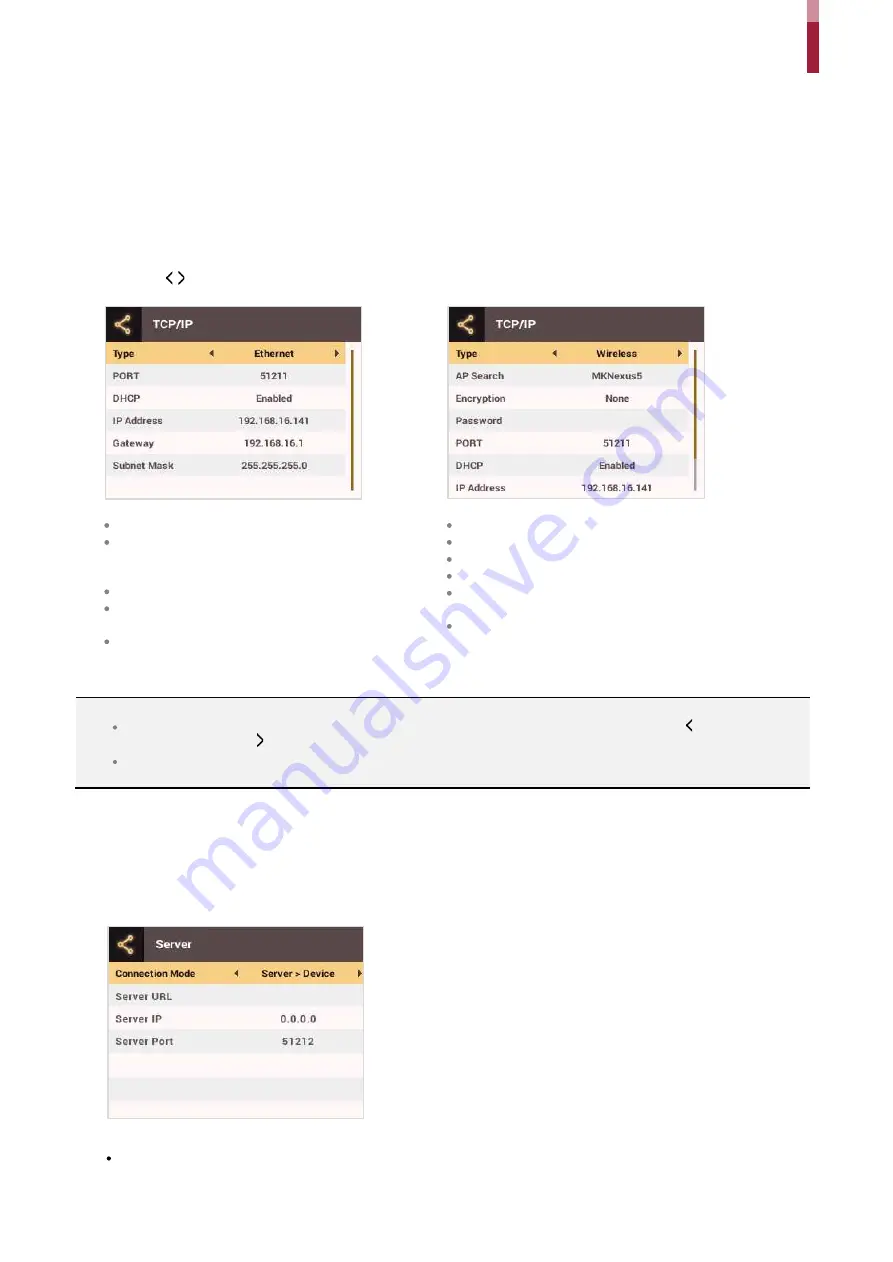
System Setup
îí
Network
TCP/IP Settings
You can configure the network settings for the device.
1
Press the
ESC
button then authenticate as an administrator.
2
Go to
NETWORK
>
TCP/IP
then press
OK
.
3
Press the / buttons to select a
Type
then select an item. You can select
Ethernet
or
Wireless
.
Port
: Enter the port number of the device.
DHCP
: Select whether or not to use DHCP. If
Disabled
is selected, the user can modify
IP
Address
,
Gateway
, and
Subnet Mask
.
IP Address
: Enter the IP address of the device.
Gateway
: Enter the gateway address of the
device.
Subnet Mask
: Enter the subnet mask address of
the device.
AP Search
: Select the AP to connect to.
Encryption
: Shows the encryption method of the AP.
Password
: Enter the AP login password.
Port
: Enter the port number of the device.
DHCP
: Select whether or not to use DHCP. If
Disabled
is
selected, the user can modify the
IP Address
.
IP Address
: Enter the IP address of the device.
4
Press
OK
to save the settings.
NOTE
Press the number buttons to enter the IP address, gateway address, and subnet mask address. Use the button to delete the
values entered. Use the button to enter a separator.
To use
Wireless
, you need a wireless router. For more information on installing and configuring the wireless router, see the manual
of the wireless router.
Server Settings
1
Press the
ESC
button then authenticate as an administrator.
2
Go to
NETWORK
>
Server
then press
OK
.
3
Select an item and change the settings.
Connection Mode
: Select
Device > Server
to send the connect signal from the device directly to the server. If
Server > Device
is selected,
Server IP
and
Server Port
address cannot be entered.
Summary of Contents for BioStation 2
Page 1: ...BioStation 2 USER GUIDE EN 102 00 BS2 V1 38A Version 1 38 English...
Page 3: ...Appendices 31...
Page 29: ...Product Specifications Dimensions Unit mm...
Page 41: ......






























