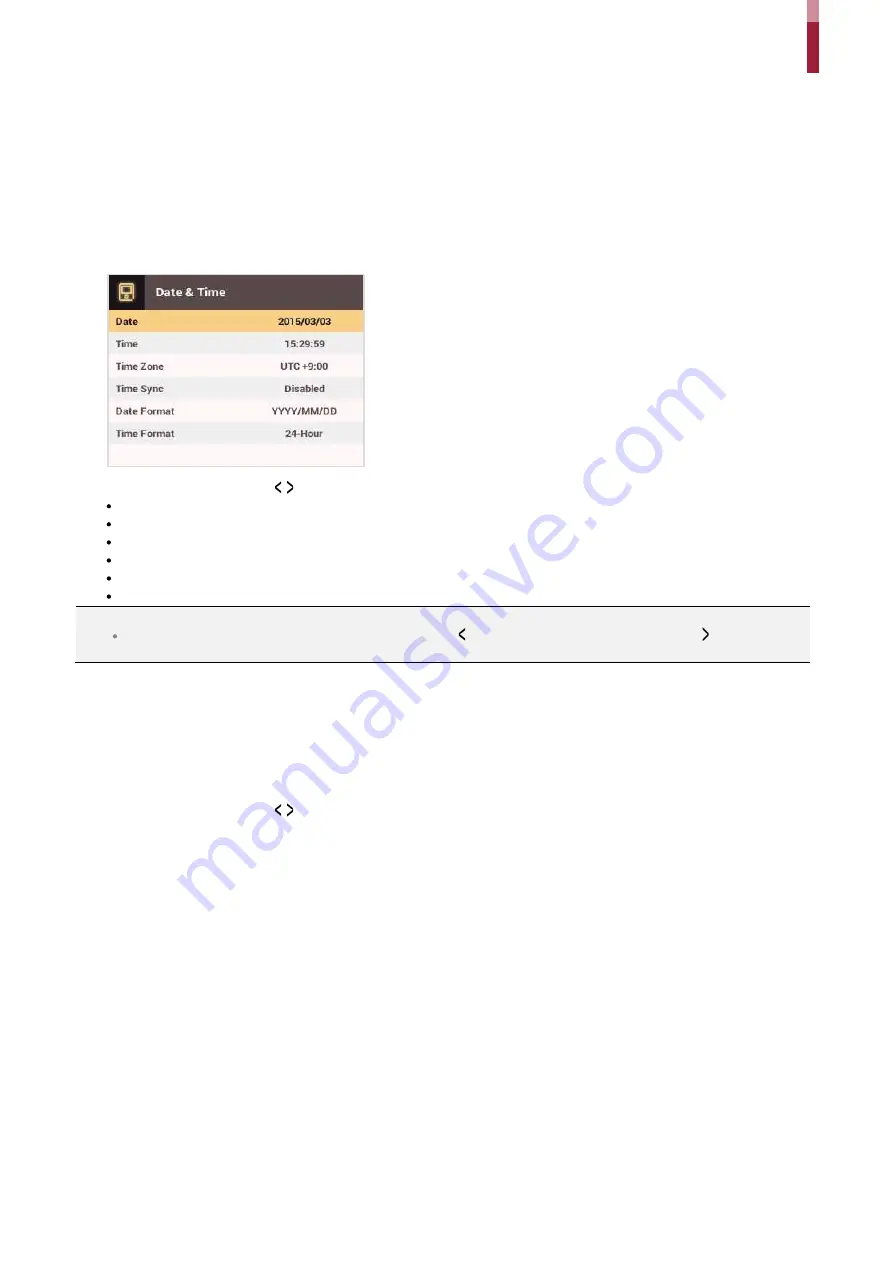
System Setup
ïç
Device
Date & Time
You can configure the date and time settings. Be sure to correctly configure the settings to collect accurate log data.
1
Press the
ESC
button then authenticate as an administrator.
2
Go to
DEVICE
>
Date & Time,
then press
OK
.
3
Select an item and press the / buttons to change the settings.
Date
: Sets the current date. Press the number buttons to enter the date.
Time
: Sets the current time. Press the number buttons to enter the time.
Time Zone
: Sets the time zone for your area.
Time Sync
: Synchronizes the time with the server. To synchronize the time with the server, select
Use
.
Date Format
: Selects the date format. You can select from among the
YYYY/MM/DD
,
MM/DD/YYYY
, or
DD/MM/YYYY
formats.
Time Format
: Selects the time format. You can select from among the
24 hour
or
12 hour (AM/PM)
formats.
NOTE
Press the number buttons to enter the
date
and
time
. Use the button to delete the values entered. Use the button to enter a
separator.
Daylight Saving Time
You can use the device by applying daylight saving time. Set the start and end time correctly.
1
Press
ESC
and authenticate with the Admin level credential.
2
Select
DEVICE
>
Daylight Saving Time
, then press
OK
.
3
Select an item and press the / buttons to change the settings.
4
To save settings, press
OK
.
Summary of Contents for BioStation 2
Page 1: ...BioStation 2 USER GUIDE EN 102 00 BS2 V1 38A Version 1 38 English...
Page 3: ...Appendices 31...
Page 29: ...Product Specifications Dimensions Unit mm...
Page 41: ......
















































