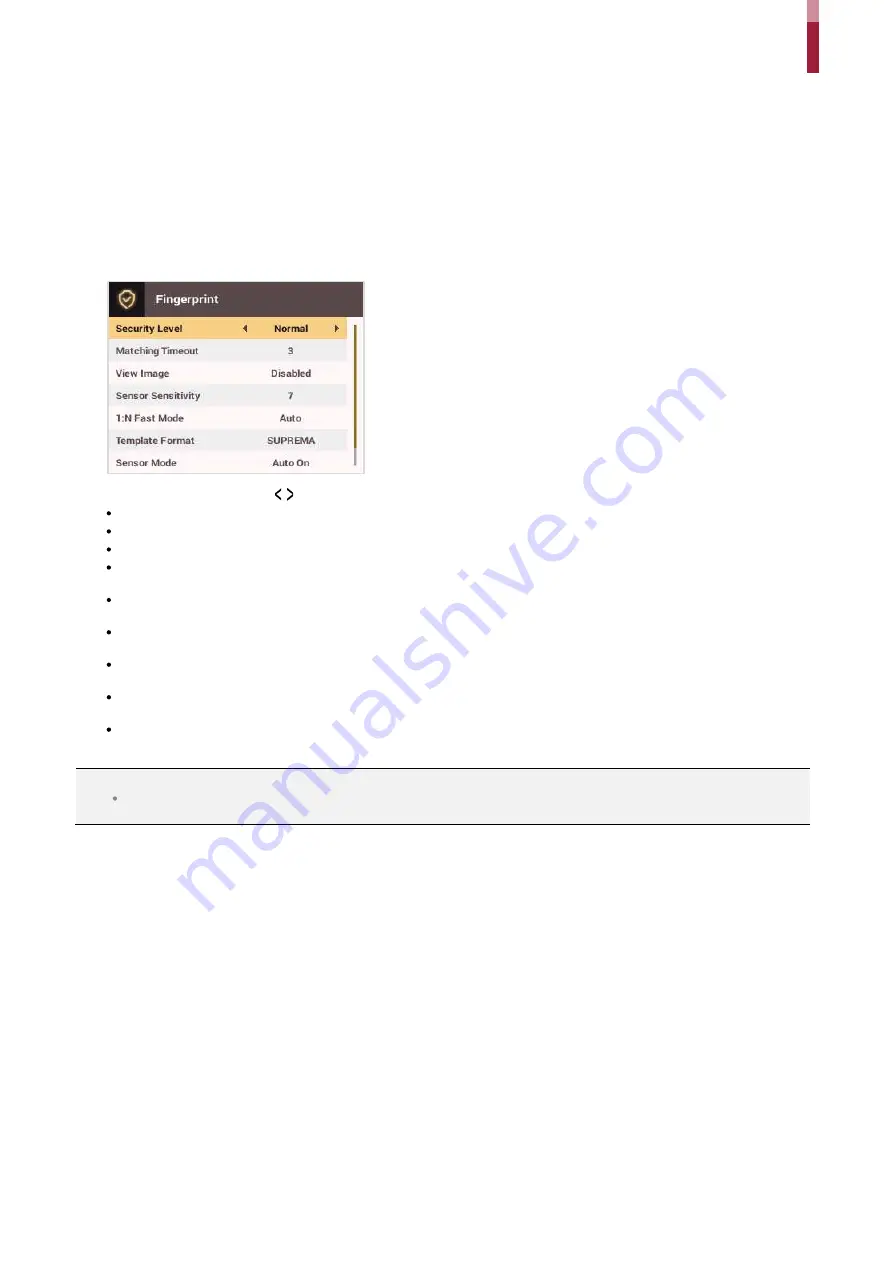
Authentication Configuration
ïé
4
Press
OK
to save the settings.
Fingerprint
You can configure the fingerprint authentication settings.
1
Press the
ESC
button then authenticate as an administrator.
2
Go to
AUTHENTICATION
>
Fingerprint,
then press
OK
.
3
Select an item and press the / buttons to change the settings.
Security Level
: Configures the security level for 1:N Authentication.
Timeout
: Sets a timeout period. If the authentication is not completed within the set time, the authentication fails.
View Image
: You can view the original image when a fingerprint is scanned.
Sensor Sensitivity
: Sets the sensitivity level of the fingerprint reader sensor. Set the sensor sensitivity high if you wish to use a higher
sensor sensitivity level and obtain more detailed fingerprint information.
1:N Fast Mode
: Sets the fingerprint authentication speed. Select
Auto On
to have the authentication speed configured according to the
total fingerprint templates enrolled on the device.
Template Format
: Sets the fingerprint template format. The default format is SUPREMA. Be careful when changing the template format
as it can render all previously stored fingerprints unusable.
Sensor Mode
: If
Auto On
is selected, the fingerprint sensor detects if a finger is present. And the sensor is on while the finger is present
on the sensor. If
Always On
is selected, the fingerprint sensor is always on.
Advanced Enrollment
: You can check the quality of a scanned fingerprint to save high quality fingerprint data. If
Enabled
is selected, the
user will be notified when the fingerprint quality is low. This helps users to scan the fingerprints correctly.
Duplicate Check
: When registering fingerprints, you can check duplicates.
4
Press
OK
to save the settings.
NOTE
Change the template type after deleting all user fingerprint information. If there is any user fingerprint information stored on the
device, the template type cannot be changed.
Summary of Contents for BioStation 2
Page 1: ...BioStation 2 USER GUIDE EN 102 00 BS2 V1 38A Version 1 38 English...
Page 3: ...Appendices 31...
Page 29: ...Product Specifications Dimensions Unit mm...
Page 41: ......






























