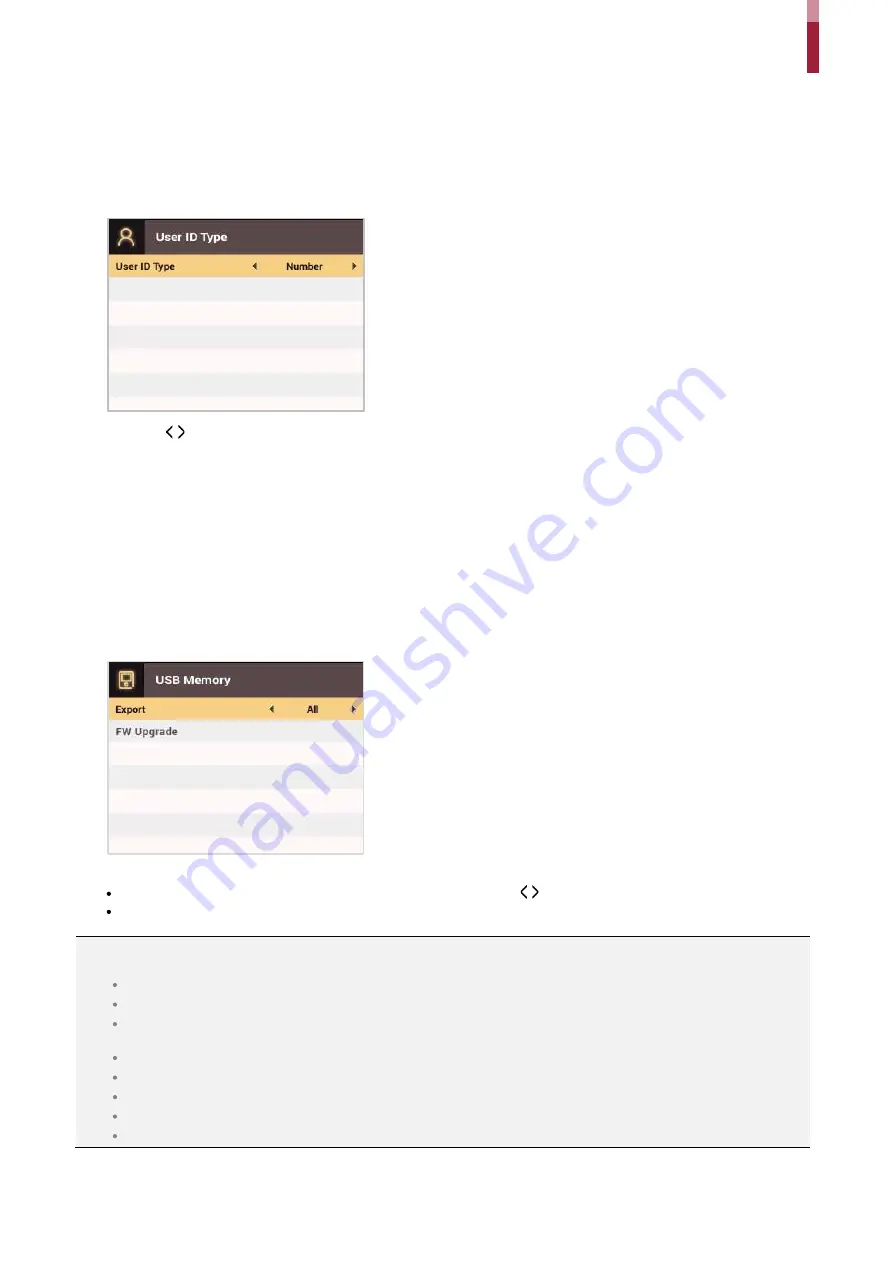
System Setup
îð
User ID Type
You can set the type of user ID to be registered on the device to Number or Alphanumeric characters.
1
Press
ESC
and authenticate with the Admin level credential.
2
Select
DEVICE
>
User ID Type
, then press
OK
.
3
Press the / buttons to change the settings.
4
To save settings, press
OK
.
5
Press
OK
to save the settings.
USB Memory
By connecting a USB memory stick, you can import or export the log, data and configurations data to or from the USB memory
stick and upgrade the firmware.
1
Press the
ESC
button then authenticate as an administrator.
2
Go to
DEVICE
>
USB
Memory,
then press
OK
.
3
Select an item and change the settings.
Export
: Selects data to export to the connected USB memory stick. Press the / buttons to select an item and press
OK
.
FW Upgrade
: If there are firmware files stored on the USB memory stick, select the firmware file to use and press
OK
to upgrade the
firmware.
NOTE
Supported USB memory sticks are as follows. If you use other memory sticks, they may not work properly.
Samsung Electronics: SUM-LSB 8 GB, SUM-PSB 8 GB, SUM-PSB 16 GB, and SUM-BSG 32 GB
LG Electronics: XTICK J3 WINDY 8 GB, SMART USB MU1 White 8 GB, MU 1 USB 32 GB, MU28GBC 32 GB, XTICK MOBY J1 16 GB
SanDisk: Cruzer 16 GB, Cruzer Blade CZ50 4 GB, Cruzer Blade CZ50 32 GB, CZ48 Ultra USB 3.0 64 GB, CZ80 USB3.0 64 GB, CZ52 64
GB, Cruzer Glide Z60 128 GB, Cruzer Force CZ71 32 GB
Sony: Micro Vault Click 8 GB, MicroVault CLICK 16 GB, USM-SA1 32 GB
Transcend: JetFlash 760 8 GB, JetFlash 760 32 GB, JetFlash 500 8 GB
Memorette: MINI500 8 GB
A-DATA: S102 PRO 8 GB
TriGem: Pastel 8 GB
Summary of Contents for BioStation 2
Page 1: ...BioStation 2 USER GUIDE EN 102 00 BS2 V1 38A Version 1 38 English...
Page 3: ...Appendices 31...
Page 29: ...Product Specifications Dimensions Unit mm...
Page 41: ......






























