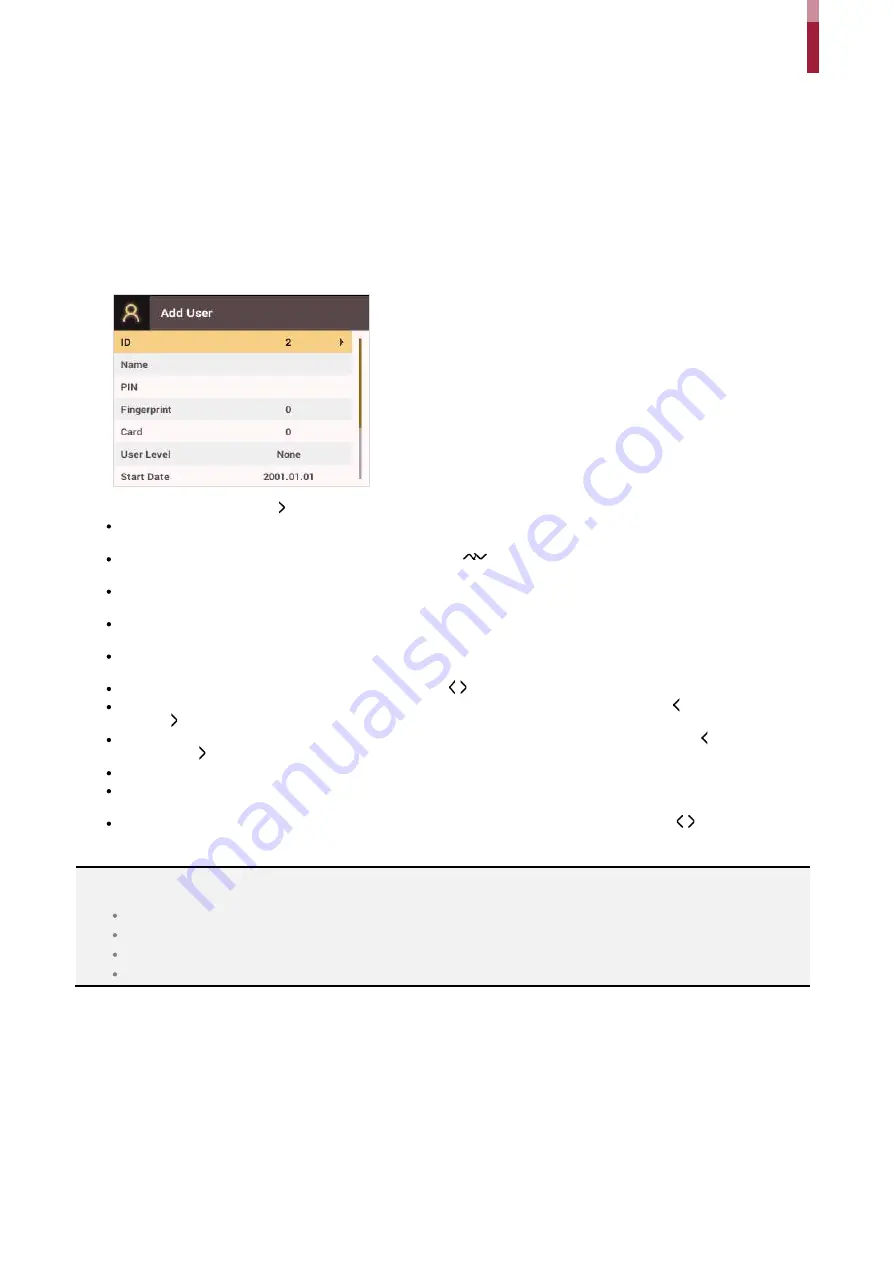
User Management
ïí
User Management
Add User Information
You can register the user information and fingerprints.
1
Press the
ESC
button then authenticate as an administrator.
2
Go to
USER
>
Add User
and press
OK
.
3
Select an item then press the button. Press
OK
after configuring the item to register the user information.
ID
: Enter a number between 1 and 429467295 to register as the user ID. If
User ID Type
set to
Alphanumeric
, a combination of
alphanumeric characters and symbols (_, -) can be used for the ID. Up to 32 characters can be input.
Name
: Enters the user name with the number buttons. Press the / buttons to switch between letters and numbers. Press
F1
/
F2
to
show more letters.
PIN
: Enters a PIN. Enter the PIN and press
OK
. Enter the PIN again to confirm it, then press the
OK
button. PIN numbers must be 4 to 16
digits to prevent leaking of the PIN.
Fingerprint
: Enrolls fingerprints for user authentication. After scanning the fingerprint of the registered finger, the same finger should be
scanned one more time. Press the
ESC
button if you do not want to enroll a fingerprint.
Card
: Registers cards for user authentication. Scan the cards that you want to assign to users. Press the
ESC
button if you do not want
to register another card.
User Level
: Selects the privileges to assign to the user. Use the / buttons to select the user level.
Start Date
: Sets the start date for the user account. Press the number buttons to enter the date. Use the button to delete the date.
Use the button to enter a separator.
Expiration Date
: Sets the end date for the user account. Press the number buttons to enter the date. Use the button to delete the
date. Use the button to enter a separator.
Security Level
: Sets the security level for 1:1 Authentication.
Duress
: Selects the index of the fingerprints to be used as duress fingerprints. This is available only when there are two or more
registered fingerprints.
Private Auth Mode
: Changes the authentication mode for each user. Select a desired item and press the / buttons to change the
settings.
NOTE
The available menus vary depending on the selected user level.
None
: Indicates the level for normal users who cannot use the menu.
Administrator
: The user can use all menus.
Configuration
: The user can use
AUTHENTICATION
,
DISPLAY & SOUND
,
DEVICE
,
NETWORK
, and
EVENT LOG
menus.
User Mgmt
: The user can use
USER
and
EVENT LOG
menus.
Summary of Contents for BioStation 2
Page 1: ...BioStation 2 USER GUIDE EN 102 00 BS2 V1 38A Version 1 38 English...
Page 3: ...Appendices 31...
Page 29: ...Product Specifications Dimensions Unit mm...
Page 41: ......




























