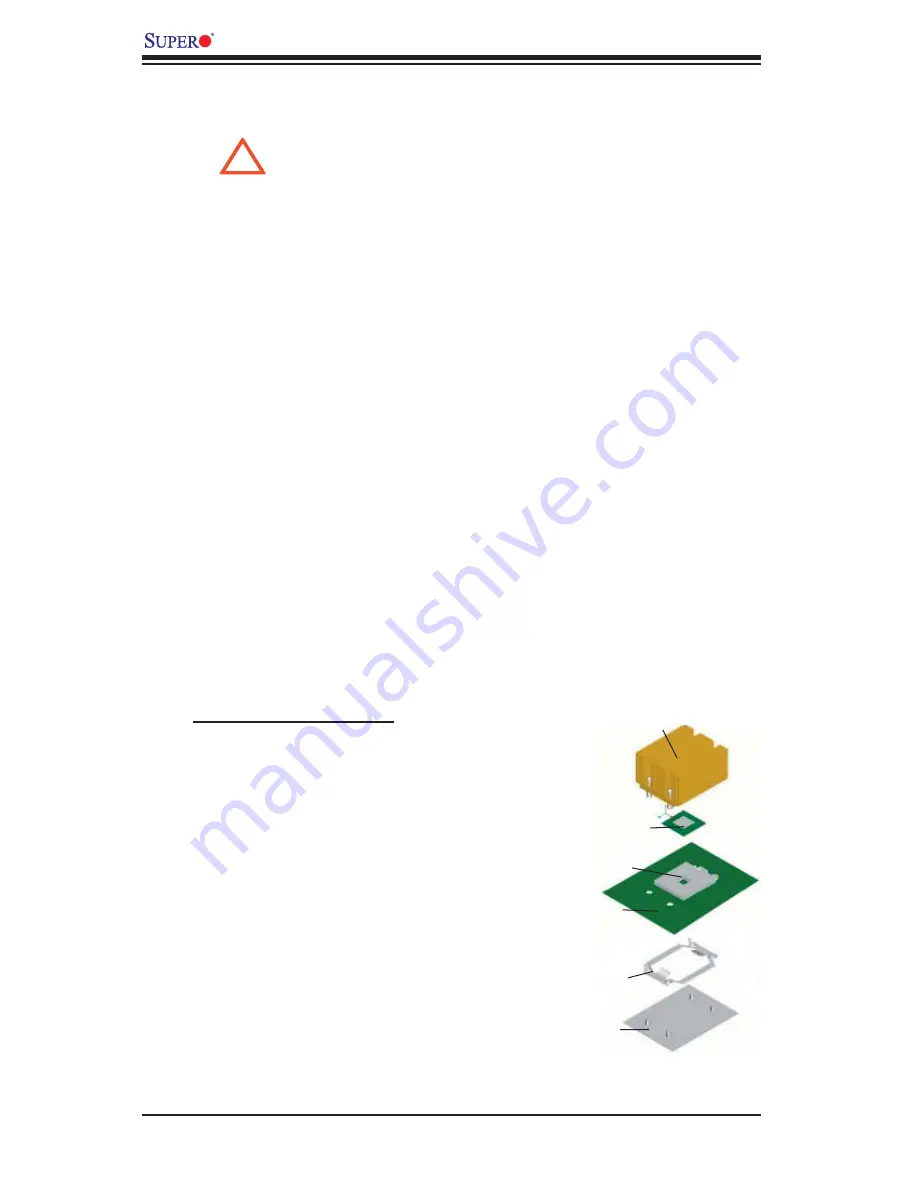
2-2
X7SBA
User's
Manual
When handling the processor package, avoid placing
direct pressure on the label area of the fan.
Notes:
1. Always connect the power cord last and always remove it before adding, re-
moving or changing any hardware components. Make sure that you install the
processor into the CPU socket before you install the CPU heatsink.
2. Intel's boxed LGA 775 package contains the CPU fan and heatsink assembly.
If you buy a CPU separately, make sure that you use only Intel-certifi ed multi-
directional heatsink and fan.
3. The Intel LGA 775 heatsink and fan comes with a push-pin design and no tool
is needed for installation. (Refer to Note 7 below.)
4. Make sure to install the motherboard into the chassis before you install the CPU
heatsink and fan. (Refer to Note 7 below.)
5. When purchasing an LGA 775 CPU or when receiving a motherboard with an
LGA 775 CPU pre-installed, make sure that the CPU plastic cap is in place and
none of the CPU pins are bent; otherwise, contact the retailer immediately.
6. Refer to the MB Features Section for more details on CPU support.
7. When the X7SBA motherboard is installed in a server, please use the SNK-
P0016/SNK-P0016P Passive Heatsink only.
2-3 Processor and Heatsink Installation
!
Installation Procedures
For proper system setup, please follow the
procedure below:
1. Install the heatsink backplate into the
chassis if needed.
2. Install the motherboard into the chas-
sis.
3. Install the CPU onto the motherboard.
4. Install the heatsink or/and cooling fans
(if any).
5. Connect fan and power cables (if any).
Backplate
CPU Retention
Bracket (Pre-
installed)
Motherboard
CPU Socket
CPU
Heatsink
Summary of Contents for X7SBA
Page 1: ...X7SBA USER S MANUAL Revision 1 0...
Page 76: ...4 26 X7SBA User s Manual Notes...
Page 82: ...A 6 X7SBA User s Manual Notes...
Page 88: ...B 6 X7SBA User s Manual Notes...
Page 126: ...E 4 X7SBA User s Manual Notes...















































