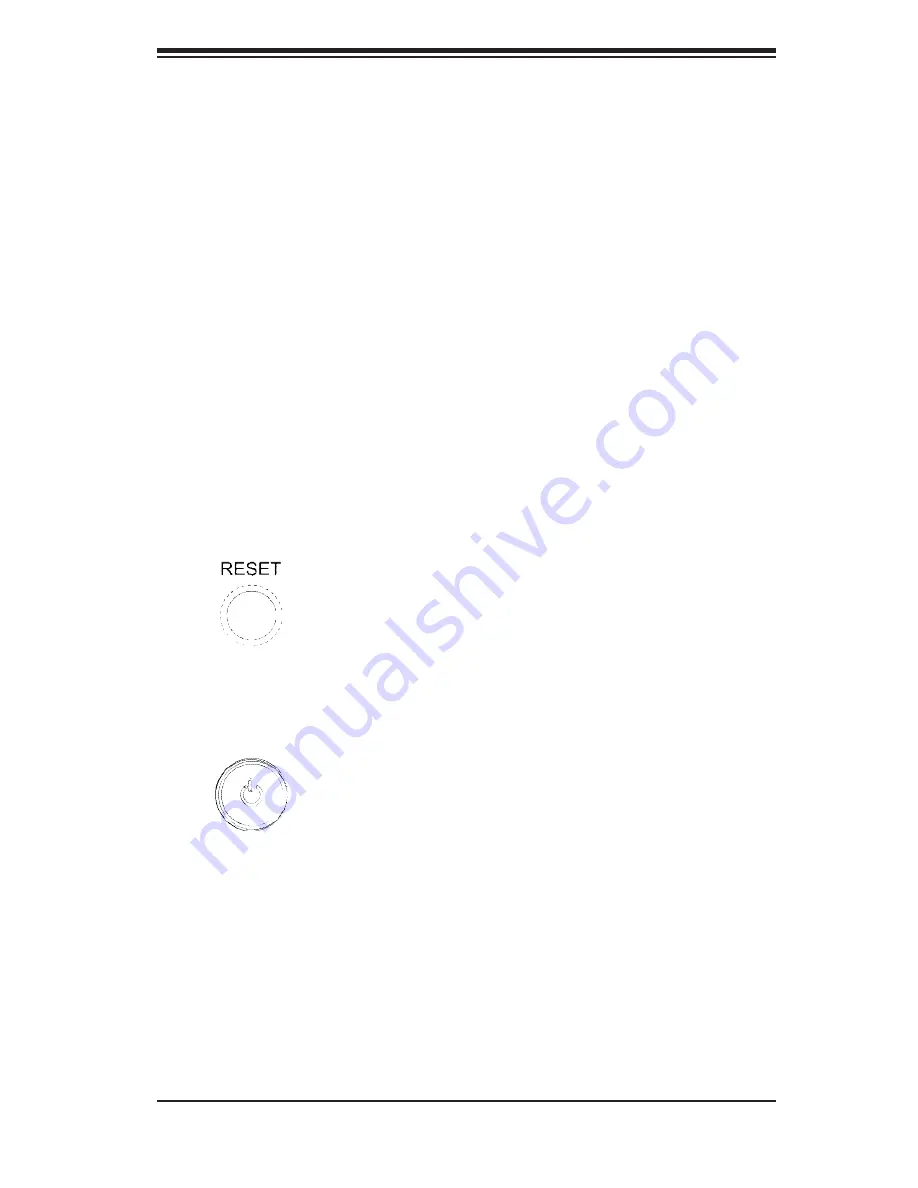
Chapter 3: System Interface
3-1
Chapter 3
System Interface
3-1 Overview
There are several LEDs on the control panel as well as others on the Serial ATA
drive carriers to keep you constantly informed of the overall status of the system
as well as the activity and health of specifi c components. There are also two but-
tons on the chassis control panel. This chapter explains the meanings of all LED
indicators and the appropriate response you may need to take.
3-2 Control
Panel
Buttons
There are two push-buttons located on the front of the chassis. These are (in order
from left to right) a reset button and a power on/off button.
Reset
The reset button reboots the system.
Power
This is the main power button, which is used to apply or turn off the main system
power. Turning off system power with this button removes the main power but keeps
standby power supplied to the system.
Summary of Contents for SUPERSERVER 5015B-T
Page 1: ...SUPER USER S MANUAL Revision 1 0 SUPERSERVER 5015B T...
Page 5: ...v Preface Notes...
Page 14: ...1 6 SUPERSERVER 5015B T User s Manual Notes...
Page 21: ...Chapter 2 Server Installation 2 7 Figure 2 4 Installing the Server into a Telco Rack...
Page 28: ...3 4 SUPERSERVER 5014C T User s Manual Notes...
Page 94: ...A 6 SUPERSERVER 5015B T User s Manual Notes...
















































