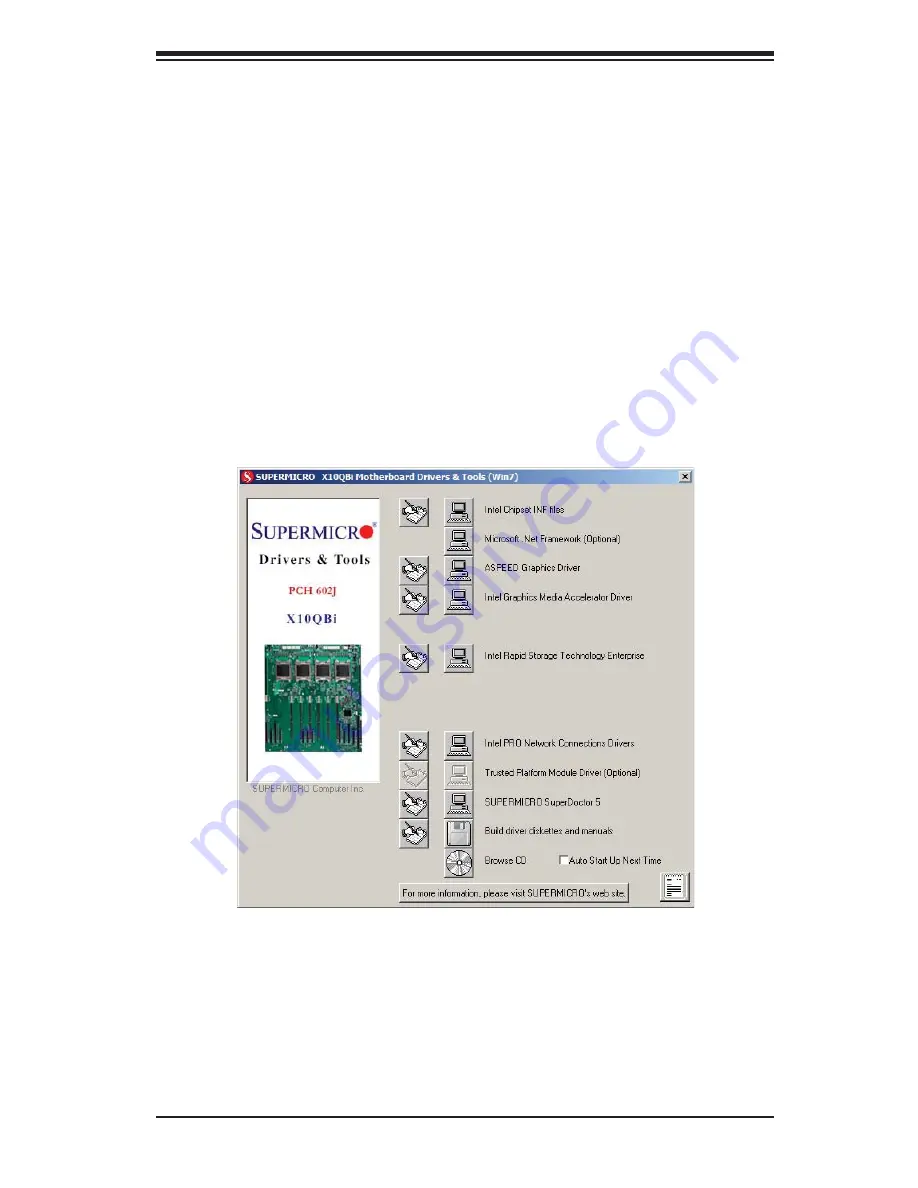
Chapter 5: Advanced Serverboard Setup
5-29
Figure 5-8. Driver/Tool Installation Display Screen
5-13 Installing Software
The Supermicro ftp site contains drivers and utilities for your system at
ftp://ftp.
supermicro.com
. Some of these must be installed, such as the chipset driver.
After accessing the ftp site, go into the CDR_Images directory and locate the ISO
fi
le for your serverboard. Download this
fi
le to create a CD/DVD of the drivers and
utilities it contains. (You may also use a utility to extract the ISO
fi
le if preferred.)
Another option is to go to the Supermicro Website at
http://www.supermicro.
com/products/
. Find the product page for your serverboard here, where you may
download individual drivers and utilities.
After creating a CD/DVD with the ISO
fi
les, insert the disk into the CD/DVD drive
on your system and the display shown in Figure 5-8 should appear.
Note:
Click the icons showing a hand writing on paper to view the readme
fi
les
for each item. Click the computer icons to the right of these items to install each
item (from top to the bottom) one at a time.
After installing each item, you must
re-boot the system before moving on to the next item on the list.
The bottom
icon with a CD on it allows you to view the entire contents.
Summary of Contents for SuperServer 4048B-TRFT
Page 1: ...SUPER USER S MANUAL Revision 1 0a SuperServer 4048B TRFT...
Page 5: ...v SUPERSERVER 4048B TRFT USER S MANUAL Notes...
Page 24: ...2 10 SUPERSERVER 4048B TRFT USER S MANUAL Notes...
Page 48: ...4 20 SUPERSERVER 4048B TRFT USER S MANUAL Notes...
Page 80: ...5 32 SUPERSERVER 4048B TRFT USER S MANUAL Notes...
Page 90: ...6 10 SUPERSERVER 4048B TRFT USER S MANUAL Notes...
Page 142: ...7 52 SUPERSERVER 4048B TRFT USER S MANUAL Notes...
Page 144: ...A 2 SUPERSERVER 4048B TRFT USER S MANUAL Notes...
















































