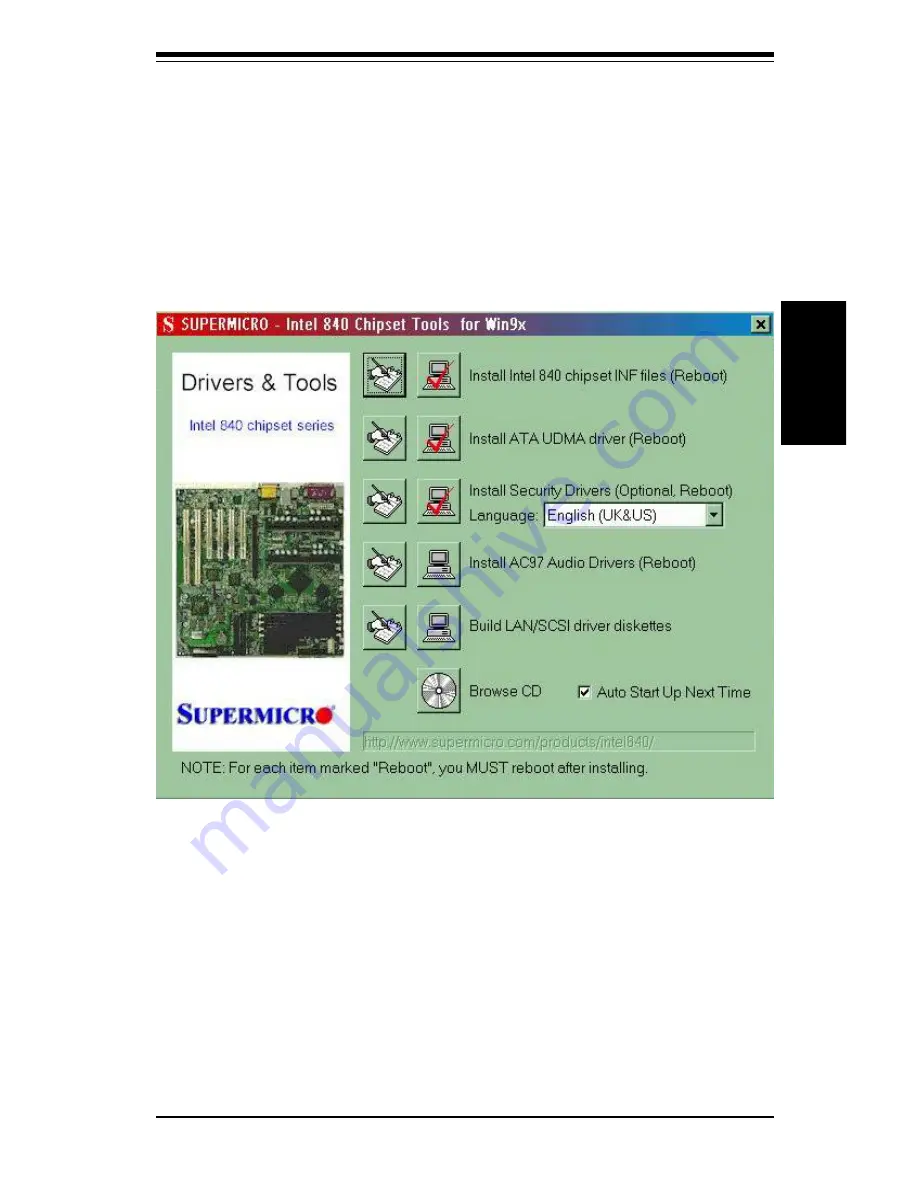
Chapter 2: Installation
2-21
Installation
2-9
Installing Software Drivers
After all the hardware has been installed you must install the software
drivers. The necessary drivers are all included on the Supermicro CD that
came packaged with your motherboard. After inserting this CD into your
CDROM drive, the display shown in Figure 2-6 should appear. (If this dis-
play does not appear, click on the My Computer icon and then on the icon
representing your CDROM drive. Finally, double click on the S "Setup" icon.)
Figure 2-6. Driver/Tool Installation Display Screen
Click the icons showing a hand writing on paper to view the readme files
for each item. Click the tabs to the right of these
in order from top to
bottom
to install each item one at a time. After installing each item
m a r k e d " R e b o o t S y s t e m " , y o u m u s t r e b o o t t h e s y s t e m b e f o r e
moving on to the next item on the list. You should install everything
here except for the Security Drivers and the Super Doctor utility, which are
optional. The Security Drivers support multiple languages. Click the arrow
to pull down a menu of choices. The bottom icon with a CD on it allows you
to view the entire contents of the CD.
Summary of Contents for SUPER S2DM3
Page 1: ...SUPER S2DM3 SUPER S2DME USER S MANUAL Revision 1 0 SUPER...
Page 4: ...iv SUPER S2DM3 S2DME User s Manual Notes...
Page 8: ...Notes SUPER S2DM3 S2DME User s Manual...
Page 10: ...SUPER S2DM3 S2DME User s Manual 1 2 Introduction Notes...
Page 12: ...SUPER S2DM3 S2DME User s Manual 1 4 Introduction SUPER S2DM3 Figure 1 1 SUPER S2DM3 Image...
Page 28: ...SUPER S2DM3 S2DME User s Manual 1 20 Introduction Notes...
Page 50: ...2 22 SUPER S2DM3 S2DME User s Manual Installation Notes...
Page 78: ...SUPER S2DM3 S2DME Manual 4 22 BIOS Notes...
Page 94: ...SUPER S2DM3 S2DME Manual B 10 APPENDIX B Notes...






























