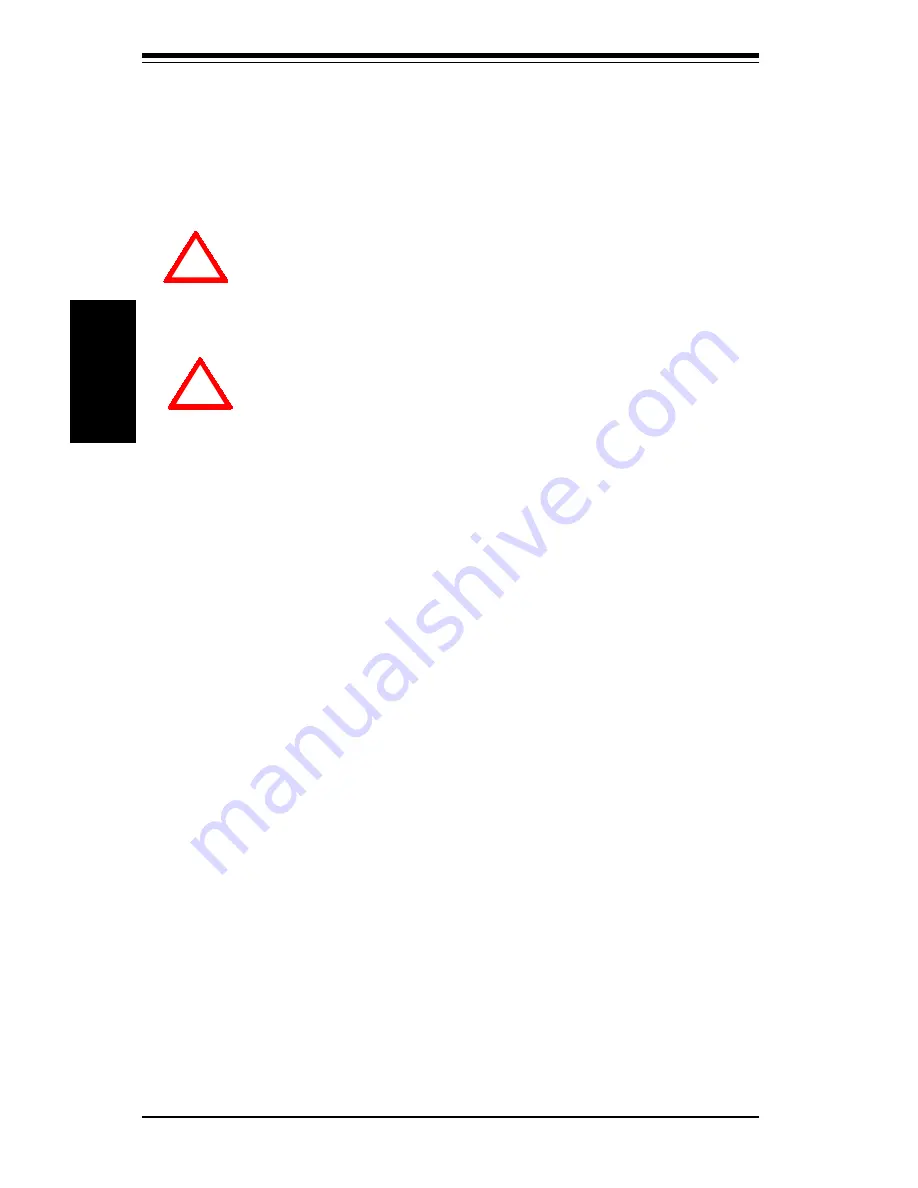
2-2
S
UPER S2DM3/S2DME
User's Manual
Installation
When handling the Pentium II/III Xeon processor, avoid
placing direct pressure to the label area of the fan.
!
!
2-2
Pentium II and III Xeon Processor Installation
Please Note: These instructions are for the retail pack with a passive
heatsink. OEM Pentium II/III Xeon processors require a heatsink.
When installing the Pentium II/III Xeon processor, the
DRM (Dual Retention Module) must be bolted to the chas-
sis. This provides the processor with support against
shock and vibration.
1.
Installing the metal standoffs:
Attach the metal standoffs to the back of the motherboard tray. Be
sure the location of all the mounting holes for both the motherboard
and the chassis match. Make sure the metal standoffs click in or are
screwed in tightly. There are three additional metal standoffs,
specifically for the Slot 2 motherboard, that are required for mounting
the DRM (Dual Retention Module). See Figure 2-1 for mounting hole
locations.
2.
Mounting the motherboard onto the motherboard tray:
Except for the four Slot 2 mounting holes, use a Philips screwdriver
to first secure the motherboard onto the motherboard tray.
3.
Mounting the fans and the Dual Retention Module
(See Figure 2-2)
:
Before mounting the retention base, you first need to mount the fans
in their proper locations. Screw the base retention parts into the
four Slot 2 mounting holes.
Note: The DRM needs to be bolted
through the motherboard to the chassis.
4.
Placing the fasteners:
Place a fastener on top of each side of the base, with the arm on
top and the screw holes underneath.
5.
Installing caps on the Xeon processor as a handlebar:
When attaching the caps for each Xeon processor, make sure the
directions of the mounting screw holes on each cap face inside so
that the unit can easily slide in. Please test the configuration of the
units before mounting the caps.
6.
Securing the processor:
Slide in the single/dual processor(s) making sure it sits on the Slot 2
Summary of Contents for SUPER S2DM3
Page 1: ...SUPER S2DM3 SUPER S2DME USER S MANUAL Revision 1 0 SUPER...
Page 4: ...iv SUPER S2DM3 S2DME User s Manual Notes...
Page 8: ...Notes SUPER S2DM3 S2DME User s Manual...
Page 10: ...SUPER S2DM3 S2DME User s Manual 1 2 Introduction Notes...
Page 12: ...SUPER S2DM3 S2DME User s Manual 1 4 Introduction SUPER S2DM3 Figure 1 1 SUPER S2DM3 Image...
Page 28: ...SUPER S2DM3 S2DME User s Manual 1 20 Introduction Notes...
Page 50: ...2 22 SUPER S2DM3 S2DME User s Manual Installation Notes...
Page 78: ...SUPER S2DM3 S2DME Manual 4 22 BIOS Notes...
Page 94: ...SUPER S2DM3 S2DME Manual B 10 APPENDIX B Notes...
















































