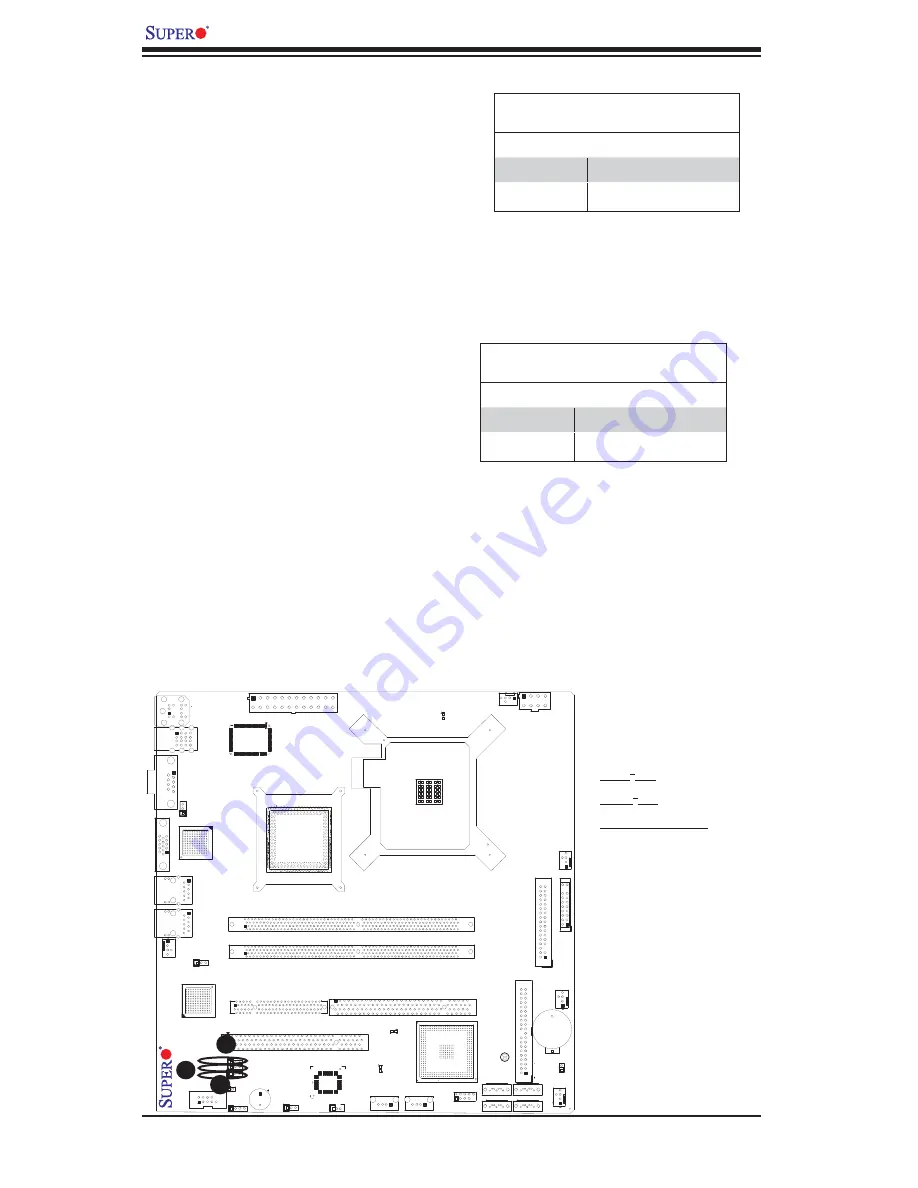
2-20
PDSBM-LN1/PDSBM-LN2/PDSBM-LN2+ User's Manual
DIMM A
KB/Mouse
JPL1
COM1
USB1,2,3,4
VGA
24-Pin ATX PWR
LAN1
LAN2
Fan5
Super I/O
North Bridge
Intel 946GZ
LAN CTRL
DIMM B
JPL2
LAN CTRL
Slot 6 PCI-E. x4 (in x8 slot)
Slot 6 Expansion PCI-33 MHz
Slot 5 PCI-33 MHz
JI
2
C2
JI
2
C1
JWOR
SPKR
COM2
Buzzer
JWD
WOL
BIOS
USB 5
USB 6
USB 7,8
I-SATA0
I-SATA1
I-SATA2
I-SATA3
JBT1
IDE
Fan4
JL1
Fan3
Fan2
Floppy
FP
Control
ICH7R
South Bridge
Battery
Processor
Fan1
8-pin PWR
LE2
LE4
LE3
JP3
PDSBM-LN1/LN2
A
B
A.
JI
2
C1
B. JI
2
C2
C.
TPM Enable
PCI/PCI-E Slots to SMB
Speeds
Jumpers JI
2
C1/JI
2
C2 allow you to connect
PCI/PCI-Express slots to the System
Management Bus. The default setting is
open to disable the connection. See the
table on the right for jumper settings.
SMBus to PCI-X/PCI-Exp Slots
Jumper Settings
Jumper Setting Defi nition
Closed
Enabled
Open
Disabled (*Default)
TPM Enable (PDSBM-LN2+
only)
Jumper JP3 allows you to enable or
disable TPM (Trusted Platform Module)
support. The default setting is pins 1-2 to
enable this function. See the table on the
right for jumper settings.
TPM Support
Jumper Settings
Jumper Setting Defi nition
1-2
Enabled (*Default)
2-3
Disabled
C
Summary of Contents for PDSBM-LN1
Page 1: ...PDSBM LN1 PDSBM LN2 PDSBM LN2 USER S MANUAL Revision 1 0b...
Page 68: ...4 22 PDSBM LN1 PDSBM LN2 PDSBM LN2 User s Manual Notes...
Page 74: ...A 6 PDSBM LN1 PDSBM LN2 PDSBM LN2 User s Manual Notes...
Page 80: ...B 6 PDSBM LN1 PDSBM LN2 PDSBM LN2 User s Manual Notes...
Page 94: ...D 4 PDSBM LN1 PDSBM LN2 PDSBM LN2 User s Manual Notes...
















































