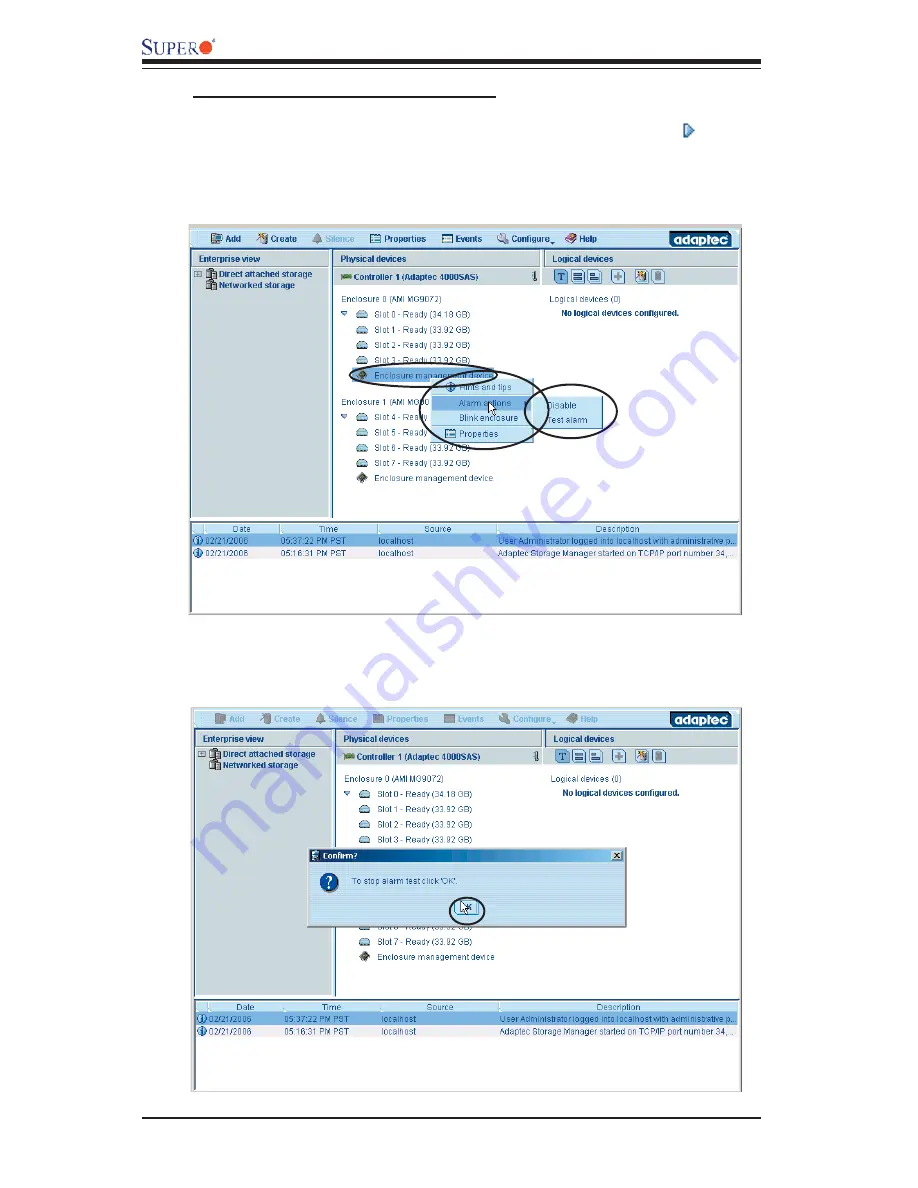
3-34
AOC-LPZCR2 All-In-One Card User's Manual
To Test the Alarm for an Enclosure
8. To check if SES-2 works properly, right-click on the triangle icon to
activate the pop-up menus as mentioned on the previous page. Then, you can
right-click on Alarm actions to enable/disable the alarm or to test the alarm as
shown below.
9. To stop the alarm testing, click OK when you are prompted to do so as
shown in the following screen:






























