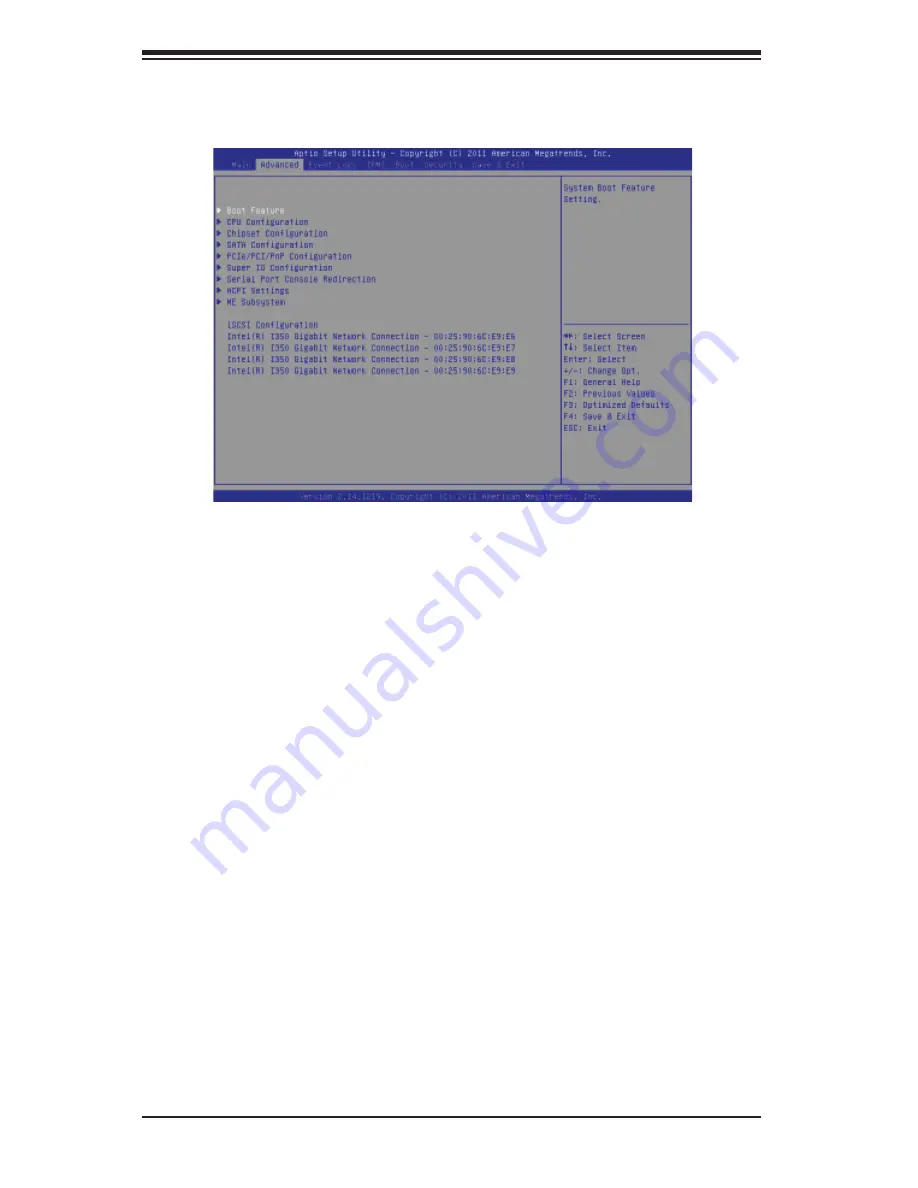
7-4
S
UPER
S
TORAGE
S
YSTEM 6047R-E1R36L User's Manual
7-3 Advanced Setup Confi gurations
Select the Advanced tab to access the following submenu items.
X
Boot Feature
Quiet Boot
This feature allows the user to select bootup screen display between POST mes-
sages and the OEM logo. Select Disabled to display the POST messages. Select
Enabled to display the OEM logo instead of the normal POST messages. The op-
tions are
Enabled
and Disabled.
AddOn ROM Display Mode
Use this item to set the display mode for the Option ROM. Select Keep Current to
use the current AddOn ROM Display setting. Select Force BIOS to use the Option
ROM display mode set by the system BIOS. The options are Keep Current and
Force BIOS
.
Bootup Num-Lock
Use this feature to set the Power-on state for the Numlock key. The options are
Off and
On
.
Wait For 'F1' If Error
Select Enabled to force the system to wait until the 'F1' key is pressed if an error
occurs. The options are Disabled and
Enabled
.
Interrupt 19 Capture
Interrupt 19 is the software interrupt that handles the boot disk function. When this
item is set to Enabled, the ROM BIOS of the host adaptors will "capture" Interrupt 19
Summary of Contents for 6047R-E1R36L
Page 1: ...SUPER STORAGE SYSTEM 6047R E1R36L SUPER USER S MANUAL 1 0...
Page 5: ...Notes Preface v...
Page 26: ...3 4 SUPERSTORAGESYSTEM 6047R E1R36L User s Manual Notes...
Page 62: ...5 32 SUPERSTORAGESYSTEM 6047R E1R36L User s Manual Notes...
Page 108: ...A 2 SUPERSTORAGESYSTEM 6047R E1R36L User s Manual Notes...
















































