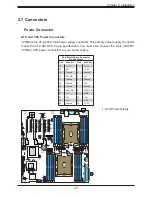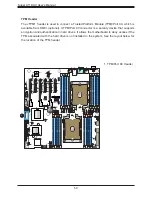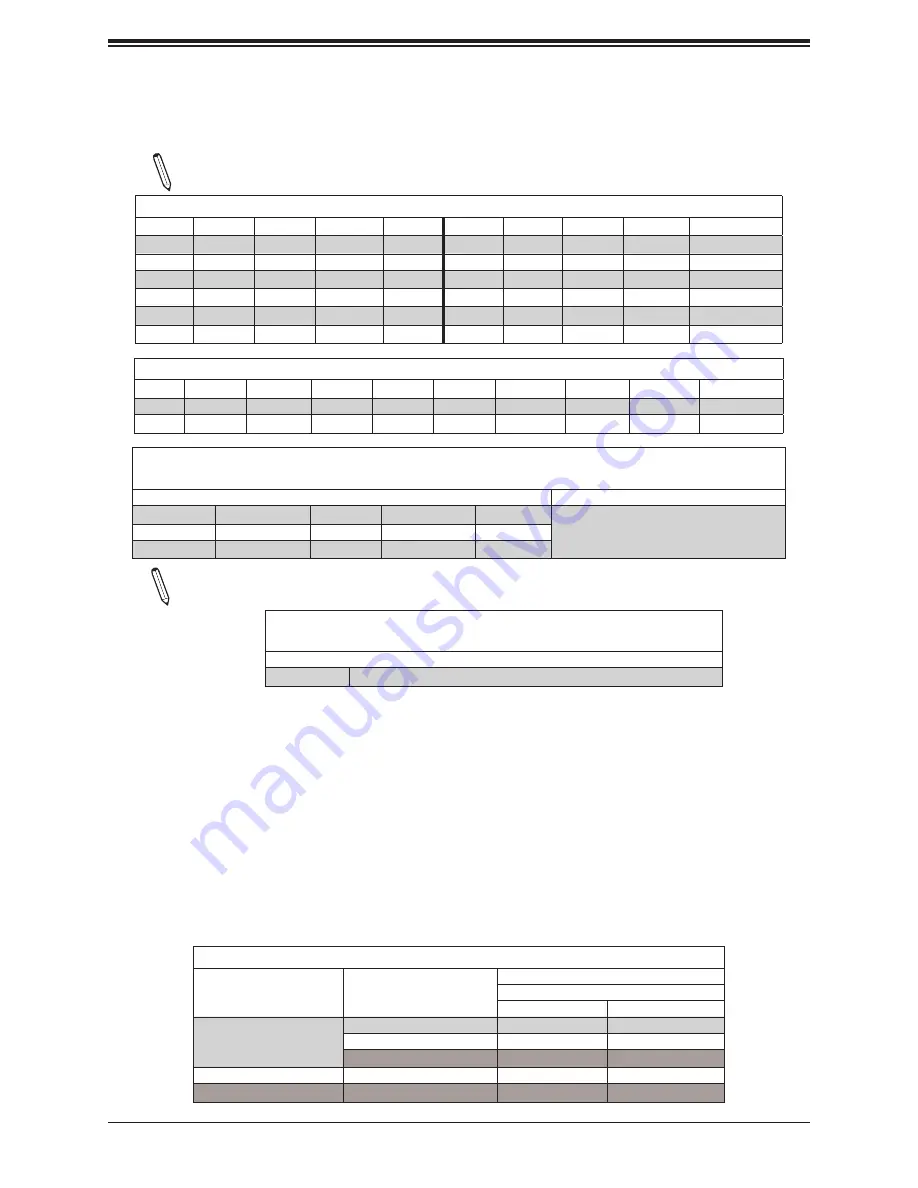
36
Super X11DAC User's Manual
DCPMM Memory Population Tables for 2nd Gen Intel Xeon Scalable-SP
Processors
Validation Matrix (DDR4 DIMMs Validated w/DCPMM)
DIMM Type
Ranks Per DIMM
& Data Width
(Stack)
DIMM Capacity (GB)
DRAM Density
4Gb
8Gb
RDIMM
1Rx4
8GB
16GB
2Rx8
8GB
16GB
2Rx4
16GB
32GB
LRDIMM
4Rx4
N/A
64GB
LRDIMM 3DS
8Rx4 (4H)
N/A
128GB
Symmetric Population within 1 CPU Socket
Modes
P1-DIMMF1 P1-DIMME1
P1-DIMMD1
P1-DIMMD2 P1-DIMMA2 P1-DIMMA1 P1-DIMMB1
P1-DIMMC1
Channel Config.
AD
DRAM1
DRAM1
DRAM1
DCPMM
DCPMM
DRAM1
DRAM1
DRAM1
2-1-1
MM
DRAM2
DRAM2
DRAM2
DCPMM
DCPMM
DRAM2
DRAM2
DRAM2
2-1-1
AD + MM
DRAM3
DRAM3
DRAM3
DCPMM
DCPMM
DRAM3
DRAM3
DRAM3
2-1-1
AD
DCPMM
DRAM1
DRAM1
-
-
DRAM1
DRAM1
DCPMM
1-1-1
MM
DCPMM
DRAM1
DRAM1
-
-
DRAM1
DRAM1
DCPMM
1-1-1
AD + MM
DCPMM
DRAM3
DRAM3
-
-
DRAM3
DRAM3
DCPMM
1-1-1
Asymmetric Population within 1 CPU Socket
Modes
P1-DIMMF1
P1-DIMME1
P1-DIMMD1 P1-DIMMD2 P1-DIMMA2
P1-DIMMA1
P1-DIMMB1
P1-DIMMC1
Channel Config.
AD
DRAM1
DRAM1
DRAM1
-
DCPMM
DRAM1
DRAM1
DRAM1
2-1-1
AD*
DRAM1
DRAM1
DRAM1
-
DCPMM
DRAM1
DRAM1
DRAM1
2-1-1
Legend
(for the two tables above)
DDR4 Type
Capacity
DRAM1
RDIMM
3DS RDIMM
LRDIMM
3DS LRDIMM
Refer to Validation Matrix (DDR4 DIMMs validated with
DCPMM) below.
DRAM2
RDIMM
-
-
-
DRAM3
RDIMM
3DS RDIMM
LRDIMM
-
Note
: DDR4 single rank x8 is not available for DCPMM Memory Mode or App Direct Mode.
Legend
(for the first two tables above)
Capacity
DCPMM
Any Capacity (Uniformly for all channels for a given configuration)
•
* 2nd socket has no DCPMM DIMM
•
Mode definitions: AD=App Direct Mode, MM=Memory Mode, AD+MM=Mixed Mode.
•
For MM, general DDR4+DCPMM ratio is between 1:4 and 1:16. Excessive capacity for DCPMM can be used for AD.
•
For each individual population, rearrangements between channels are allowed as long as the resulting population is
compliant with the X11 memory population use for the 2nd Gen Intel Xeon Scalable-SP processors.
•
For each individual population, please use the same DDR4 DIMM in all slots.
•
For each individual population, sockets are normally symmetric with exceptions for 1 DCPMM per socket and 1 DCPMM
per node case. Currently, DCPMM modules operate at 2666 MHz.
•
No mixing of DCPMM and NVMDIMMs within the same platform is allowed.
•
These DCPMM population tables target a balanced DCPMM-to-DRAM-cache ratio in MM and MM + AD modes.
Note:
Only 2nd Gen Intel Xeon Scalable-SP (82xx/62xx/52xx/4215 series) processors
support DCPMM memory.