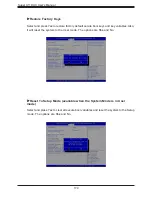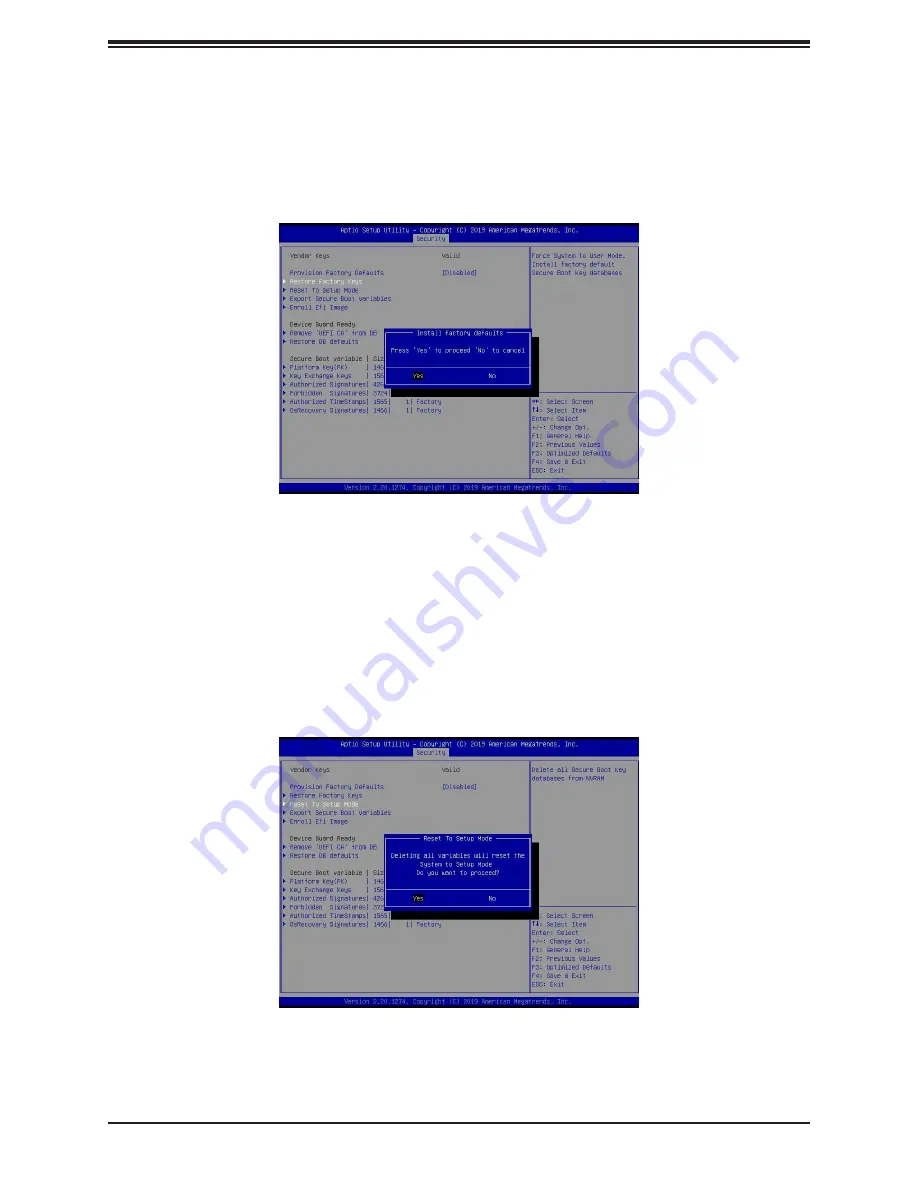
Super X11DAC User's Manual
174
Restore Factory Keys
Select and press Yes to restore factory default secure boot keys and key variables. Also,
it will reset the system to the User mode. The options are
Yes
and No.
Reset To Setup Mode (available when the System Mode is in User
mode)
Select and press Yes to clear all secure boot variables and reset the system to the Setup
mode. The options are
Yes
and No.