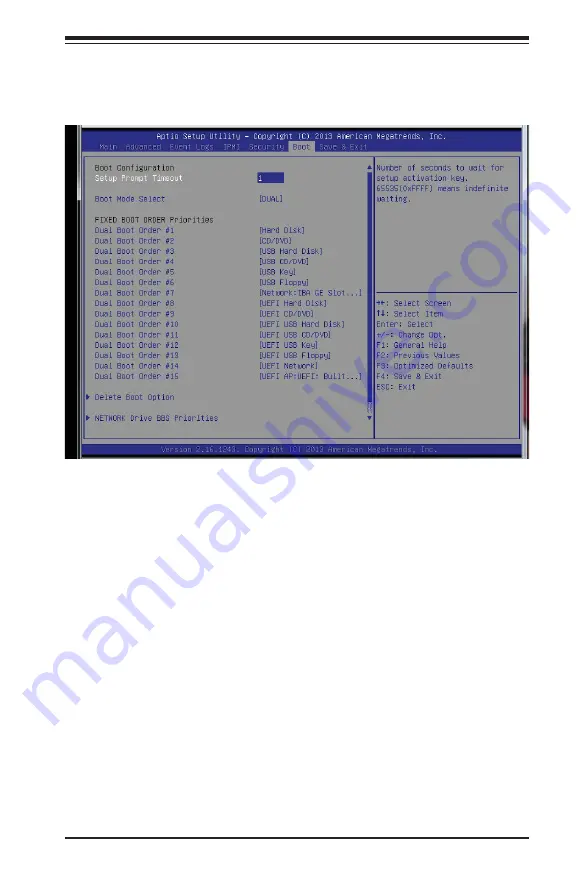
Chapter 7: BIOS
7-27
7-6 Boot
This menu allows the user to confi gure the following boot settings for the system.
Set Boot Priorities
1st Boot Device/2nd Boot Device/3rd Boot Device/4th Boot Device/5th
Boot Device/6th Boot Device
Use this feature to specify the sequence of boot priority for a device specifi ed
by the user.
Add New Boot Option
This feature allows the user to confi gure the following settings when adding a new
device to the boot priority list.
Add Boot Option
Path for Boot Option
Boot Option File Path
Create
Delete Boot Option
This feature allows the user to select a boot device to delete from the boot priority
list.
Summary of Contents for SUPERSERVER 1028R-WC1R
Page 1: ...SUPERSERVER 1028R WC1R 1028R WC1RT USER S MANUAL Revision 1 0b ...
Page 5: ...Notes Preface v ...
Page 10: ...Notes SUPERSERVER 1028R WC1R T USER S MANUAL x ...
Page 26: ...2 10 SUPERSERVER 1028R WC1R T USER S MANUAL Notes ...
Page 82: ...5 32 SUPERSERVER 1028R WC1R T USER S MANUAL Notes ...
Page 90: ...6 8 SUPERSERVER 1027R 73DBRF User s Manual Notes ...
Page 122: ...7 32 SUPERSERVER 1028R WC1R T USER S MANUAL Notes ...
Page 124: ...A 2 SUPERSERVER 1028R WC1R T USER S MANUAL Notes ...











































