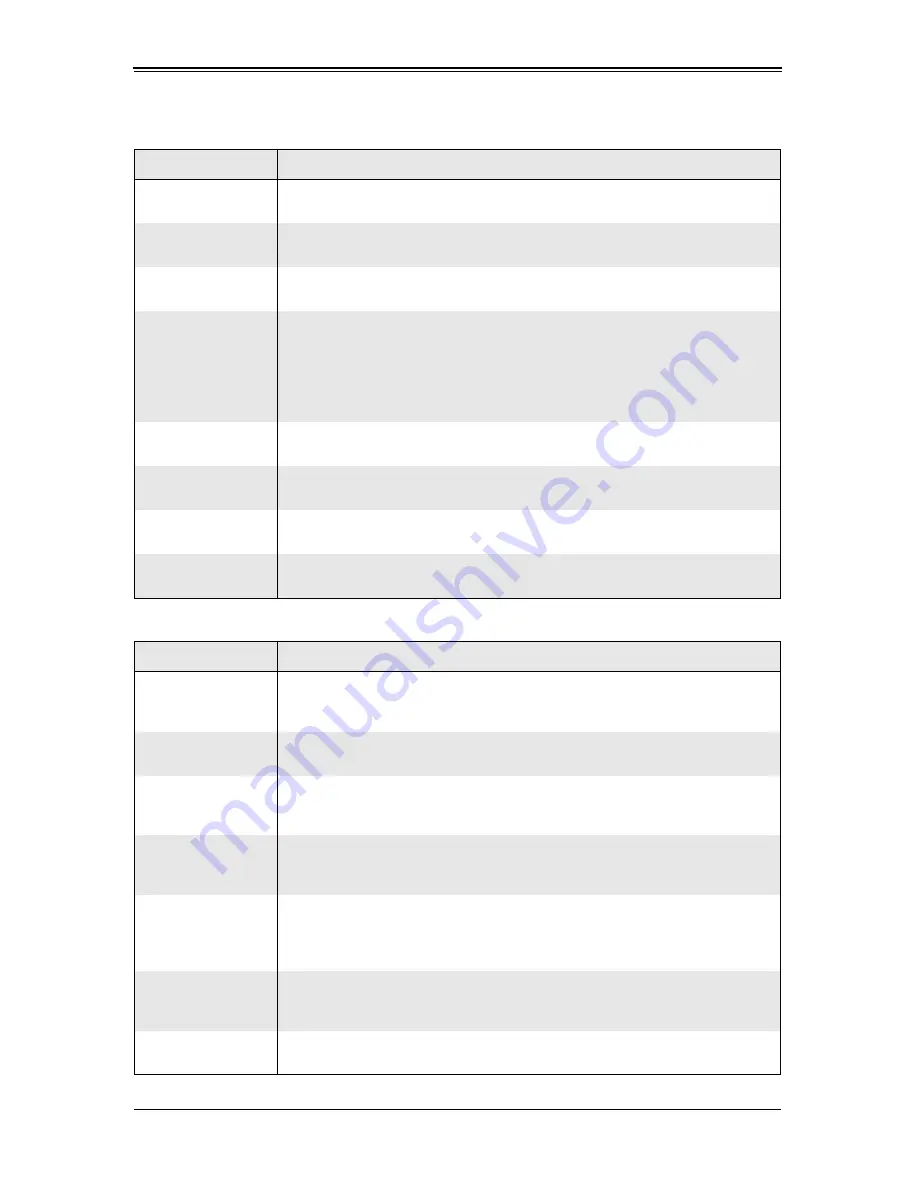
SBI-7125W-S6 Blade Module User’s Manual
6-6
Table 6-3. Advanced Setup Menu Options
Submenu
Description
X
Boot Features
Access this submenu to make changes to boot features. See
Table 6-4
for a list
of menu options in this submenu.
X
Memory Cache
Access this submenu to make changes to settings for the memory cache. See
Table 6-5
for a list of menu options in this submenu.
X
PCI Configuration
Access this submenu to make changes to settings for PCI devices. See
Table 6-6
for a list of menu options in this submenu.
X
Advanced Chipset
Control
Access this submenu to make changes to advanced chipset settings. See
Table 6-7
for a list of menu options in this submenu.
WARNING:
Use caution when changing the Advanced settings. Incorrect values
entered may cause a system malfunction. Also, a very high DRAM frequency or
incorrect DRAM timing may cause system instability. When this occurs, revert to
the default settings.
X
Advanced
Processor Options
Access this submenu to make changes to advanced processor option settings.
See
Table 6-8
for a list of menu options in this submenu.
X
I/O Device
Configuration
Access this submenu to make changes to I/O device configuration settings. See
Table 6-9
for a list of menu options in this submenu.
X
Console
Redirection
Access this submenu to make changes to console redirection settings. See
Table 6-10
for a list of menu options in this submenu.
X
Hardware Monitor
Access this submenu to make changes to the hardware monitor settings. See
Table 6-11
for a list of menu options in this submenu.
Table 6-4. Boot Features Submenu Menu Options
Menu Option
Description
Quick Boot Mode
If enabled, this feature will speed up the POST (Power-On Self-Test) routine by
skipping certain tests after the computer is turned on. The settings are
Enabled
and Disabled. If Disabled, the POST routine will run at normal speed.
Quiet Boot Mode
This setting allows you to Enable or
Disable
the diagnostic screen during
boot-up.
POST Errors
Enabling this setting pauses and displays the Setup entry or resume boot prompt
if an error occurs on boot. If disabled, the system will always attempt to boot. The
settings are
Enabled
and Disabled.
ACPI Mode
Use this setting to determine if you want to employ ACPI (Advanced
Configuration and Power Interface) power management on your system. The
options are Yes and No.
Power Button
Behavior
If set to Instant-Off, the system will power off immediately as soon as the user
hits the power button. If set to 4-sec. override, the system will power off when the
user presses the power button for 4 seconds or longer. The options are
Instant-Off and
4-sec override
.
Power Loss Control
This setting allows you to choose how the system will react when power returns
after an unexpected loss of power. The options are
Stay Off
, Power On and
L
ast
State.
Summary Screen
This setting allows you to
Enable
or Disable the summary screen, which
displays the system configuration during bootup.
Summary of Contents for SuperBlade SBI-7125W-S6
Page 1: ...SBI 7125W S6 Blade Module User s Manual Revison 1 0...
Page 4: ...SBI 7125W S6 Blade Module User s Manual iv Notes...
Page 8: ...SBI 7125W S6 Blade Module User s Manual viii Notes...
Page 10: ...SBI 7125W S6 Blade Module User s Manual x Notes...
Page 12: ...SBI 7125W S6 Blade Module User s Manual xii Notes...
Page 30: ...SBI 7125W S6 Blade Module User s Manual 3 12 Notes...
Page 38: ...SBI 7125W S6 Blade Module User s Manual 4 8 Notes...
Page 41: ...5 3 Chapter 5 RAID Setup Procedure Figure 5 1 Customer Information Screen...
Page 78: ...SBI 7125W S6 Blade Module User s Manual 6 14 Notes...
Page 88: ...SBI 7125W S6 Blade Module User s Manual A 10 Notes...
















































