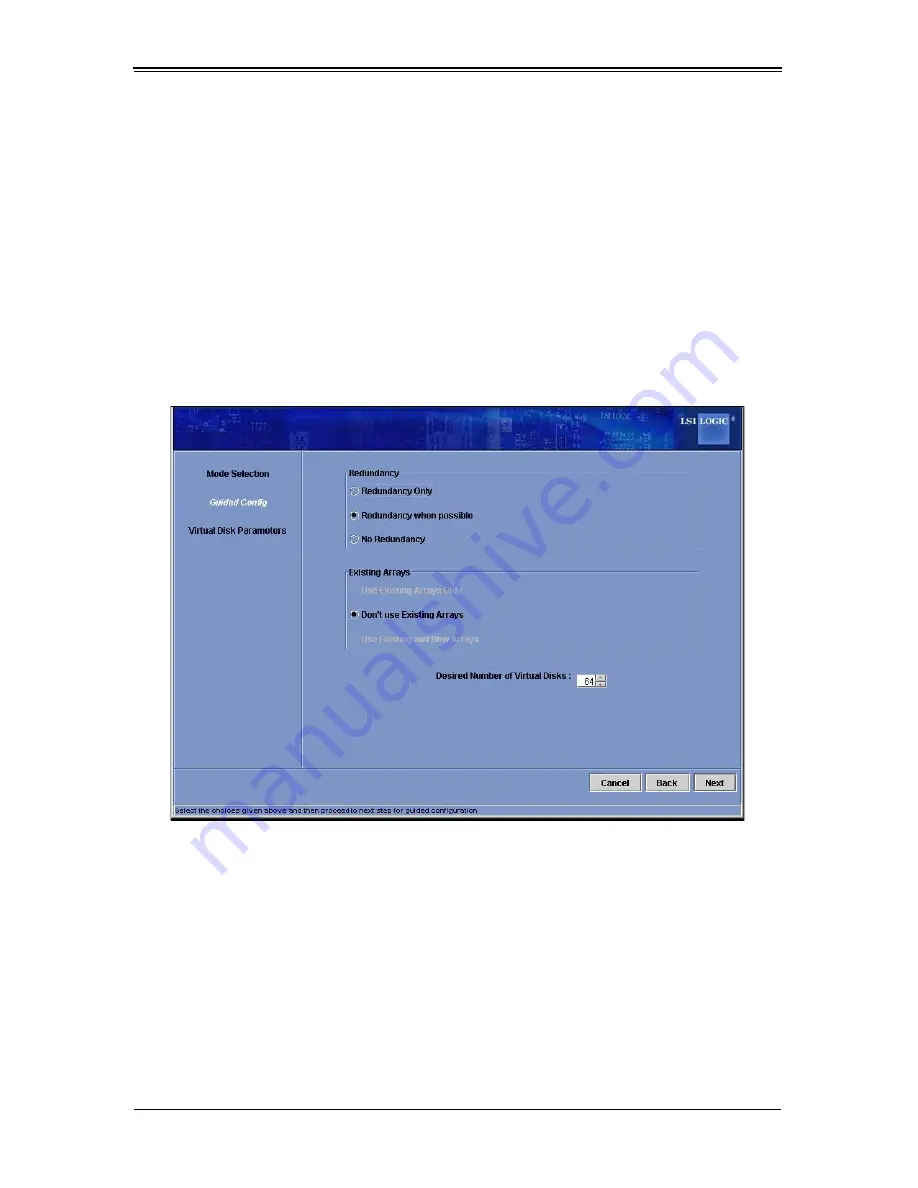
5-15
Chapter 5: RAID Setup Procedure
•
Full Initialization:
A complete initialization is done on the new configuration.
This may take a long time if the disks are large.
3.
(Optional) Click M
ODIFY
if you want to switch to M
ANUAL
C
ONFIGURATION
mode so
you can modify the suggested Auto Configuration.
When you click M
ODIFY
, the V
IRTUAL
D
ISK
C
REATION
screen () appears. Select the
new virtual disk, and click R
ECLAIM
. Then select the new array from the A
RRAYS
WITH
F
REE
S
PACE
list, and change the virtual disk parameters as needed.
4. Click F
INISH
. The new storage configuration will be created and initialized (unless you
selected N
O
I
NITIALIZATION
).
Using Guided Configuration
Figure 5-8. Guided Configuration Screen
Selecting G
UIDED
C
ONFIGURATION
mode brings up the G
UIDED
C
ONFIGURATION
screen
(
Figure 5-8
).
G
UIDED
C
ONFIGURATION
provides an easy way to create a new storage configuration.
Based on the information that is provided, the Configuration Wizard uses the available
disk drives to create an optimal storage configuration.
Follow these steps to create a new storage confi guration in G
UIDED
C
ONFIGURATION
mode:
1.
Select a redundancy option at the top of the G
UIDED
C
ONFIGURATION
screen:
•
Redundancy Only:
Create a configuration only if redundancy (RAID 1 or
RAID 5) is possible.
Summary of Contents for SuperBlade SBI-7125W-S6
Page 1: ...SBI 7125W S6 Blade Module User s Manual Revison 1 0...
Page 4: ...SBI 7125W S6 Blade Module User s Manual iv Notes...
Page 8: ...SBI 7125W S6 Blade Module User s Manual viii Notes...
Page 10: ...SBI 7125W S6 Blade Module User s Manual x Notes...
Page 12: ...SBI 7125W S6 Blade Module User s Manual xii Notes...
Page 30: ...SBI 7125W S6 Blade Module User s Manual 3 12 Notes...
Page 38: ...SBI 7125W S6 Blade Module User s Manual 4 8 Notes...
Page 41: ...5 3 Chapter 5 RAID Setup Procedure Figure 5 1 Customer Information Screen...
Page 78: ...SBI 7125W S6 Blade Module User s Manual 6 14 Notes...
Page 88: ...SBI 7125W S6 Blade Module User s Manual A 10 Notes...






























