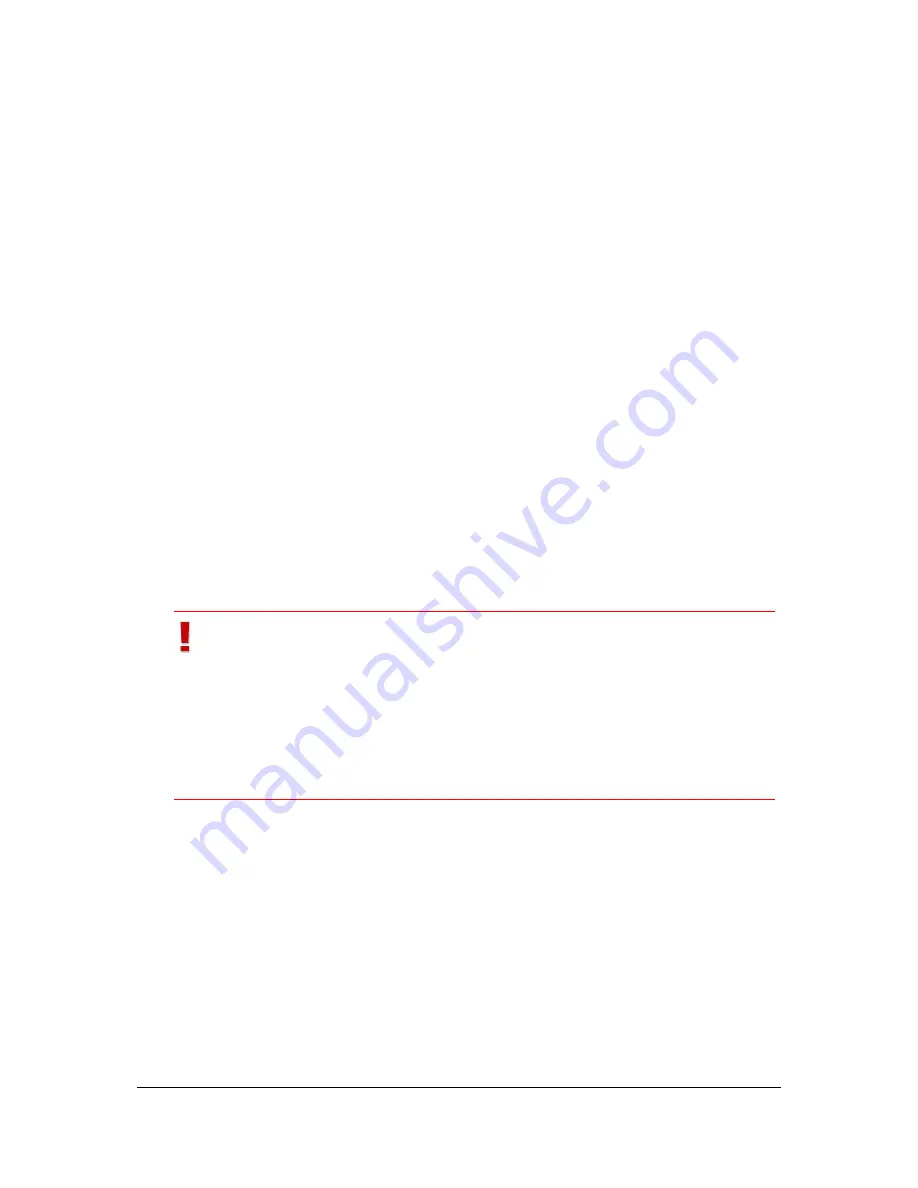
NVR Software - SeeTec Surveillance
89
Static objects
:
With this method, you can mask single areas of the camera image. To change the
Mask color
, click on the color icon below and select the color. Additionally, you can
enter a value for
Transparency (%)
. To create a mask, hold down the left mouse
button and drag a mask. You can select the shape (rectangle, circle, etc.) by
clicking the right mouse button.
Moving objects
:
With this method, you can mask all moving objects or persons. For example, if a
person in the image stops moving, masking is immediately canceled.
In the
Additional settings
dialog, specify how long the object will be masked after
it has stopped moving (=
Masking duration
), which pixel size will be used for
masking (=
Masking
) and how sensitively the system reacts to a moving object (=
Sensitivity
) by using sliders. Activate the
Black/white
checkbox to display the
mask in black and white.
Office mode
:
For the
Office mode
, a reference image needs to be specified first. Click on
Load
reference image
. All differences to the specified reference image are displayed
with masking.
The
Clear history
button deletes all older masks in
Archive Mode
if you
previously deleted and created new masks.
Important
Masking only affects users that do
not
possess the privacy masking
right in
Authorization Management
. The mask is not displayed
for other users.
Administrators may enable and disable masks by right-clicking in
the camera image in
Surveillance Mode
.
The mask is
not
exported during image export.






























