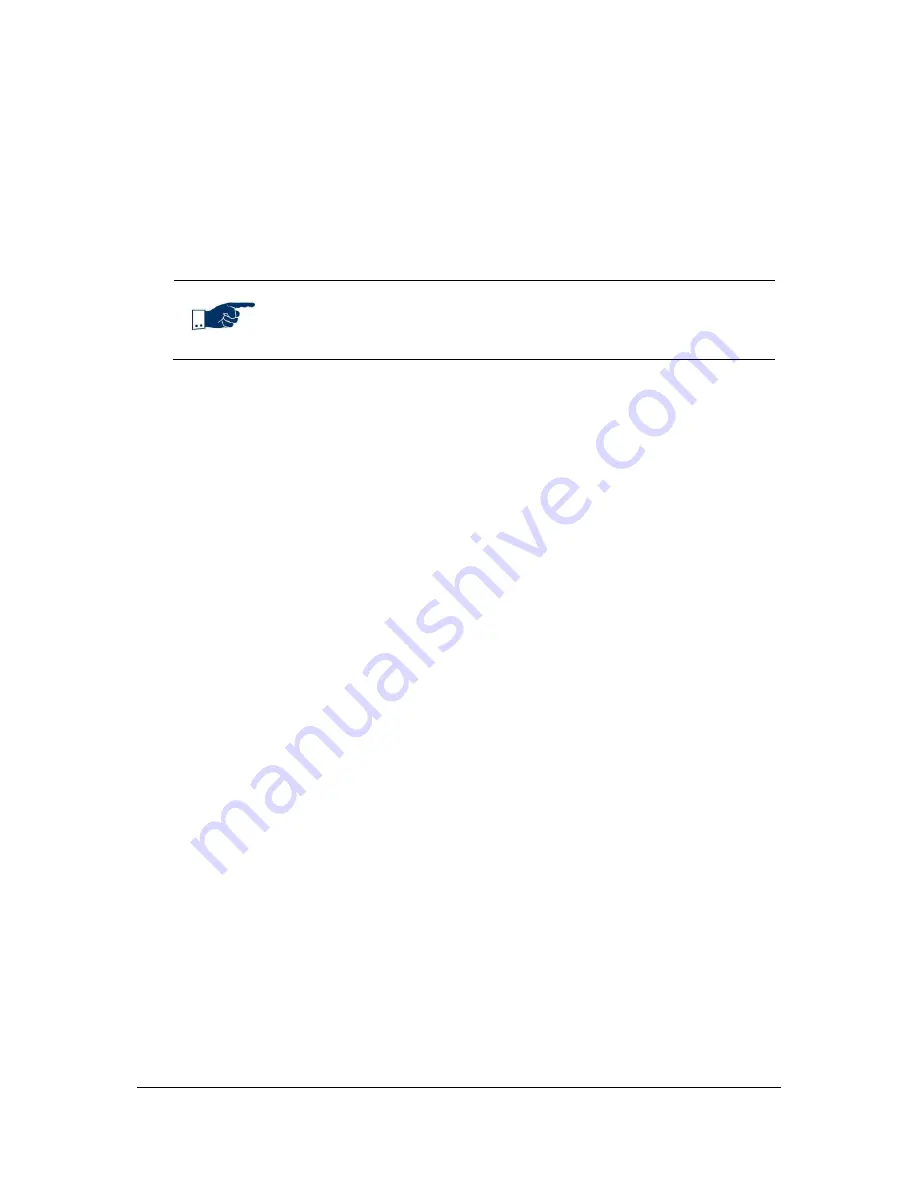
NVR Software - SeeTec client
53
4.3
Extras menu
4.3.1
Manual reference image comparison (Surveillance
Mode only)
The reference image comparison allows you to spot changes of the camera
alignment.
Note
Only a SeeTec administrator can perform this step.
1. Open the reference image comparison.
2. Select a camera.
3. Right-click in the
Reference image
field and select
Create reference
image
to create a reference image.
4. Right-click in the
Reference image
field and select
Delete reference
image
to delete the reference image.
The
Current layer
field displays the current camera image.
5. Click on
Mark camera as changed
or
Mark camera as unchanged
.
6. If you are not sure whether the camera image changed, select the
Display
difference only
option to highlight the changes.
Searching for changes can be done automatically.
7. To search for changes automatically, enable
Computer aid
and set a
threshold value on the right side.
If the
Threshold value
is exceeded, the camera is automatically marked as
changed.
You can also stop the automatic comparison whenever the threshold is exceeded.
After performing a reference image comparison, you can have a report created by
clicking on the printer icon. The report dialog opens after the automatic comparison
is completed.
8. Select which information to include in the report and then click on
report
.






























