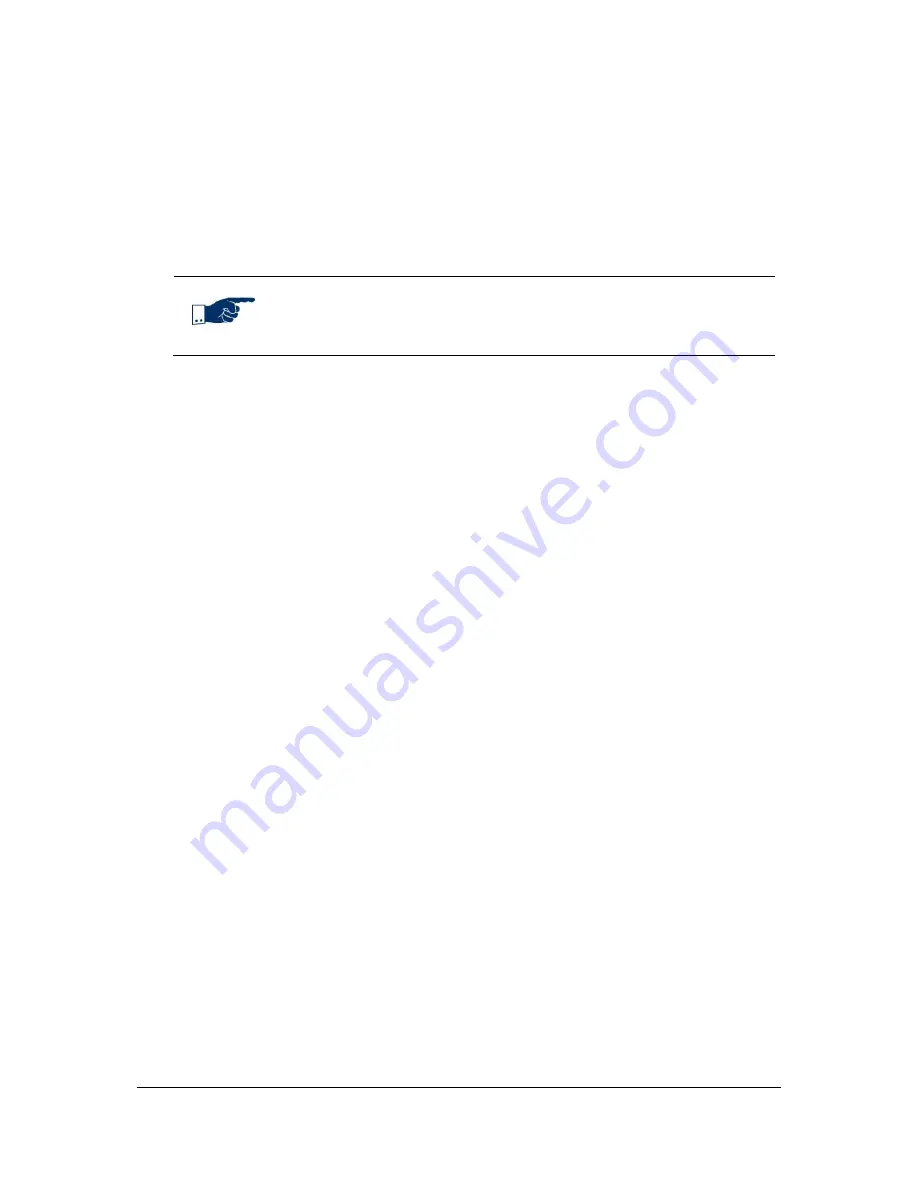
NVR Software - SeeTec Surveillance
143
6. Move the camera image when the zoom is enabled by holding down the
mouse wheel button (this button needs to be configured as the third mouse
button). Alternatively, you can use the arrow keys on your keyboard.
7. To disable zoom, click on the magnifying glass symbol again that is located
to the left of the camera name.
The camera image is reset to its original state.
Note
Drawing a rectangle to zoom is not supported for all cameras.
5.3.7
PTZ control
With the PTZ control panel you can use the pan, tilt and zoom functions of the
camera.
If you select a PTZ camera (framed in green), the control window is displayed.
Additionally, you can control the camera yourself by clicking on the image, see
chapter
Controlling the camera by clicking on the camera image
(page 145).
There is another panel below the control panels for the pan, tilt and zoom functions
that is used to control the following:
Home (position)
Day switch
Night switch
Focus (+ / - / auto)
Iris (+ / - / auto)
Switching of day / night is possible only with cameras supporting this function.
Preset positions are listed below. They were created for this camera in
Configuration Mode
, and the logged-in user has the respective rights to use
them.
1. Click on a preset position to move to this position.
The name of the preset position is displayed at the top of the camera image until
the camera is moved again.
As a rule, you must distinguish between continuous control and absolute control
when controlling PTZ cameras.






























