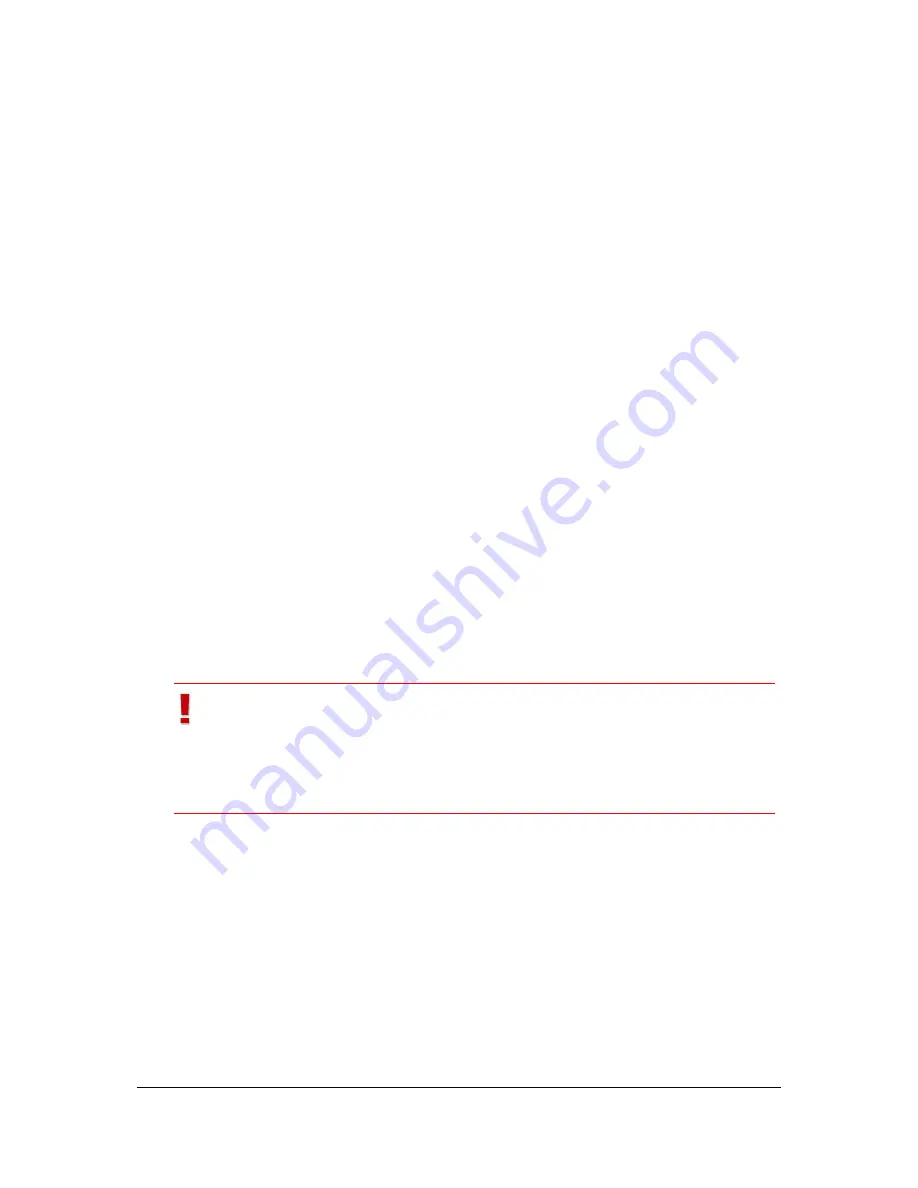
NVR Software - SeeTec Surveillance
71
MultimediaDatabase servers
If you are using multiple MultimediaDatabases, this selection list is used to specify
for each image source on which computer image data is to be stored.
The
Info
button displays all image settings of the standard and alarm recording as
well as the load of the MultimediaDatabase for this camera.
Standard recording:
As a rule, you can enable or disable the standard image recording.
During the
Recording time range
you manage the standard image recording
duration (24 / 7, weekdays only, weekends only, etc.). The time range is defined
through a template that is created using the
Time management
option. The
default is set to continuous recording.
1. Optional: In the
Record only if
field, set the standard image recording to
start only
if a digital input is opened or closed. Select the input by clicking on
the
Edit
button.
2. Also, define the size of image store during standard recording.
This value represents the storage reserved in the MultimediaDatabase. If the
available storage space for images has been used up, the most recent recording will
overwrite the oldest recording (loop recording).
3. Optional: Enter a time limit in the
Days
and
Hours
fields.
If the storage is not sufficient, loop recording is used where the oldest record is
deleted and replaced by the current recording. If there is more storage available
than required, surplus storage is not used for recording.
Important
If the actual memory requirement is larger than the size you
specified in the MultimediaDatabase, the MultimediaDatabase stops
recording and notifies you via e-mail / SNMP if you configured an e-
mail or SNMP server under System Management.
Alarm recording
To record the alarm, you first have to define an alarm scenario so that a camera
only starts recording image data in case of an alarm, see chapter
Alarm scenarios
(page 111). The validity for an alarm is defined with a time template in the alarm
scenario.
1. Select the
Activated
checkbox to enable or disable an alarm recording.
2. Enter a pre-alarm duration (3600 s max.) in the
Pre-alarm duration (s)
field to record a certain time range of an alarm recording before the alarm
was triggered.






























