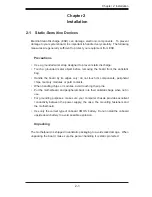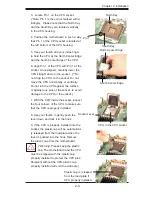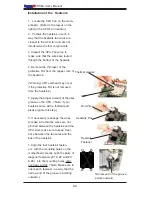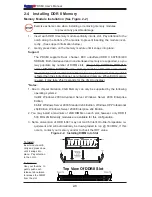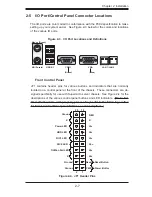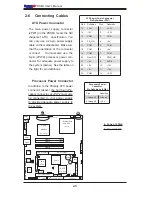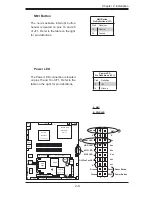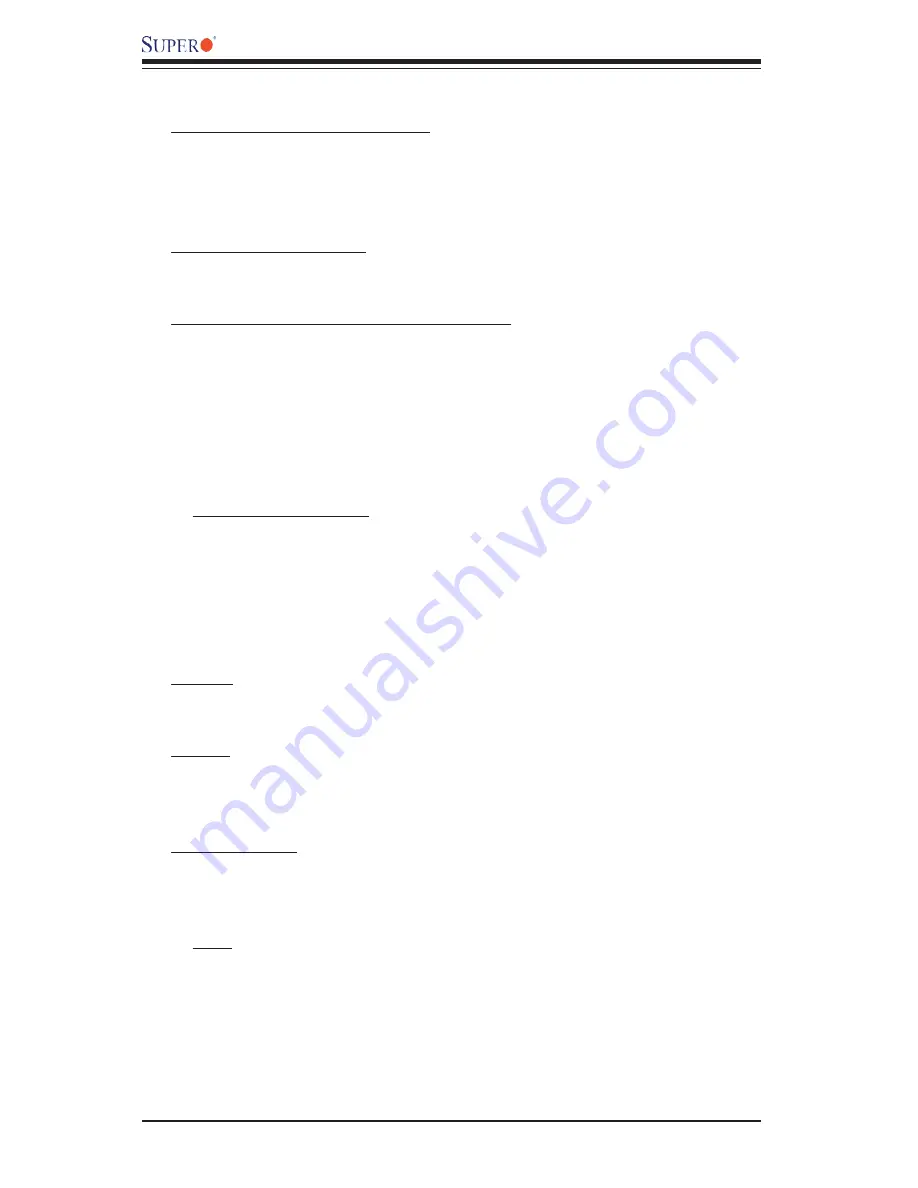
1-6
PDSMi
User’s Manual
Motherboard Features
CPU
Latest CPU technology!
• Single Intel Pentium D (Dual-Core)/Pentium 4 Extreme Edition/Pentium 4/Pen-
tium Extreme Edition/Celeron D LGA (Land Grid Array) 775 Processors at system
bus speeds of 1066 MHz/800 MHz/533 MHz.
• Hyper-Threading (HT), EM64T, Enhanced Intel SpeedStep (EIST) supported
Using the EM64T Feature
• Install a 64-bit OS (Windows XP Professional x64 Ed, Server 2003x64 Ed.)
• Install the 64-bit drivers for all MB components, devices and add-on cards
Using the Hyper-Threading (HT) Technology
• Use a CPU that supports Hyper-Threading Technology
• Install an OS that supports HT, including Windows XP/2003 Server and Linux
2.4x. (Under Linux, use the HT compiler to compile the code. For other oper-
ating systems, be sure to disable the HT feature in the BIOS.)
• Enable the HT feature in the BIOS (under "Advanced" Setting) before install-
ing a supported OS. (*Note: visit www.Intel.com for CPU support and driver
updates.)
•
OS Licensing Support
• Intel Dual-Core CPU supports: Windows 2000 Professional, Windows
Advanced Server, Windows XP Home, Windows XP Professional, Windows
Server 2003 (Standard, Enterprise)
• Intel Dual-Core CPU and Hyper-Threading Technology supports: Windows
2000 Advanced Server, Windows XP Home, Windows XP Professional, Windows
Server 2003 (Standard, Enterprise)
Memory
Latest memory technology!
(*
Note: See Section 2-4 for details.)
• Four DIMM slots support Dual/Single Channel DDRII 667/533/400 MHz up
to 8 GB of ECC Unbuffered two-way interleaved DDRII SDRAM.
Chipset
Latest Intel chipset technology!
• Intel
E7230
(Mukilteo)
• Intel
ICH7R
• Intel
PXH
Expansion Slots
• One (1) PCI 32-Bit/33 MHz (Slot 1)
• One (1) PCI-X 64-Bit 133 MHz slot (Slot 6) + (1) PCI-E x8 (Signal: x8 via
Riser Card) (Slot SXB-E1)
BIOS
• 8Mb Firmware Hub Phoenix BIOS
• APM 1.2, DMI 2.3, PCI 2.2, PCI-X 1.0,ACPI 1.0, Plug and Play (PnP), SM-
BIOS 2.3, Hardware BIOS Virus Protection
Summary of Contents for PDSMi
Page 1: ...PDSMi USER S MANUAL Revision 1 0a ...
Page 70: ...4 22 PDSMi User s Manual Notes ...
Page 82: ...B 6 PDSMi User s Manual Notes ...
Page 100: ...C 18 PDSMi User s Manual Notes ...