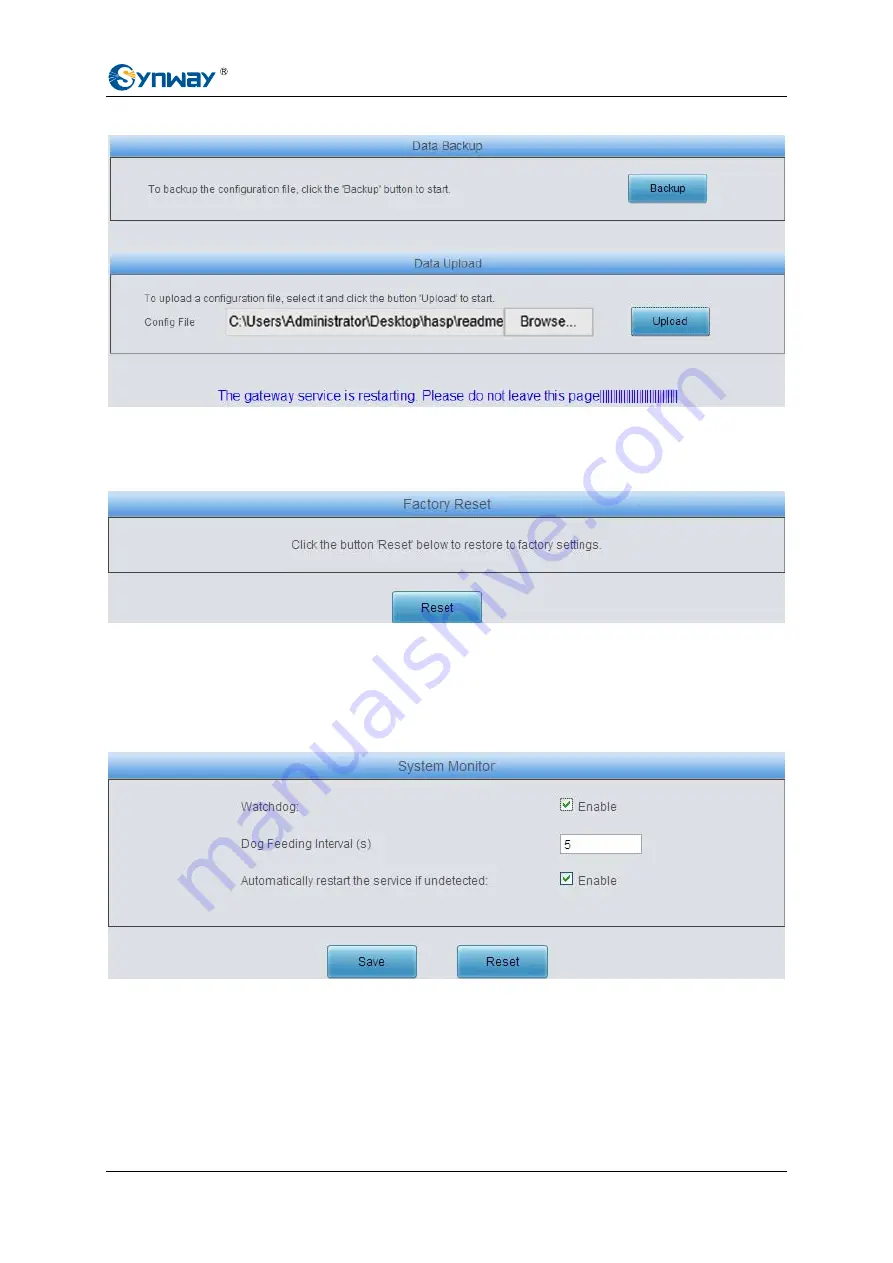
Synway Information Engineering Co., Ltd
SMG Series Analog Gateway User Manual (Version 1.5.3)
Page 88
after restart. Click
Cancel
to cancel this upload directly.
Figure 3-102 Configuration File Uploading Interface
3.9.8 Factory Reset
Figure 3-103 Factory Reset Interface
See Figure 3-103 for the factory reset interface. Click
Reset
to restore all configurations on the
gateway to factory settings.
3.9.9 System Monitor
Figure 3-104 System Monitor Configuration Interface
See Figure 3-104 for the System Monitor Configuration interface. Watchdog is a timing reset
system used to avoid application crash. You can set the dog feeding interval when this feature is
enabled. The feeding interval is calculated by s, with the value range of 1~15s. By default, this
feature is enabled with the default value of 5s. As the feature ‘Automatically restart the service if
undetected’ is enabled, the service application will restart automatically if it is not detected by the
gateway guard application. By default, this feature is enabled.










































