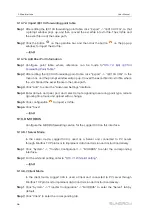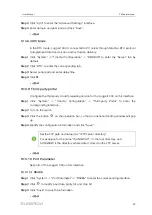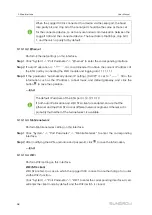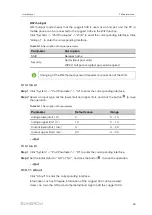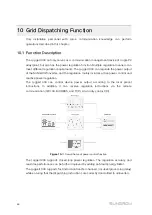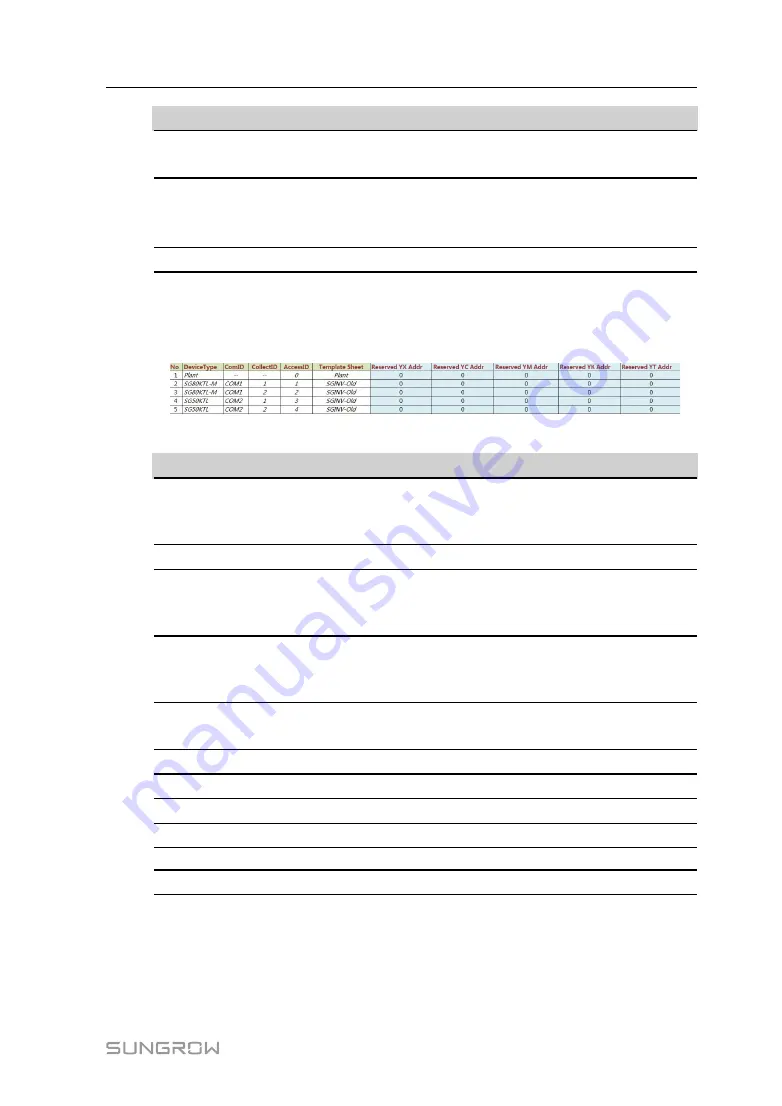
55
P
Pa
arra
am
me
ette
err
V
Va
allu
ue
e
D
De
essc
crriip
pttiio
on
n
Coefficient*
-
Coefficient, available for telemetry, remote
pulse, and remote regulating only
Uint
-
Unit, available for telemetry, remote pulse,
and remote regulating only
NA indicates no unit
Data Name
-
Data name in multiple languages
Note: * indicates that the parameters should be set according to onsite conditions.
Step 5
Open the sheet "Device List" of the IEC104 forwarding point table to sort the devices.
Table 9-8
Device List tab parameters
Table 9-9
Description of parameter
P
Pa
arra
am
me
ette
err
D
De
essc
crriip
pttiio
on
n
No.
Sort devices, and only support moving the whole line for the
device type corresponds one-to-one to its parameters in the
same line
Device Type
Device type
Com ID*
Number of COM port to which device connected,
corresponding to the port data of the "Device list" on the
Web interface
Collect ID*
Collect device Modbus address, corresponding to
communication address of the "Device list" on the Web
interface
Access ID*
Background access address, corresponding to the
forwarding address of the "Device list" on the Web interface
Template Sheet
Keep consistent with the that in the device sheet
Reserved YX Addr
Reserved telesignalling address
Reserved YC Addr
Reserved telemetry address
Reserved YM Addr
Reserved remote pulse address
Reserved YK Addr
Reserved remote control address
Reserved YT Addr
Reserved remote regulating address
Note: Export the excel from the "Device list" interface and copy the data in the exported
excel.
-- -- E
En
nd
d
User Manual