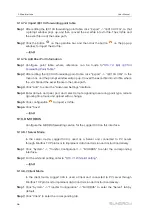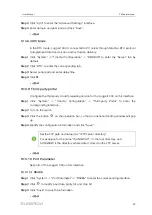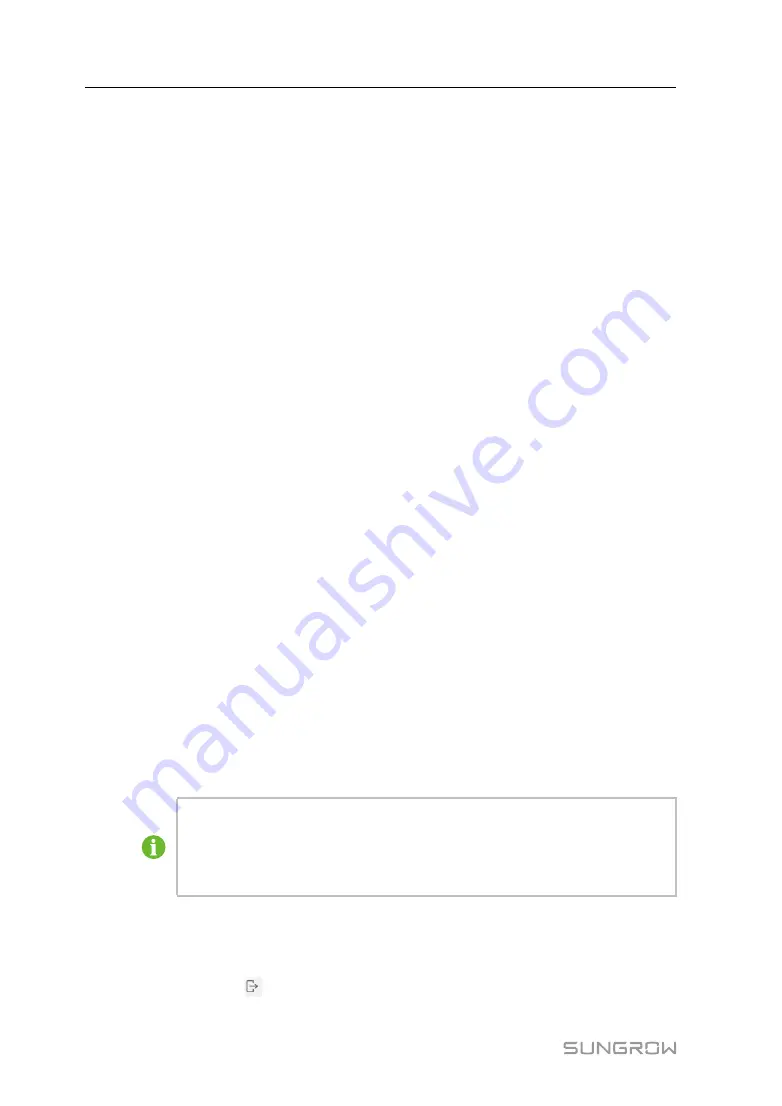
42
9.7.6.2 Batch setting
Step 1
Select a device, click “Boot”, and a dialog box pops up.
Step 2
Click "Configure Synchronization".
Step 3
Select the desired devices in the pop-up device list, and click "Save" to achieve batch
setting.
Step 4
Click “Confirm” on the pop-up dialog box.
-- -- E
En
nd
d
9.7.7 Device Information
Click "Device Monitoring" -> "Device Information" to view the corresponding information.
Parameter information such as device S/N, device model, and rated active power can
be viewed.
9.8
Device Maintenance
9.8.1 Device List
The function module "Device list" is used for managing devices connected to the
Logger1000 and configuring addresses for these devices. Devices can be automatically
searched and added.
9.8.1.1 Auto search
The "Auto Search" function is used for SUNGROW string inverter to which addresses
will be automatically allocated.
Step 1
Click "Device" -> "Device List" to enter the corresponding interface.
Step 2
Click the button "Auto Search", and the corresponding window pops up. Select an
interface type, and click "Search".
Step 3
After that, corresponding devices will be displayed.
-- -- E
En
nd
d
Inverters without the SN do not support the automatic search function and
device adding function.
Automatic address allocation pops up only when there is an actual address
confrontation.
9.8.1.2 Export
Step 1
Click "Device" -> "Device List" to enter the corresponding interface.
Step 2
Click the button “
” to export the device list.
User Manual