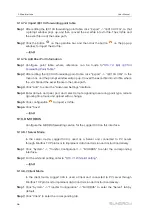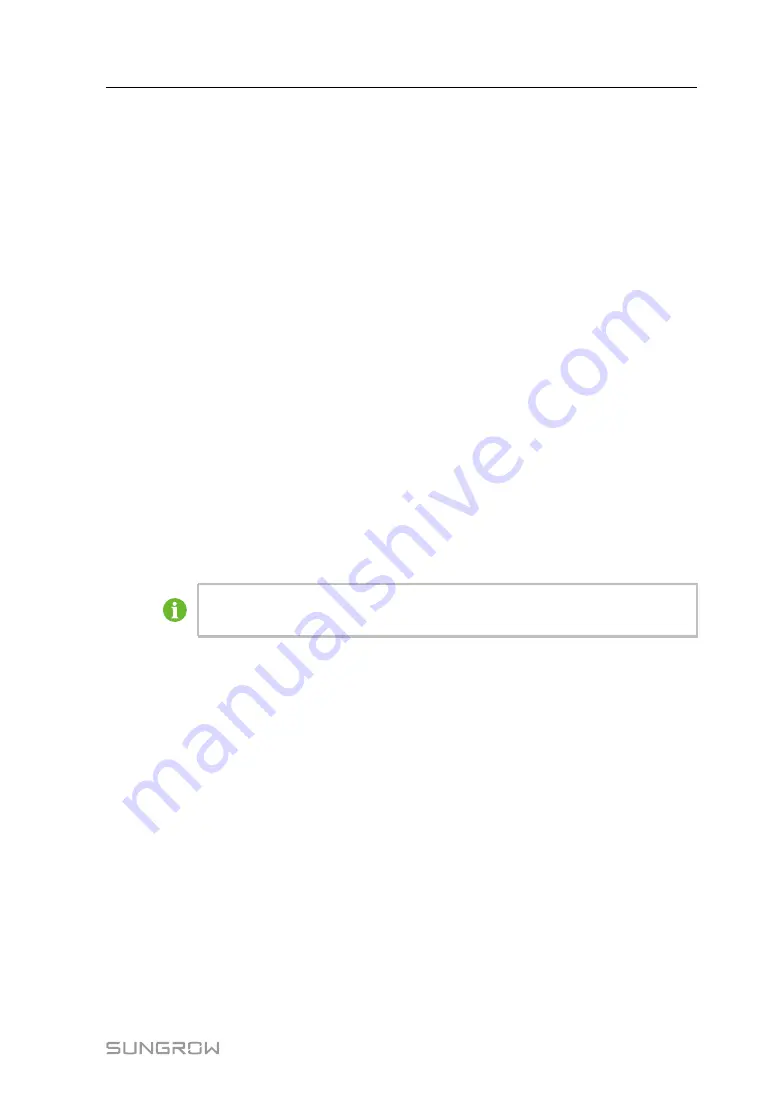
41
9.7.3.2 Batch setting
Step 1
Select the desired country (region) and grid type.
Step 2
Click "Configure Synchronization".
Step 3
Select the desired devices in the pop-up device list, and click "Save" to achieve batch
setting.
-- -- E
En
nd
d
9.7.4 Protection Parameter
Click "Device monitoring" -> "Protection Parameters" to enter the corresponding
interface and set protection parameters.
Protection parameters can be set in two manners: single setting and batch setting. For
specific setting method, refer to
.
9.7.5 General Parameter
Step 1
Click "Device monitoring" -> "General Parameters" to enter the corresponding interface
and set general parameters.
Step 2
Select "Read-back", set register address, register number, and address type, and click
the button "Read-back", to read the current value of the device.
Step 3
Select "Settings", set register address, data type, and set value, and click the button "-
Save". Parameters can be set for a single device.
For parameters that need to be set, refer to corresponding communication
protocol of the inverter.
Step 4
(Optional) Select "Settings", set the "Register Address", "Data Type" and "Set Value",
and Click “Configure Synchronization”. In the pop-up list of devices, check the
devices that need to be set, and click “Save”. You can set the parameters for multiple
devices.
-- -- E
En
nd
d
9.7.6 Device Instruction
Click "Device Monitoring" -> "Device Instruction" to enter the corresponding interface.
On this interface, users can boot/shutdown the device or reset all settings.
Device instruction can be set in two manners: single setting and batch setting. Take the
boot operation as an example for explanation.
9.7.6.1 Single setting
Step 1
Select a device, click “Boot”, and a dialog box pops up.
Step 2
Click “Yes” to start a single device.
-- -- E
En
nd
d
User Manual