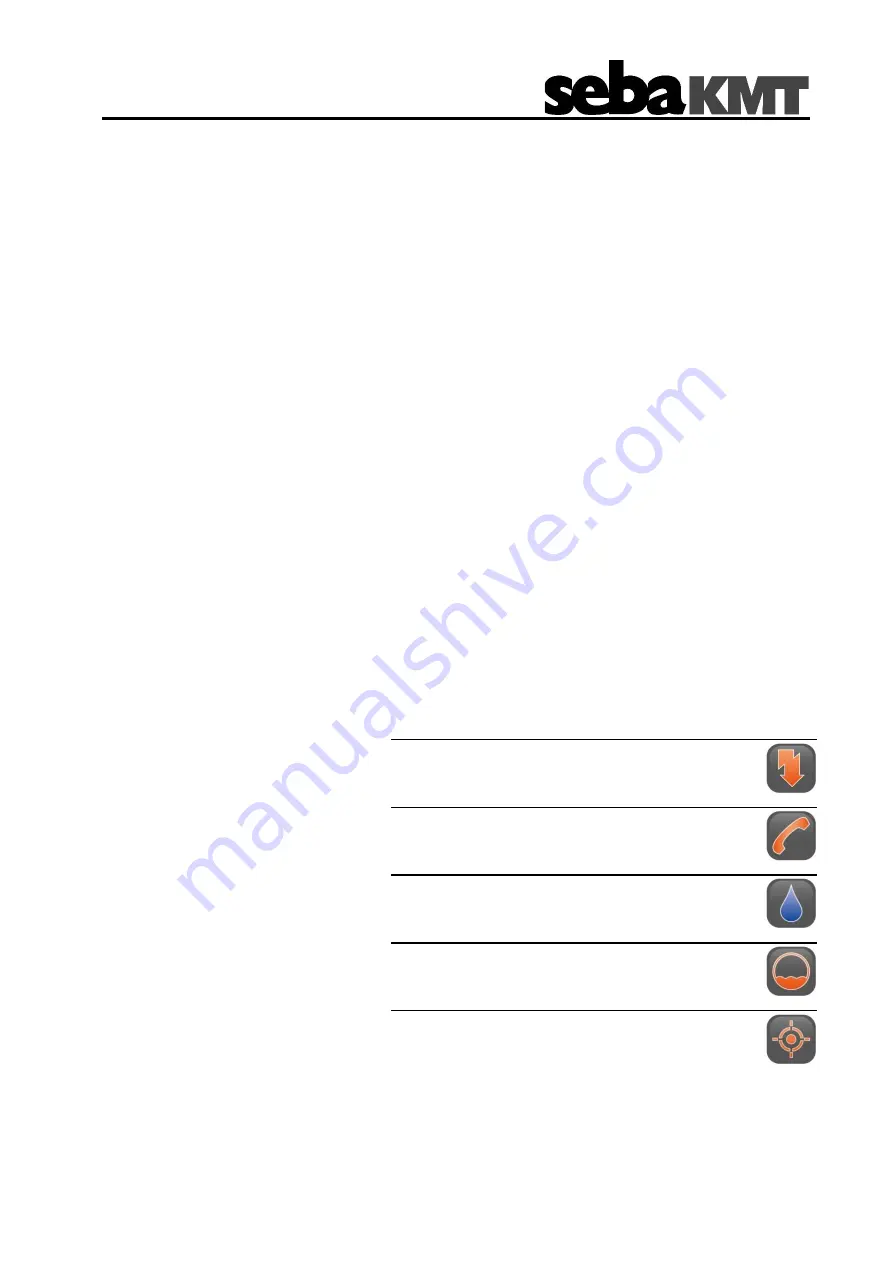
Consultation with SebaKMT
1
User Manual
Noise logger
SmartEAR
Issue:
0 (09/2022) - EN
Article number:
87869
Mess- und Ortungstechnik
Measuring and Locating Technologies
Elektrizitätsnetze
Power Networks
Kommunikationsnetze
Communication Networks
Rohrleitungsnetze
Water Networks
Abwassernetze
Sewer Systems
Leitungsortung
Line Locating

































