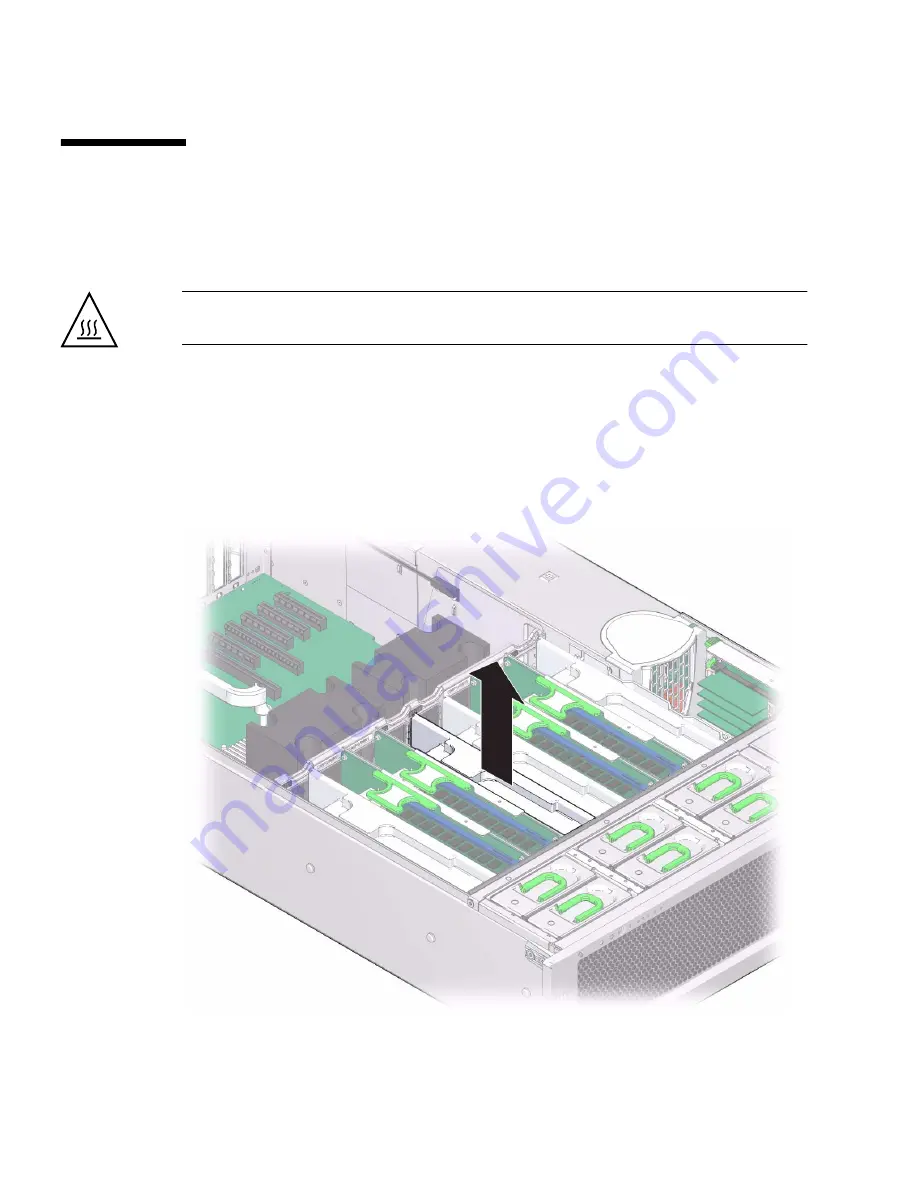
128
SPARC T3-2 Server Service Manual • December 2013
▼
Remove a Memory Riser Filler Panel
Removing all memory riser filler panels is necessary to service the motherboard. See
“Servicing the Motherboard” on page 165
.
Caution –
All memory risers and memory riser filler panels must be installed in
order to ensure proper server airflow.
This is a cold-service procedure that can be performed by customers.
1. Prepare the system for service.
See
“Preparing for Service” on page 63
.
2. Locate the memory riser filler panel you want to remove.
3. Lift the filler panel straight up to remove it from the memory module socket.
Summary of Contents for SPARC T3-2
Page 1: ...SPARC T3 2 Server Service Manual Part No E20793 05 December 2013 ...
Page 10: ...x SPARC T3 2 Server Service Manual December 2013 ...
Page 26: ...14 SPARC T3 2 Server Service Manual December 2013 ...
Page 72: ...60 SPARC T3 2 Server Service Manual December 2013 ...
Page 112: ...100 SPARC T3 2 Server Service Manual December 2013 ...
Page 120: ...108 SPARC T3 2 Server Service Manual December 2013 ...
Page 150: ...138 SPARC T3 2 Server Service Manual December 2013 ...
Page 174: ...162 SPARC T3 2 Server Service Manual December 2013 ...
Page 186: ...174 SPARC T3 2 Server Service Manual December 2013 ...
Page 194: ...182 SPARC T3 2 Server Service Manual December 2013 ...
Page 200: ...188 SPARC T3 2 Server Service Manual December 2013 ...
Page 206: ...194 SPARC T3 2 Server Service Manual December 2013 ...
Page 212: ...200 SPARC T3 2 Server Service Manual December 2013 ...
Page 216: ...204 SPARC T3 2 Server Service Manual December 2013 ...
Page 222: ...210 SPARC T3 2 Server Service Manual December 2013 ...
















































